

| Intersoft ClientUI 8 > Getting Started > Getting Started Walkthroughs > Walkthrough: Create Rich Application using Windowing and MVVM Pattern |
This walkthrough shows you how to create rich application using windowing and displaying data using MVVM pattern.
In this walkthrough, you perform the following tasks:
You need the following components to complete this walkthrough:
The first step is to create a new ClientUI Desktop Application project using Intersoft ClientUI Desktop Application project template in Visual Studio.
Next, you will create the Book model class that represent the data entity used in this walkthrough.
This section shows you how to create the Book model class that represent the data entity used in this walkthrough. To create the Book model class, see Walkthrough: Creating Model for Book Data.
Next, you will create the view for your rich application using windowing.
The Intersoft ClientUI Desktop Application project template already provide a MainPage.xaml page that already contains a basic windowing application using UXDesktop, UXWindow and UXDesktopDock.
In this walkthrough you are going to create additional UXDesktopDockButton inside the UXDesktopDock to show collection of books and also a UXWindow to display the book details.
| Property | Value |
|---|---|
| Icon | Assets/Dock/Books.png |
| Text | Books |
| StackMode | GridStyle |
| StackGridMode | DynamicGrid |
| StackTotalDisplayItem | 0 |
| StackGridItemWidth | 128 |
| StackGridItemHeight | 128 |
| AllowMoveItem | True |
| XAML |
Copy Code
|
|---|---|
<Intersoft:UXDesktopDockButton Icon="Assets/Dock/Books.png" Text="Books" StackMode="GridStyle" StackGridMode="DynamicGrid" StackTotalDisplayItem="0" StackGridItemWidth="128" StackGridItemHeight="128" AllowMoveItem="True" /> |
|
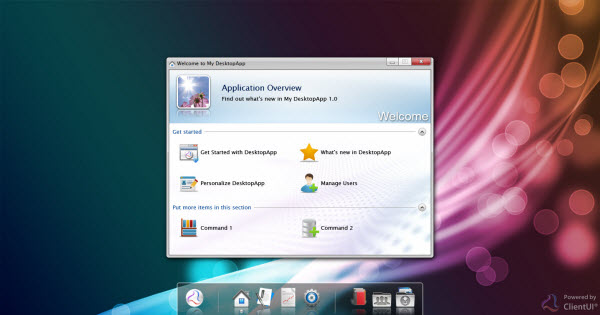
 |
For more information on how to add a new item in Visual Studio, see Walkthrough: Add New Item such as Page, Dialog Box and Window in VS 2010 |
| XAML |
Copy Code
|
|---|---|
<Intersoft:UXWindow...> <Grid x:Name="LayoutRoot"> <Intersoft:DockPanel FillChildMode="Custom"> <Intersoft:UXToolBar Intersoft:DockPanel.Dock="Top" OverflowHandleVisibility="AsNeeded"> <Intersoft:UXToolGroup> <Intersoft:UXToolBarButton Content="Save" DisplayMode="ContentAndImage" Icon="../Assets/ToolBar/Save.png" /> <Intersoft:UXSeparator/> <Intersoft:UXToolBarButton Content="Close" Command="Intersoft:WindowCommands.Close"/> </Intersoft:UXToolGroup> </Intersoft:UXToolBar> </Intersoft:DockPanel> </Grid></Intersoft:UXWindow> |
|
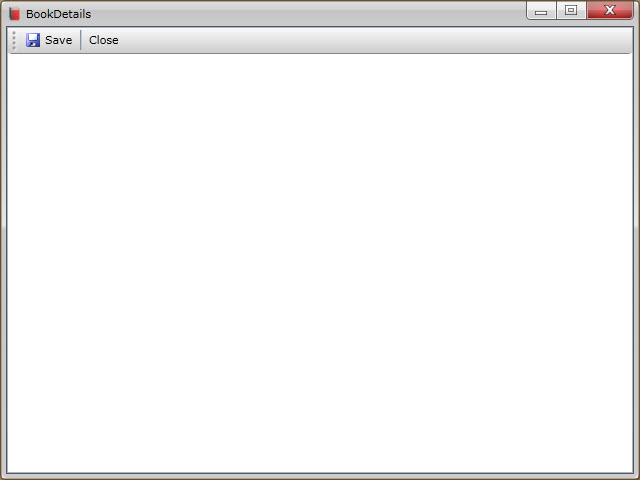
| XAML |
Copy Code
|
|---|---|
<Intersoft:UXToolGroup Placement="RightOrBottom"> </Intersoft:UXToolGroup> |
|
| XAML |
Copy Code
|
|---|---|
<Intersoft:UXCallOut DisplayAnimation="Fly" PreferredPosition="Right" MouseLeaveAction="HidePopup"> </Intersoft:UXCallOut> |
|
| Property | Value |
|---|---|
| ImageSource | ../Assets/Images/Information.png |
| Content | About this template |
| ContentType | ContentAndImage |
| Style | {StaticResource SimpleLabelStyle} |
| XAML |
Copy Code
|
|---|---|
<Intersoft:UXCallOut... > <Intersoft:UXCallOut.Header> <Intersoft:StylishLabel ImageSource="../Assets/Images/Information.png" Content="About this template" ContentType="ContentAndImage" Style="{StaticResource SimpleLabelStyle}"/> </Intersoft:UXCallOut.Header></Intersoft:UXCallOut> |
|
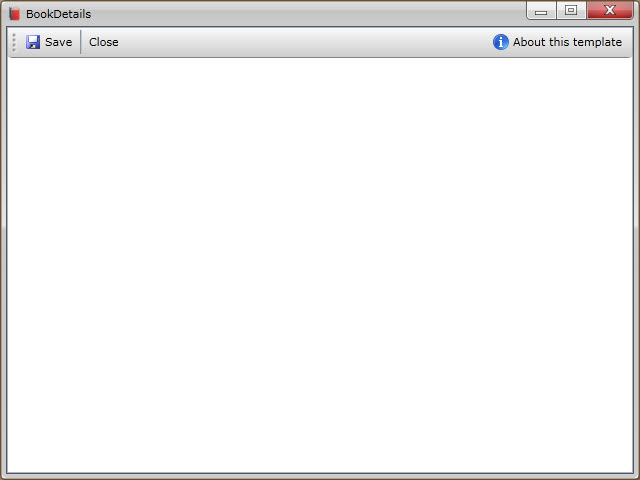
| Property | Value |
|---|---|
| TextWrapping | Wrap |
| Margin | 4 |
| Width | 300 |
| Text | This template uses MVVM pattern to consistently perform data binding based on the available DataContext. The data fields shown in this template are automatically populated from the datasource assigned in StartupParameters which is passed from the LaunchApplication routed command. |
| XAML |
Copy Code
|
|---|---|
<Intersoft:UXToolGroup... > <Intersoft:UXCallOut... > <Intersoft:UXCallOut.Header> ... </Intersoft:UXCallOut.Header> <TextBlock TextWrapping="Wrap" Margin="4" Width="300" Text="This template uses MVVM pattern to consistently perform data binding based on the available DataContext. The data fields shown in this template are automatically populated from the datasource assigned in StartupParameters which is passed from the LaunchApplication routed command."/> </Intersoft:UXCallOut> </Intersoft:UXToolGroup> |
|
| Property | Value |
|---|---|
| HorizontalAlignment | Left |
| Width | 160 |
| VerticalContentAlignment | Bottom |
| Margin | 12 |
| XAML |
Copy Code
|
|---|---|
<Intersoft:ContentReflector HorizontalAlignment="Left" Width="160" VerticalContentAlignment="Bottom" Margin="12"> </Intersoft:ContentReflector> |
|
| XAML |
Copy Code
|
|---|---|
<Intersoft:ContentReflector... > <Image /> </Intersoft:ContentReflector> |
|
| XAML |
Copy Code
|
|---|---|
<StackPanel Intersoft:DockPanel.Dock="Right" Intersoft:DockPanel.IsFillElement="True"> </StackPanel> |
|
| XAML |
Copy Code
|
|---|---|
<StackPanel... > <Intersoft:ExpandableGroupBox Header="General Information" VerticalAlignment="Top"> </Intersoft:ExpandableGroupBox> </StackPanel> |
|
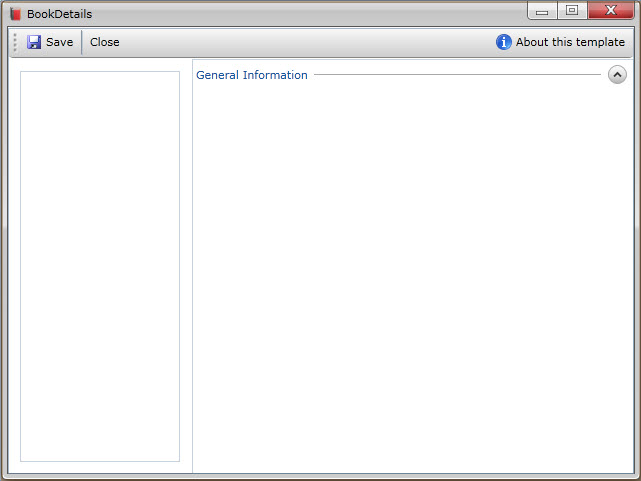
| XAML |
Copy Code
|
|---|---|
<Intersoft:ExpandableGroupBox... > <Intersoft:UXItemsControl ItemContainerStyle="{StaticResource FieldLabelStyle}"> </Intersoft:UXItemsControl> </Intersoft:ExpandableGroupBox> |
|
| XAML |
Copy Code
|
|---|---|
<Intersoft:UXItemsControl... > <Intersoft:FieldLabel Header="ID"> </Intersoft:FieldLabel> </Intersoft:UXItemsControl> |
|
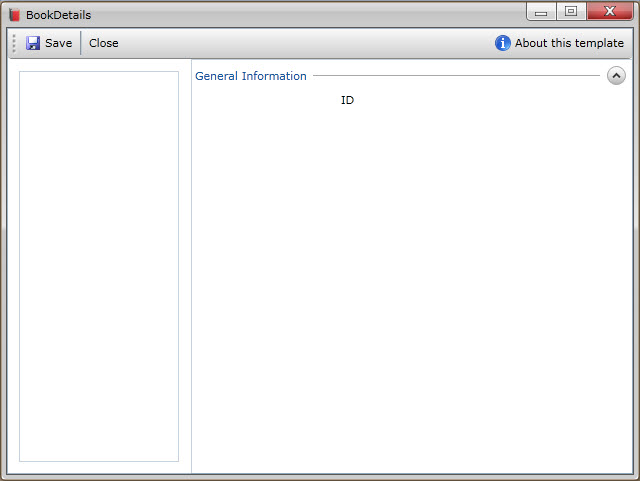
| XAML |
Copy Code
|
|---|---|
<Intersoft:FieldLabel... > <Intersoft:UXTextBox Text="" IsEnabled="False" Style="{StaticResource SimpleTextBoxStyle}" /> </Intersoft:FieldLabel> |
|
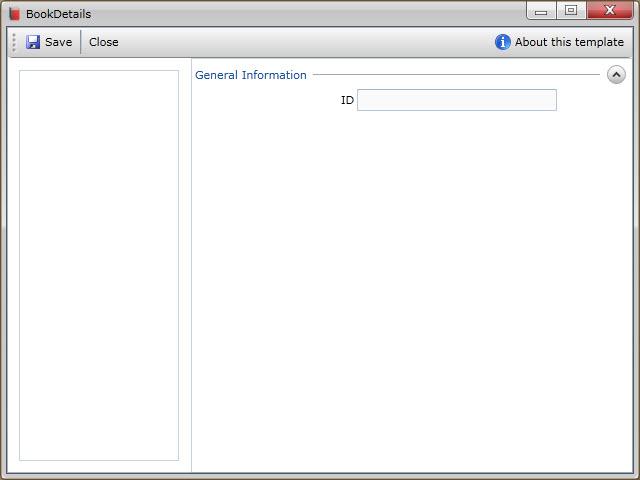
| XAML |
Copy Code
|
|---|---|
<Intersoft:UXItemsControl... > <Intersoft:FieldLabel Header="ID"> <Intersoft:UXTextBox Text="" IsEnabled="False" Style="{StaticResource SimpleTextBoxStyle}" /> </Intersoft:FieldLabel> <Intersoft:FieldLabel Header="Title"> <Intersoft:UXTextBox Text="" Style="{StaticResource SimpleTextBoxStyle}"/> </Intersoft:FieldLabel> <Intersoft:FieldLabel Header="Author"> <Intersoft:UXTextBox Text="" Style="{StaticResource SimpleTextBoxStyle}"/> </Intersoft:FieldLabel> <Intersoft:FieldLabel Header="Category"> <Intersoft:UXTextBox Text="{}" Style="{StaticResource SimpleTextBoxStyle}"/> </Intersoft:FieldLabel> <Intersoft:FieldLabel Header="Price"> <Intersoft:UXTextBox Text="{Binding BookItem.Book.Price}" Style="{StaticResource SimpleTextBoxStyle}"/> </Intersoft:FieldLabel> </Intersoft:UXItemsControl> |
|
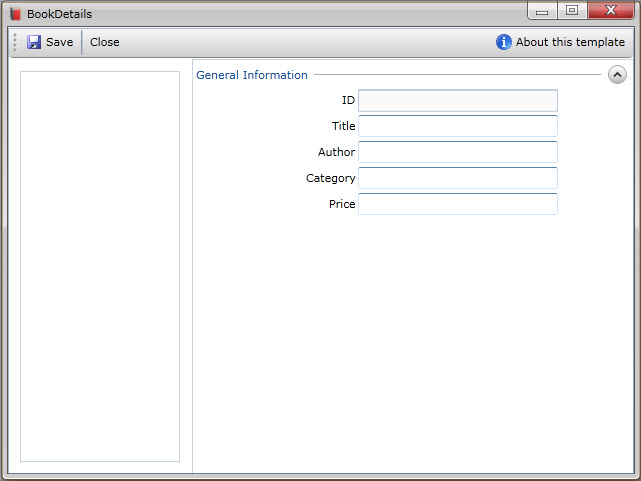
Next, you will create the ViewModel that describe the View you just created.
This section steps you through the process of creating a ViewModel class that contains the properties to describe the View that you created in the previous section. The ViewModel defines the BookCollection to represent an observable collection of BookItemViewModel and a DelegateCommand to represent the view command which is used to show a message box.
| C# |
Copy Code
|
|---|---|
public class BookItemViewModel : ViewModelBase { } |
|
| C# |
Copy Code
|
|---|---|
public class BookItemViewModel : ViewModelBase { private Book _book; private WindowOptions _parameter; public BookItemViewModel(Book book) { this._book = book; _parameter = new WindowOptions() { Uri = new Uri("/Views/BookDetails.xaml", UriKind.Relative), ForceSingleInstance = true, StartupParameters = this._book, WindowName = "wndBook_" + this._book.ID }; } public Book Book { get { return this._book; } set { if (this._book != value) { this._book = value; OnPropertyChanged("Book"); } } } public WindowOptions CommandParameter { get { return _parameter; } } } |
|
To create the BookViewModel
| C# |
Copy Code
|
|---|---|
public class BookViewModel : ViewModelBase { } |
|
| C# |
Copy Code
|
|---|---|
public class BookViewModel : ViewModelBase { private ObservableCollection<BookItemViewModel> _bookCollection; private BookItemViewModel _book; public BookViewModel() { this.LoadBooks(); } public ObservableCollection<BookItemViewModel> BookCollection { get { return this._bookCollection; } set { if (this._bookCollection != value) { this._bookCollection = value; OnPropertyChanged("BookCollection"); } } } public BookItemViewModel Book { get { return this._book; } set { if (this._book != value) { this._book = value; OnPropertyChanged("Book"); } } } private void LoadBooks() { _bookCollection = new ObservableCollection<BookItemViewModel>(); StreamResourceInfo resource = System.Windows.Application.GetResourceStream(new Uri("/CreateRIAUsingWindowingAndMVVMPattern;component/SampleData/BookDataSource.xml", UriKind.Relative)); XDocument doc = XDocument.Load(resource.Stream); var books = from x in doc.Descendants("Book") select new Book(x); foreach (var dt in books) { dt.Image = "/CreateRIAUsingWindowingAndMVVMPattern;component/Assets/Images/Books/" + dt.Image; this.BookCollection.Add(new BookItemViewModel(dt)); } resource.Stream.Close(); } } |
|
To create the BookDetailsViewModel
| C# |
Copy Code
|
|---|---|
public class BookVDetailsiewModel : ViewModelBase { } |
|
| C# |
Copy Code
|
|---|---|
public class BookDetailsViewModel : ViewModelBase { private BookItemViewModel _bookItem; private DelegateCommand _saveCommand = null; public BookDetailsViewModel(BookItemViewModel bookItem) { this._bookItem = bookItem; _saveCommand = new DelegateCommand(ExecuteSave, CanExecuteSave); } public DelegateCommand SaveCommand { get { return _saveCommand; } } public BookItemViewModel BookItem { get { return _bookItem; } set { if (this._bookItem != value) { this._bookItem = value; OnPropertyChanged("BookItem"); } } } private bool CanExecuteSave(object parameter) { return true; } private void ExecuteSave(object parameter) { MessageBoxServiceProvider.Show("Executing Save DelegateCommand...", "My DesktopApp", Intersoft.Client.UI.Aqua.UXDesktop.MessageBoxButton.OK, Intersoft.Client.UI.Aqua.UXDesktop.MessageBoxImage.Information, null); } } |
|
In the previous sections, you have learned how to create the Model and ViewModel classes, as well as the View that contains the user interface and controls used in this walkthrough. This section shows how to instantiate the ViewModel in the XAML page and bind the UI elements to the properties in the ViewModel such as the collection and command.
| XAML |
Copy Code
|
|---|---|
<Intersoft:UXPage... xmlns:ViewModels="clr-namespace:CreateRIAUsingWindowingAndMVVMPattern.ViewModels"> </Intersoft:UXPage> |
|
| XAML |
Copy Code
|
|---|---|
<Intersoft:UXPage...> <Intersoft:UXPage.Resources> <ViewModels:BookViewModel x:Key="BookViewModel" /> ... </Intersoft:UXPage.Resources> </Intersoft:UXPage> |
|
| XAML |
Copy Code
|
|---|---|
<Intersoft:UXPage...> <Intersoft:UXPage.Resources> ... <!-- BookStackItemStyleSelector --> <Intersoft:PropertyBinding x:Key="BookStackItemBinding"> <Intersoft:PropertyBinding Property="CommandTarget" Binding="{Binding ElementName=uxDesktop}"/> <Intersoft:PropertyBinding Property="CommandParameter" Binding="{Binding CommandParameter}"/> </Intersoft:PropertyBinding> <Style x:Key="BookStackGridItemStyle" BasedOn="{StaticResource GridStyle_Base}" TargetType="Intersoft:UXStackItem"> <Setter Property="Command" Value="Intersoft:WindowCommands.LaunchApplication"/> <Setter Property="Intersoft:BindingFramework.PropertyBinding" Value="{StaticResource BookStackItemBinding}"/> </Style> <Style x:Key="BookStackArcItemStyle" BasedOn="{StaticResource ArcStyle_Base}" TargetType="Intersoft:UXStackItem"> <Setter Property="Command" Value="Intersoft:WindowCommands.LaunchApplication"/> <Setter Property="Intersoft:BindingFramework.PropertyBinding" Value="{StaticResource BookStackItemBinding}"/> </Style> <Style x:Key="BookStackMenuItemStyle" BasedOn="{StaticResource MenuStyle_Base}" TargetType="Intersoft:UXStackItem"> <Setter Property="Command" Value="Intersoft:WindowCommands.LaunchApplication"/> <Setter Property="Intersoft:BindingFramework.PropertyBinding" Value="{StaticResource BookStackItemBinding}"/> </Style> <Intersoft:UXStackMenuStyleSelector x:Key="BookStackItemStyleSelector" ArcStyle="{StaticResource BookStackArcItemStyle}" GridStyle="{StaticResource BookStackGridItemStyle}" MenuStyle="{StaticResource BookStackMenuItemStyle}"/> </Intersoft:UXPage.Resources> </Intersoft:UXPage> |
|
| XAML |
Copy Code
|
|---|---|
<Intersoft:UXDesktopDockButton Icon="Assets/Dock/Books.png" Text="Books" DisplayMemberPath="Book.Title" ImageMemberPath="Book.Image" StackMode="GridStyle" StackGridMode="DynamicGrid" StackTotalDisplayItem="0" StackGridItemWidth="128" StackGridItemHeight="128" AllowMoveItem="True" ItemContainerStyleSelector="{StaticResource BookStackItemStyleSelector}" DataContext="{Binding BookCollection, Source={StaticResource BookViewModel}}" ItemsSource="{Binding}"/> |
|
| C# |
Copy Code
|
|---|---|
public BookDetails() { InitializeComponent(); this.Loaded += new RoutedEventHandler(BookDetails_Loaded); } void BookDetails_Loaded(object sender, RoutedEventArgs e) { this.DataContext = new BookDetailsViewModel(new BookItemViewModel((Book)this.StartupParameters)); } |
|
| XAML |
Copy Code
|
|---|---|
<Intersoft:UXToolBarButton... Command="{Binding SaveCommand}"/> |
|
| XAML |
Copy Code
|
|---|---|
<Intersoft:ContentReflector... > <Image Source="{Binding BookItem.Book.Image}"/> </Intersoft:ContentReflector> |
|
| XAML |
Copy Code
|
|---|---|
<Intersoft:UXItemsControl... > <Intersoft:FieldLabel Header="ID"> <Intersoft:UXTextBox... Text="{Binding BookItem.Book.ID}" /> </Intersoft:FieldLabel> <Intersoft:FieldLabel Header="Title"> <Intersoft:UXTextBox... Text="{Binding BookItem.Book.Title}" /> </Intersoft:FieldLabel> <Intersoft:FieldLabel Header="Author"> <Intersoft:UXTextBox... Text="{Binding BookItem.Book.Author}" /> </Intersoft:FieldLabel> <Intersoft:FieldLabel Header="Category"> <Intersoft:UXTextBox... Text="{Binding BookItem.Book.Category}" /> </Intersoft:FieldLabel> <Intersoft:FieldLabel Header="Price"> <Intersoft:UXTextBox... Text="{Binding BookItem.Book.Price}" > </Intersoft:FieldLabel> </Intersoft:UXItemsControl> |
|
After the application is running in the browser, you can try to click on the UXDesktopDockButton buttons it will show you a collection of Book.
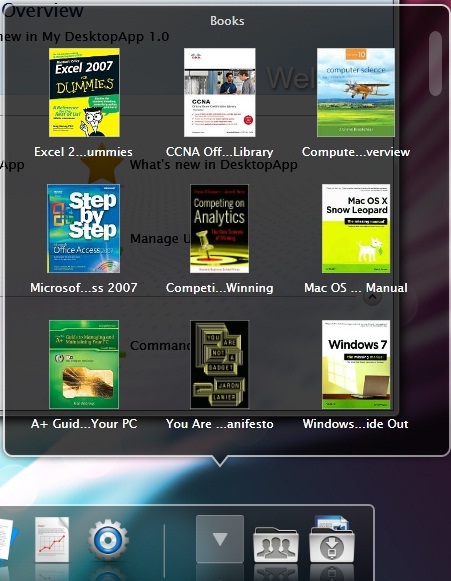
Try click one of the item to open the book details as shown in the figure below.
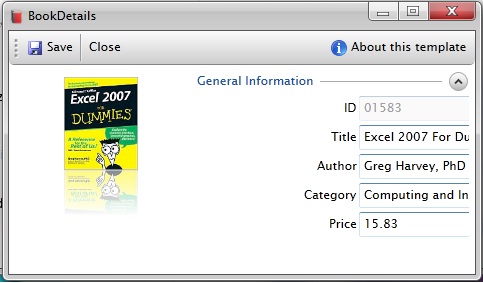
In this walkthrough, you have learned how to create ClientUI MVVM project using project template, and create the classes and page based on the Model, View and ViewModel pattern. You also learned how to bind UXDesktopDockButton to a collection of data and show the selected data in new window.
To learn more about UI development using MVVM pattern, see MVVM Pattern Overview. To learn more about commanding, see Commanding Overview.
This section lists the complete code used in this walkthrough.
| C# |
Copy Code
|
|---|---|
using System; using System.Net; using System.Windows; using System.Windows.Controls; using System.Windows.Documents; using System.Windows.Ink; using System.Windows.Input; using System.Windows.Media; using System.Windows.Media.Animation; using System.Windows.Shapes; using System.Xml.Linq; using Intersoft.Client.Framework; namespace CreateRIAUsingWindowingAndMVVMPattern.Models { public class Book : ModelBase { private string _id; private string _image; private string _title; private string _author; private string _category; private decimal _price; public string ID { get { return _id; } set { if (this._id != value) { _id = value; OnPropertyChanged("ID"); } } } public string Image { get { return _image; } set { if (this._image != value) { _image = value; OnPropertyChanged("Image"); } } } public string Title { get { return _title; } set { if (this._title != value) { _title = value; OnPropertyChanged("Title"); } } } public string Author { get { return _author; } set { if (this._author != value) { _author = value; OnPropertyChanged("Author"); } } } public string Category { get { return _category; } set { if (this._category != value) { _category = value; OnPropertyChanged("Category"); } } } public decimal Price { get { return _price; } set { if (this._price != value) { _price = value; OnPropertyChanged("Price"); } } } public Book() { } public Book(XElement x) { this._id = x.Element("ID").Value.Trim(); this._image = x.Element("Image").Value.Trim(); this._title = x.Element("Title").Value.Trim(); this._author = x.Element("Author").Value.Trim(); this._category = x.Element("Category").Value.Trim(); this._price = decimal.Parse(x.Element("Price").Value); } } } |
|
| C# |
Copy Code
|
|---|---|
using System; using System.Net; using System.Windows; using System.Windows.Controls; using System.Windows.Documents; using System.Windows.Ink; using System.Windows.Input; using System.Windows.Media; using System.Windows.Media.Animation; using System.Windows.Shapes; using CreateRIAUsingWindowingAndMVVMPattern.Models; using Intersoft.Client.Framework; namespace CreateRIAUsingWindowingAndMVVMPattern.ViewModels { public class BookItemViewModel : ViewModelBase { private Book _book; private WindowOptions _parameter; public BookItemViewModel(Book book) { this._book = book; _parameter = new WindowOptions() { Uri = new Uri("/Views/BookDetails.xaml", UriKind.Relative), ForceSingleInstance = true, StartupParameters = this._book, WindowName = "wndBook_" + this._book.ID }; } public Book Book { get { return this._book; } set { if (this._book != value) { this._book = value; OnPropertyChanged("Book"); } } } public WindowOptions CommandParameter { get { return _parameter; } } } } |
|
| C# |
Copy Code
|
|---|---|
using System; using System.Net; using System.Windows; using System.Windows.Controls; using System.Windows.Documents; using System.Windows.Ink; using System.Windows.Input; using System.Windows.Media; using System.Windows.Media.Animation; using System.Windows.Shapes; using CreateRIAUsingWindowingAndMVVMPattern.Models; using System.Collections.ObjectModel; using System.Windows.Resources; using System.Xml.Linq; using System.Linq; using Intersoft.Client.Framework; namespace CreateRIAUsingWindowingAndMVVMPattern.ViewModels { public class BookViewModel : ViewModelBase { private ObservableCollection<BookItemViewModel> _bookCollection; private BookItemViewModel _book; public BookViewModel() { this.LoadBooks(); } public ObservableCollection<BookItemViewModel> BookCollection { get { return this._bookCollection; } set { if (this._bookCollection != value) { this._bookCollection = value; OnPropertyChanged("BookCollection"); } } } public BookItemViewModel Book { get { return this._book; } set { if (this._book != value) { this._book = value; OnPropertyChanged("Book"); } } } private void LoadBooks() { _bookCollection = new ObservableCollection<BookItemViewModel>(); StreamResourceInfo resource = System.Windows.Application.GetResourceStream(new Uri("/CreateRIAUsingWindowingAndMVVMPattern;component/SampleData/BookDataSource.xml", UriKind.Relative)); XDocument doc = XDocument.Load(resource.Stream); var books = from x in doc.Descendants("Book") select new Book(x); foreach (var dt in books) { dt.Image = "/CreateRIAUsingWindowingAndMVVMPattern;component/Assets/Images/Books/" + dt.Image; this.BookCollection.Add(new BookItemViewModel(dt)); } resource.Stream.Close(); } } } |
|
| C# |
Copy Code
|
|---|---|
using System; using System.Net; using System.Windows; using System.Windows.Controls; using System.Windows.Documents; using System.Windows.Ink; using System.Windows.Input; using System.Windows.Media; using System.Windows.Media.Animation; using System.Windows.Shapes; using CreateRIAUsingWindowingAndMVVMPattern.Models; using Intersoft.Client.Framework; using Intersoft.Client.Framework.Input; namespace CreateRIAUsingWindowingAndMVVMPattern.ViewModels { public class BookDetailsViewModel : ViewModelBase { private BookItemViewModel _bookItem; private DelegateCommand _saveCommand = null; public BookDetailsViewModel(BookItemViewModel bookItem) { this._bookItem = bookItem; _saveCommand = new DelegateCommand(ExecuteSave, CanExecuteSave); } public DelegateCommand SaveCommand { get { return _saveCommand; } } public BookItemViewModel BookItem { get { return _bookItem; } set { if (this._bookItem != value) { this._bookItem = value; OnPropertyChanged("BookItem"); } } } private bool CanExecuteSave(object parameter) { return true; } private void ExecuteSave(object parameter) { MessageBoxServiceProvider.Show("Executing Save DelegateCommand...", "My DesktopApp", Intersoft.Client.UI.Aqua.UXDesktop.MessageBoxButton.OK, Intersoft.Client.UI.Aqua.UXDesktop.MessageBoxImage.Information, null); } } } |
|
| XAML |
Copy Code
|
|---|---|
<Intersoft:UXPage xmlns="http://schemas.microsoft.com/winfx/2006/xaml/presentation" xmlns:x="http://schemas.microsoft.com/winfx/2006/xaml" xmlns:d="http://schemas.microsoft.com/expression/blend/2008" xmlns:mc="http://schemas.openxmlformats.org/markup-compatibility/2006" xmlns:Intersoft="http://intersoft.clientui.com/schemas" xmlns:local="clr-namespace:CreateRIAUsingWindowingAndMVVMPattern" xmlns:SampleData="clr-namespace:Expression.Blend.SampleData.ContactsDataSource" xmlns:ViewModels="clr-namespace:CreateRIAUsingWindowingAndMVVMPattern.ViewModels" mc:Ignorable="d" x:Class="CreateRIAUsingWindowingAndMVVMPattern.MainPage" Title="Main Page" d:DesignWidth="1024" d:DesignHeight="768"> <Intersoft:UXPage.Resources> <ViewModels:ContactsViewModel x:Key="ContactsViewModel"/> <ViewModels:BookViewModel x:Key="BookViewModel" /> <Intersoft:PropertyBinding x:Key="ContactStackItemBinding"> <Intersoft:PropertyBinding Property="CommandTarget" Binding="{Binding ElementName=uxDesktop}"/> <Intersoft:PropertyBinding Property="CommandParameter" Binding="{Binding CommandParameter}"/> </Intersoft:PropertyBinding> <Style x:Key="ContactStackGridItemStyle" BasedOn="{StaticResource GridStyle_Base}" TargetType="Intersoft:UXStackItem"> <Setter Property="Command" Value="Intersoft:WindowCommands.LaunchApplication"/> <Setter Property="Intersoft:BindingFramework.PropertyBinding" Value="{StaticResource ContactStackItemBinding}"/> </Style> <Style x:Key="ContactStackArcItemStyle" BasedOn="{StaticResource ArcStyle_Base}" TargetType="Intersoft:UXStackItem"> <Setter Property="Command" Value="Intersoft:WindowCommands.LaunchApplication"/> <Setter Property="Intersoft:BindingFramework.PropertyBinding" Value="{StaticResource ContactStackItemBinding}"/> </Style> <Style x:Key="ContactStackMenuItemStyle" BasedOn="{StaticResource MenuStyle_Base}" TargetType="Intersoft:UXStackItem"> <Setter Property="Command" Value="Intersoft:WindowCommands.LaunchApplication"/> <Setter Property="Intersoft:BindingFramework.PropertyBinding" Value="{StaticResource ContactStackItemBinding}"/> </Style> <Intersoft:UXStackMenuStyleSelector x:Key="ContactStackItemStyleSelector" ArcStyle="{StaticResource ContactStackArcItemStyle}" GridStyle="{StaticResource ContactStackGridItemStyle}" MenuStyle="{StaticResource ContactStackMenuItemStyle}"/> <!-- The ContactStackItemStyleSelector enables you to show the stack items using either arc style, grid style or menu style with consistent appearance and behaviors. To try various stack item styles, change the StackMode of Contacts dock button. --> <!-- BookStackItemStyleSelector --> <Intersoft:PropertyBinding x:Key="BookStackItemBinding"> <Intersoft:PropertyBinding Property="CommandTarget" Binding="{Binding ElementName=uxDesktop}"/> <Intersoft:PropertyBinding Property="CommandParameter" Binding="{Binding CommandParameter}"/> </Intersoft:PropertyBinding> <Style x:Key="BookStackGridItemStyle" BasedOn="{StaticResource GridStyle_Base}" TargetType="Intersoft:UXStackItem"> <Setter Property="Command" Value="Intersoft:WindowCommands.LaunchApplication"/> <Setter Property="Intersoft:BindingFramework.PropertyBinding" Value="{StaticResource BookStackItemBinding}"/> </Style> <Style x:Key="BookStackArcItemStyle" BasedOn="{StaticResource ArcStyle_Base}" TargetType="Intersoft:UXStackItem"> <Setter Property="Command" Value="Intersoft:WindowCommands.LaunchApplication"/> <Setter Property="Intersoft:BindingFramework.PropertyBinding" Value="{StaticResource BookStackItemBinding}"/> </Style> <Style x:Key="BookStackMenuItemStyle" BasedOn="{StaticResource MenuStyle_Base}" TargetType="Intersoft:UXStackItem"> <Setter Property="Command" Value="Intersoft:WindowCommands.LaunchApplication"/> <Setter Property="Intersoft:BindingFramework.PropertyBinding" Value="{StaticResource BookStackItemBinding}"/> </Style> <Intersoft:UXStackMenuStyleSelector x:Key="BookStackItemStyleSelector" ArcStyle="{StaticResource BookStackArcItemStyle}" GridStyle="{StaticResource BookStackGridItemStyle}" MenuStyle="{StaticResource BookStackMenuItemStyle}"/> </Intersoft:UXPage.Resources> <Intersoft:UXPage.Style> <StaticResource ResourceKey="MainPageStyle"/> </Intersoft:UXPage.Style> <Grid x:Name="LayoutRoot" Background="Black"> <Intersoft:ImageLoader ImageSource="/Assets/Images/ColorSwing.jpg" ProgressBarVerticalAlignment="Top" ProgressBarMargin="28" ImageStretch="UniformToFill"/> <Intersoft:UXHyperlinkButton x:Name="ClientUILink" HorizontalAlignment="Right" VerticalAlignment="Bottom" TargetName="_blank" NavigateUri="http://www.clientui.com" Style="{StaticResource ClientUILinkStyle}"> <Image Height="48" Source="Assets/Images/Powered_ClientUI.png" Width="139" HorizontalAlignment="Left" VerticalAlignment="Top"/> </Intersoft:UXHyperlinkButton> <Intersoft:UXDesktop x:Name="uxDesktop" Background="{x:Null}" TaskBar="{Binding ElementName=desktopDock, Mode=OneWay}"> <Intersoft:UXWindow x:Name="wndHome" Header="Welcome to My DesktopApp" CanMaximize="False" WindowStartupLocation="CenterScreen" Height="480" Width="640" IsClientVisible="True" IsActive="True" MinWidth="480" MinHeight="320" Icon="Assets/Images/Home.png"> <local:Welcome/> </Intersoft:UXWindow> </Intersoft:UXDesktop> <Intersoft:UXDesktopDock x:Name="desktopDock" HorizontalAlignment="Left" VerticalAlignment="Top" MinimizeButtonGroup="groupSeparator" AllowReorderItem="True" AllowDropItem="True"> <Intersoft:UXDesktopDockButton Icon="Assets/Dock/ClientUILogoLarge.png" Text="About My DesktopApp" ApplicationUri="/Views/About.xaml"/> <Intersoft:UXDockSeparator Opacity="0.5"/> <Intersoft:UXDesktopDockButton Icon="Assets/Dock/HomeLarge.png" WindowName="wndHome" Text="Home"/> <Intersoft:UXDesktopDockButton Icon="Assets/Dock/TextEditLarge.png" Text="Notepad" ApplicationUri="/Views/Notepad.xaml"/> <Intersoft:UXDesktopDockButton Icon="Assets/Dock/ReportLarge.png" Text="Reports" NavigateUri="/Views/Reports.xaml"/> <Intersoft:UXDesktopDockButton Icon="Assets/Dock/SettingsLarge.png" Text="Settings" ApplicationUri="/Views/Settings.xaml"/> <Intersoft:UXDockSeparator x:Name="groupSeparator" Opacity="0.5"/> <Intersoft:UXDesktopDockButton Icon="Assets/Dock/Books.png" Text="Books" DisplayMemberPath="Book.Title" ImageMemberPath="Book.Image" StackMode="GridStyle" StackGridMode="DynamicGrid" StackTotalDisplayItem="0" StackGridItemWidth="128" StackGridItemHeight="128" AllowMoveItem="True" ItemContainerStyleSelector="{StaticResource BookStackItemStyleSelector}" DataContext="{Binding BookCollection, Source={StaticResource BookViewModel}}" ItemsSource="{Binding}"/> <Intersoft:UXDesktopDockButton Icon="Assets/Dock/GroupFolderLarge.png" Text="Contacts" DisplayMemberPath="Contact.Name" ImageMemberPath="Contact.Photo" StackMode="GridStyle" StackGridMode="DynamicGrid" StackTotalDisplayItem="0" StackGridItemWidth="128" StackGridItemHeight="128" AllowMoveItem="True" ItemContainerStyleSelector="{StaticResource ContactStackItemStyleSelector}" DataContext="{Binding Contacts, Source={StaticResource ContactsViewModel}}" ItemsSource="{Binding}"/> <Intersoft:UXDesktopDockButton Icon="Assets/Dock/DownloadsFolderLarge.png" Text="Downloads" AllowMoveItem="True"> <Intersoft:UXStackItem Text="Development Roadmap" Icon="/Assets/Files/doc.png"/> <Intersoft:UXStackItem Text="Product Overview" Icon="/Assets/Files/html.png"/> <Intersoft:UXStackItem Text="Monthly Report" Icon="/Assets/Files/pdf.png"/> <Intersoft:UXStackItem Text="Archived Files" Icon="/Assets/Files/zip.png"/> <Intersoft:UXStackItem Text="Sales Notes" Icon="/Assets/Files/txt.png"/> <Intersoft:UXStackItem Text="Tutorial Intro Voices" Icon="/Assets/Files/mp3.png"/> </Intersoft:UXDesktopDockButton> </Intersoft:UXDesktopDock> </Grid> </Intersoft:UXPage> |
|
| XAML |
Copy Code
|
|---|---|
<Intersoft:UXWindow xmlns="http://schemas.microsoft.com/winfx/2006/xaml/presentation" xmlns:x="http://schemas.microsoft.com/winfx/2006/xaml" xmlns:d="http://schemas.microsoft.com/expression/blend/2008" xmlns:mc="http://schemas.openxmlformats.org/markup-compatibility/2006" mc:Ignorable="d" xmlns:Intersoft="http://intersoft.clientui.com/schemas" x:Class="CreateRIAUsingWindowingAndMVVMPattern.Views.BookDetails" Icon="../Assets/Dock/Books.png" Header="BookDetails" d:DesignWidth="640" d:DesignHeight="480"> <Grid x:Name="LayoutRoot"> <Intersoft:DockPanel FillChildMode="Custom"> <Intersoft:UXToolBar Intersoft:DockPanel.Dock="Top" OverflowHandleVisibility="AsNeeded"> <Intersoft:UXToolGroup> <Intersoft:UXToolBarButton Content="Save" DisplayMode="ContentAndImage" Icon="../Assets/ToolBar/Save.png" Command="{Binding SaveCommand}"/> <Intersoft:UXSeparator/> <Intersoft:UXToolBarButton Content="Close" Command="Intersoft:WindowCommands.Close"/> </Intersoft:UXToolGroup> <Intersoft:UXToolGroup Placement="RightOrBottom"> <Intersoft:UXCallOut DisplayAnimation="Fly" PreferredPosition="Right" MouseLeaveAction="HidePopup"> <Intersoft:UXCallOut.Header> <Intersoft:StylishLabel ImageSource="../Assets/Images/Information.png" Content="About this template" ContentType="ContentAndImage" Style="{StaticResource SimpleLabelStyle}"/> </Intersoft:UXCallOut.Header> <TextBlock TextWrapping="Wrap" Margin="4" Width="300" Text="This template uses MVVM pattern to consistently perform data binding based on the available DataContext. The data fields shown in this template are automatically populated from the datasource assigned in StartupParameters which is passed from the LaunchApplication routed command."/> </Intersoft:UXCallOut> </Intersoft:UXToolGroup> </Intersoft:UXToolBar> <Intersoft:ContentReflector HorizontalAlignment="Left" Width="160" VerticalContentAlignment="Bottom" Margin="12"> <Image Source="{Binding BookItem.Book.Image}"/> </Intersoft:ContentReflector> <StackPanel Intersoft:DockPanel.Dock="Right" Intersoft:DockPanel.IsFillElement="True"> <Intersoft:ExpandableGroupBox Header="General Information" VerticalAlignment="Top"> <Intersoft:UXItemsControl ItemContainerStyle="{StaticResource FieldLabelStyle}"> <Intersoft:FieldLabel Header="ID"> <Intersoft:UXTextBox Text="{Binding BookItem.Book.ID}" IsEnabled="False" Style="{StaticResource SimpleTextBoxStyle}" /> </Intersoft:FieldLabel> <Intersoft:FieldLabel Header="Title"> <Intersoft:UXTextBox Text="{Binding BookItem.Book.Title}" Style="{StaticResource SimpleTextBoxStyle}"/> </Intersoft:FieldLabel> <Intersoft:FieldLabel Header="Author"> <Intersoft:UXTextBox Text="{Binding BookItem.Book.Author}" Style="{StaticResource SimpleTextBoxStyle}"/> </Intersoft:FieldLabel> <Intersoft:FieldLabel Header="Category"> <Intersoft:UXTextBox Text="{Binding BookItem.Book.Category}" Style="{StaticResource SimpleTextBoxStyle}"/> </Intersoft:FieldLabel> <Intersoft:FieldLabel Header="Price"> <Intersoft:UXTextBox Text="{Binding BookItem.Book.Price}" Style="{StaticResource SimpleTextBoxStyle}"/> </Intersoft:FieldLabel> </Intersoft:UXItemsControl> </Intersoft:ExpandableGroupBox> </StackPanel> </Intersoft:DockPanel> </Grid> </Intersoft:UXWindow> |
|