

| Intersoft.Client.UI.Aqua Namespace > UXToolBar Class : OverflowHandleVisibility Property |
<CategoryAttribute("Common Properties")> Public Property OverflowHandleVisibility As OverflowDisplayVisibility
Dim instance As UXToolBar Dim value As OverflowDisplayVisibility instance.OverflowHandleVisibility = value value = instance.OverflowHandleVisibility
[CategoryAttribute("Common Properties")] public OverflowDisplayVisibility OverflowHandleVisibility {get; set;}
[CategoryAttribute("Common Properties")] public: property OverflowDisplayVisibility OverflowHandleVisibility { OverflowDisplayVisibility get(); void set ( OverflowDisplayVisibility value); }
UXToolBar is designed to address the needs of dynamic applications that suppose to work consistently in resolution independent scenarios. One of the key features in UXToolBar is the autofit and overflow capability in which the tool bar automatically measures the available groups and commands to fit the available space.
 |
The overflow feature is enabled by default. To disable this feature, you set the OverflowHandleVisibility property of the UXToolBar to Collapsed. |
By default, when the screen real estate is not sufficient to show all items in the tool bar, certain items would be removed from the UI based on the OverflowPriority and OverflowMode of each item in the tool bar. The items which are removed due to the insufficient space are called overflowing items.
UXToolBar implements its own advanced panels to sophisticatedly handle the overflow mechanism where the overflowing items are virtually moved to the dropdown panel, yet physically existed in the original object model.
You can access the overflowing items through the overflow handle that appears in the right edge of the tool bar interface. You can control the visibility of the overflow handle through OverflowHandleVisibility property using one of the three modes described in the following:
The following illustration shows an overview of the overflow concept and the related user interface of UXToolBar.
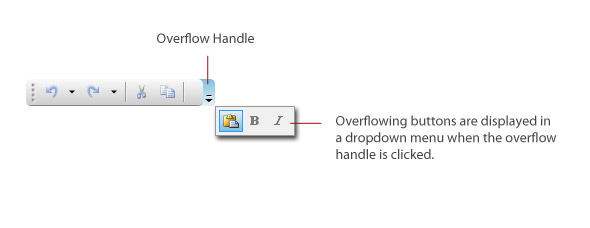
For more information about UXToolBar, see UXToolBar Overview.
Target Platforms: Windows 7, Windows Vista SP1 or later, Windows XP SP3, Windows Server 2008 (Server Core not supported), Windows Server 2008 R2 (Server Core supported with SP1 or later), Windows Server 2003 SP2