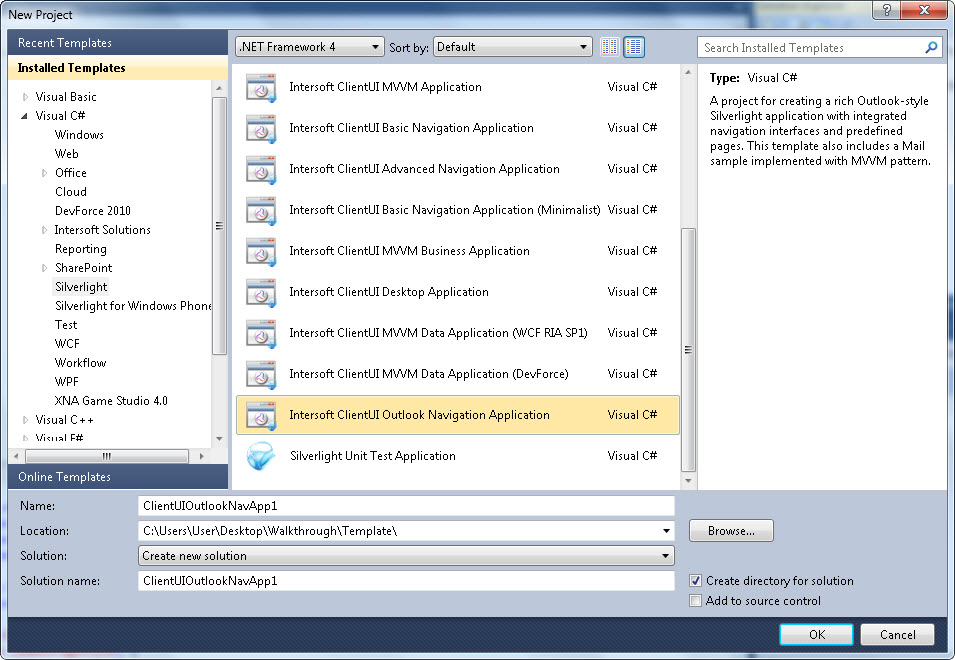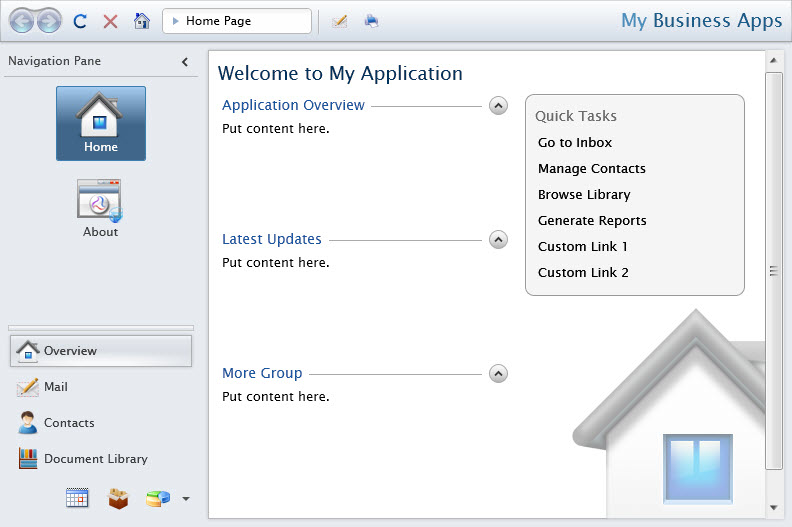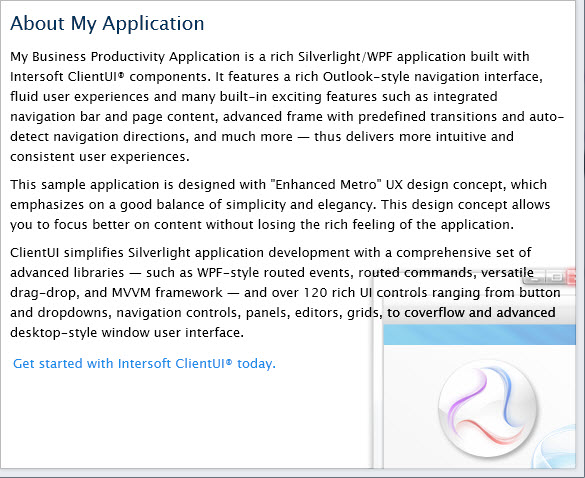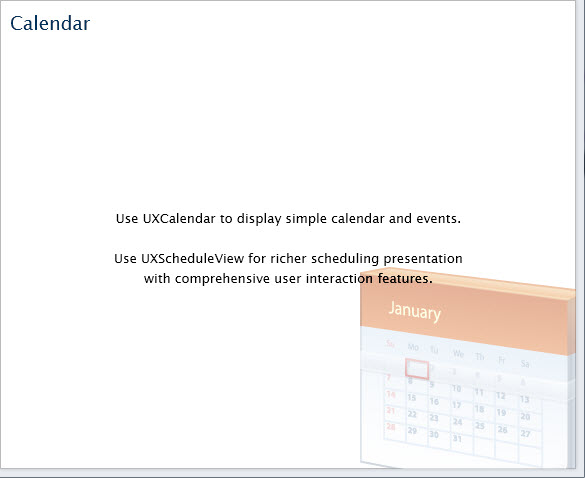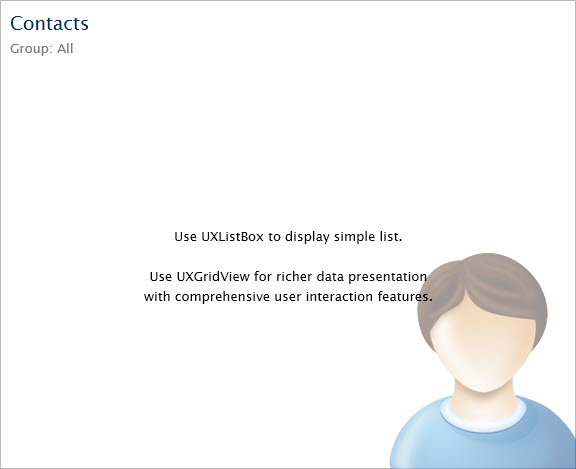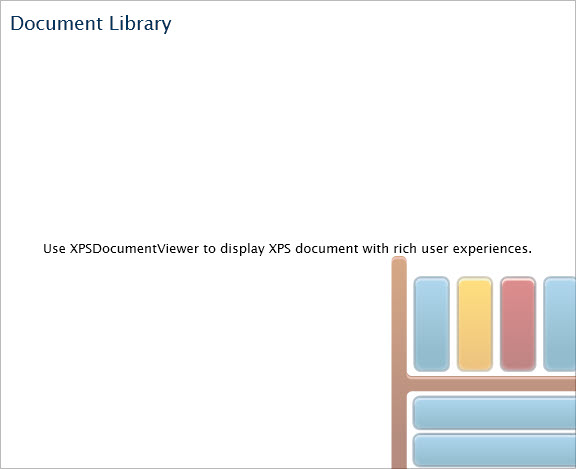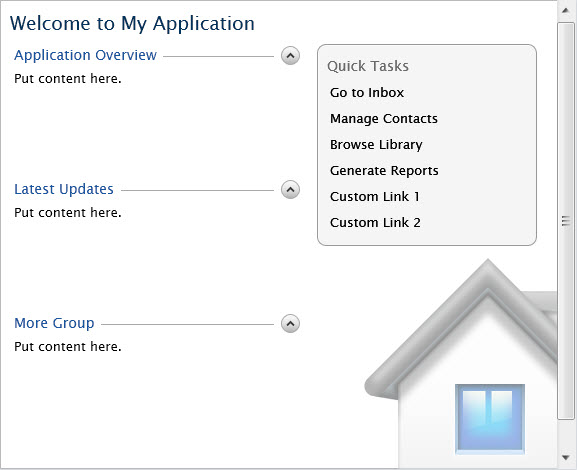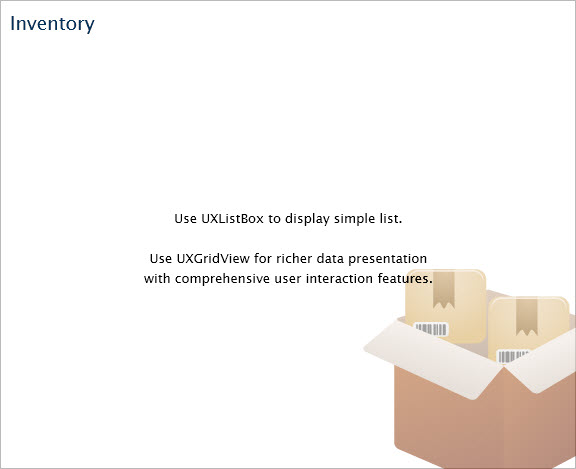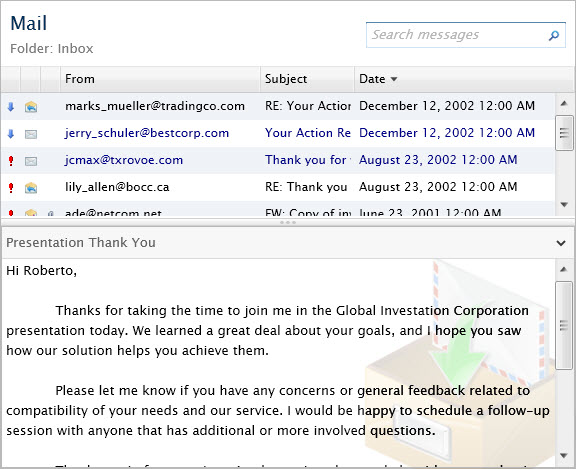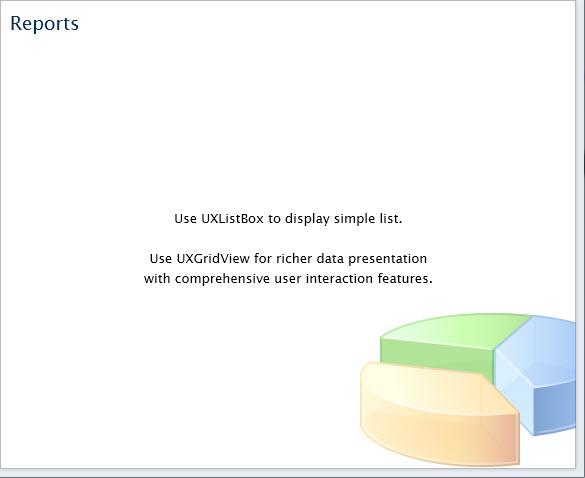This topic describes how to use Visual Studio 2010 to create and build a new Intersoft ClientUI Outlook Navigation Application project.
Prerequisites
You need the following components to complete this walkthrough:
- Visual Studio 2010
- Silverlight 4 Tools for Visual Studio 2010
- Intersoft ClientUI 5 or later
Intersoft ClientUI Outlook Navigation Application Project
A outlook navigation application project is created by using the Intersoft ClientUI Outlook Navigation Application project template. Use the following steps to create a new outlook navigation application project. The steps below are based on Visual C# project, similar steps is expected in using Visual Basic.
To create an Intersoft ClientUI outlook navigation application project
- Start Visual Studio 2010.
- On the File menu, click New and then Project.
- The New Project dialog box appears.
- In the Installed Templates pane, expand the Visual C# node and select Silverlight.
- In the list of templates, select Intersoft ClientUI Outlook Navigation Application. The following illustration shows an example of the Silverlight project templates.
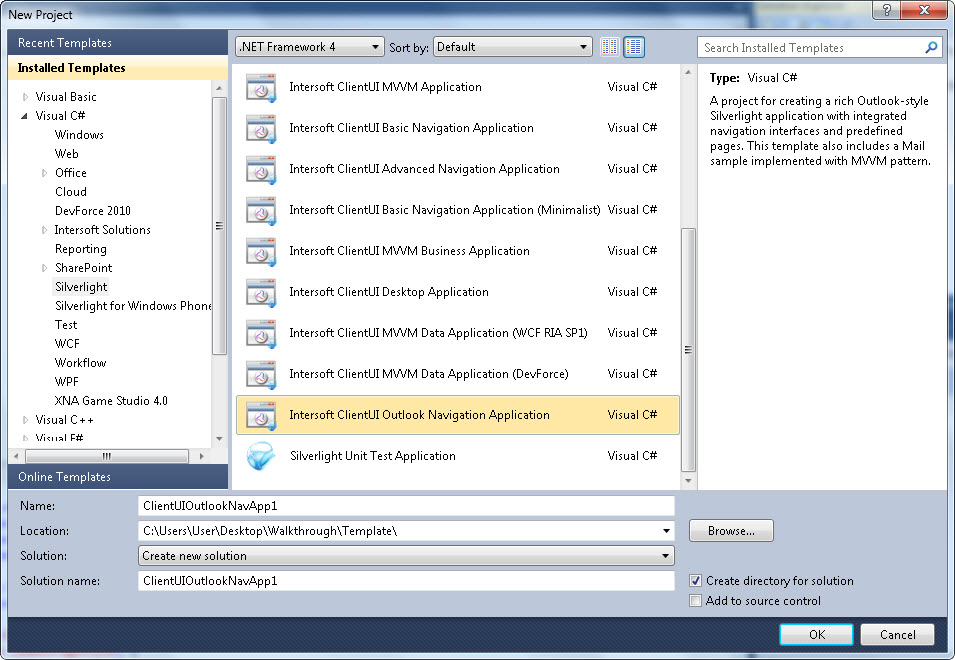
- Specify a Name and a Location for the application and then click OK.
- To build the Silverlight application project, in the Build menu, click Build Solution.
- To debug the Silverlight application project, in the Debug menu, click Start Debugging.
- To run the Silverlight application project, in the Debug menu, click Start Without Debugging.
Intersoft ClientUI Outlook Navigation Application Project Files
An Intersoft ClientUI Outlook Navigation Application project contains the following configuration, assembly references, and code files:
- AppManifest.xml
This is the application manifest file that is required to generate the application package. You must not edit this file.
- AssemblyInfo.cs
This file contains the name and version metadata that is embedded into the generated assembly.
- .xap file
This is the Silverlight application package. It is generated when the Silverlight application project is built. An application package is a compressed zip file that has a .xap file extension and contains all the files that you need to start your application.
- The project contains references to the following assemblies:
- Intersoft.Client.Data.ComponentModel.dll
- Intersoft.Client.Framework.dll
- Intersoft.Client.UI.Aqua.dll
- Intersoft.Client.UI.Aqua.UXCollection.dll
- Intersoft.Client.UI.Aqua.UXDesktop.dll
- Intersoft.Client.UI.Aqua.UXInput.dll
- Intersoft.Client.UI.Controls.dll
- Intersoft.Client.UI.Controls.Interactivity.dll
- Intersoft.Client.UI.Data.dll
- Intersoft.Client.UI.DocumentViewers.dll
- Intersoft.Client.UI.Navigation.dll
- mscorlib.dll
- System.dll
- System.ComponentModel.DataAnnotations.dll
- System.Core.dll
- System.Net.dll
- System.Runtime.Serialization.dll
- System.ServiceModel.dll
- System.ServiceModel.DomainServices.Client.dll
- System.ServiceModel.DomainServices.Client.Web.dll
- System.ServiceModel.Web.Extensions.dll
- System.Windows.dll
- System.Windows.Browser.dll
- System.Windows.Controls.Navigation.dll
- System.Windows.Data.dll
- System.Windows.Interactivity
- System.Xml.dll
- System.Xml.Linq.dll
- MainPage files
The MainPage class is used as the root visual in the Intersoft ClientUI outlook navigation application. The MainPage contains a UXFrame. This page also has UXNavigationPane, UXTreeView and UXNavigationButton control which used for navigation to the page in Views folder.
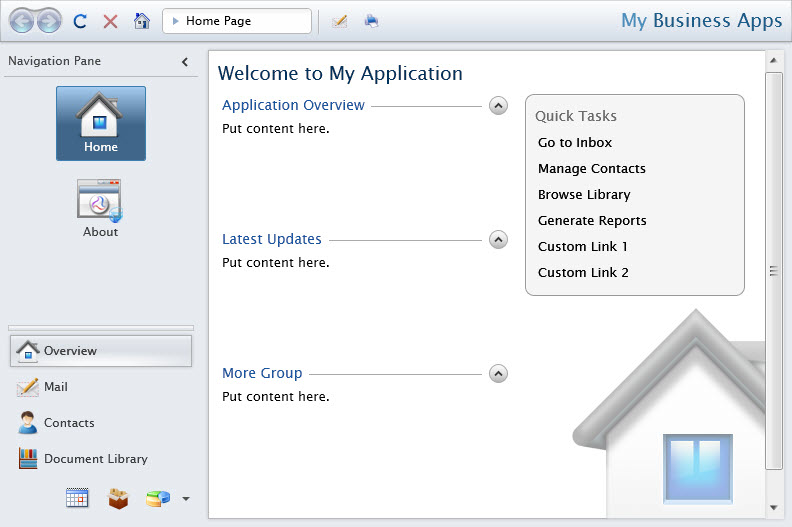
- Models folder
This folder contains the required Model used in this project.
- ModelBase.cs
Default abstract Model class which implements INotifyPropertyChanged and IDataErrorInfo interface. Model classes in this folder should inherit this class.
- MailFolder.cs
- MailMessage.cs
- Selectors folder
This folder contains the style selector used in this project.
- MailMessageStyleSelector.cs
- ViewModels folder. This folder contains the required ViewModel used in this project.
- ContactsViewModel.cs
- MailMessageViewModel.cs
- MailViewModel.cs
- MainPageViewModel.cs
- ViewModels.Infrastructure folder
This folder contains the helper and base classes to support the MVVM pattern development.
- DialogBoxServiceProvider.cs
Helper class which encapsulates basic methods to show a dialog box.
- MessageBoxServiceProvider.cs
Helper class which encapsulate basic methods to show a message box.
- NavigationServiceProvider.cs
Helper class which encapsulate method for navigating.
- ValidationViewModelBase.cs
Abstract ViewModel class which implements INotifyPropertyChanged and IDataErrorInfo interface, implemented by ViewModel classes which require validation.
- ViewModelBase.cs
Abstract ViewModel class which implements INotifyPropertyChanged interface.
- Views folder
This folder contains the pages launched from navigation control in MainPage.
- About file
The About class derives from UXPage.
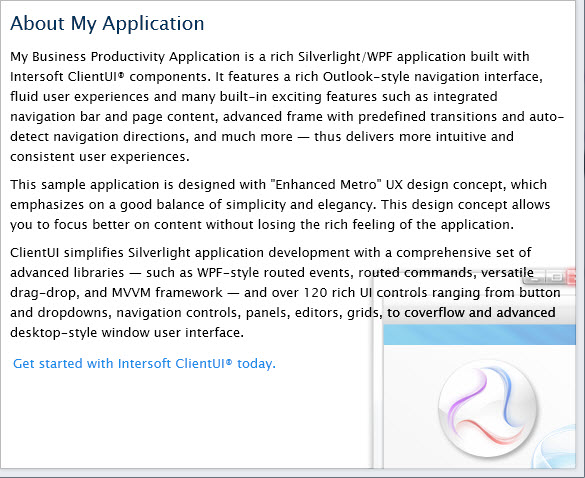
- Calendar file
The Calendar class derives from UXPage.
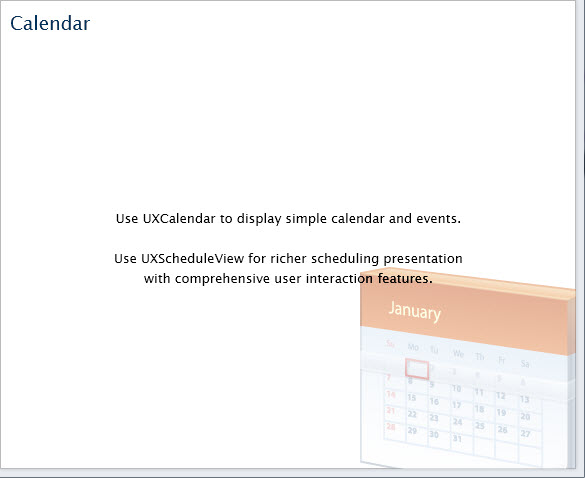
- Contacts file
The Contacts class derives from UXPage.
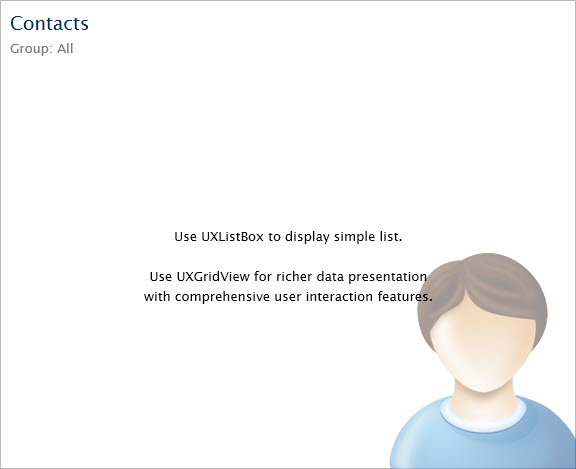
- Documents file
The Documents class derives from UXPage.
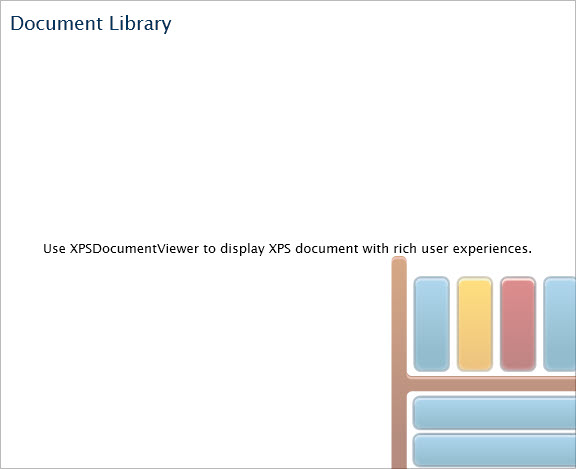
- Home file
The Home class derives from UXPage.
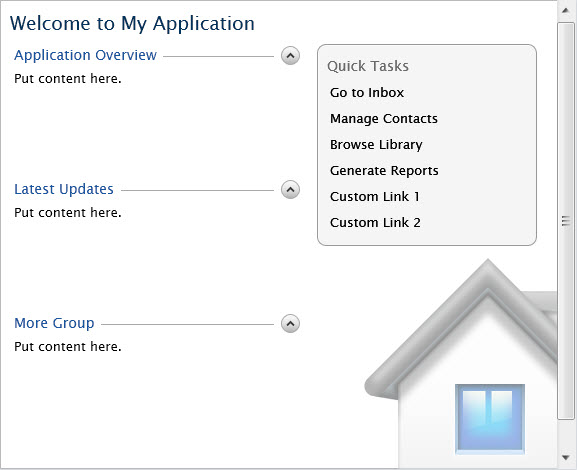
- Inventory file
The Inventory class derives from UXPage.
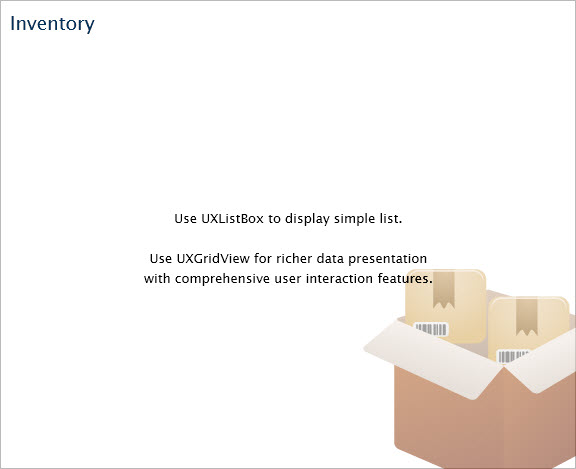
- Mail file
The Mail class derives from UXPage and used UXGridView control to show emails data.
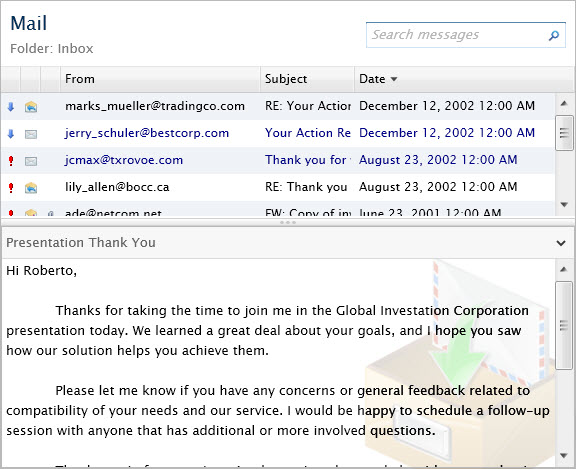
- Reports file
The Reports class derives from UXPage.
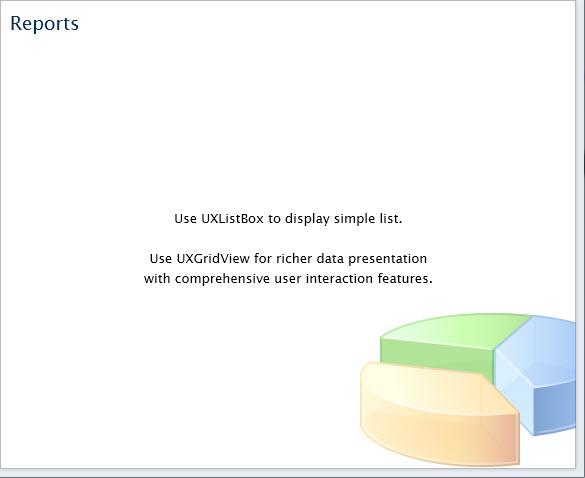
- ErrorPage file
The ErrorPage class is used to show an error. This class derives from UXPage.
- App files
The App class is required by a Silverlight application to display the application user interface. The App class is implemented by using App.xaml and App.xaml.cs. The App class is instantiated by the Silverlight plug-in after the application package (.xap file) is created.
- Assets folder
This folder contains the data, images and styles used in the pages in MainPage and Views folder.
Intersoft ClientUI Outlook Navigation Application Project Web Site Files
The Web site contains the following files:
- Silverlight.js
A JavaScript helper file that contains functions to initialize Silverlight plug-in instances and functions for determining the client's installed version of the plug-in.
- HTML file
An HTML file that is used to configure and instantiate the Silverlight plug-in, which downloads and runs the Silverlight application. The name of this file is a concatenation of the name of the Silverlight application project and the text "TestPage.html".
- .aspx file
A .aspx file that is the default startup Web page. The name of this file is a concatenation of the name of the Silverlight application project and the text "TestPage.aspx".
- Web.config
A Web site configuration file.
See Also