

| Intersoft ClientUI 8 > ClientUI Fundamentals > MVVM Pattern Overview > MVVM Pattern Walkthroughs > Walkthrough: Use UXSearchBox to Show Search Results in Different Container with MVVM Pattern |
This walkthrough shows you how to create a UXSearchBox to search item and show the search result in a UXItemsControl. This walkthrough demonstrates the following concept:
You need the following components to complete this walkthrough:
In addition, you also need the following resources to complete this walkthrough:
 |
The assembly is required for the XML data source and images |
The first step is to create a new ClientUI MVVM Application project using Intersoft ClientUI MVVM Application project template in Visual Studio.
This section shows how to create a Model class in Book.cs. The model will map each information in the data entity to a property.
| Sample Code |
Copy Code
|
|---|---|
private string _author; public string Author { get { return _author; } set { if (_author != value) { _author = value; OnPropertyChanged("Author"); } } } |
|
| Sample Code |
Copy Code
|
|---|---|
public Book(XElement x) : this() { this._author = x.Element("Author").Value.Trim(); this._title = x.Element("Title").Value.Trim(); this._category = x.Element("Category").Value.Trim(); this._ID = x.Element("ID").Value.Trim(); this._price = double.Parse(x.Element("Price").Value.Trim()); this._image = new Uri("/Intersoft.ClientUI.Samples.Assets;component/Images/Books/" + x.Element("Image").Value.Trim(), UriKind.RelativeOrAbsolute); } |
|
This section shows how to create a ViewModel to hold the collection of Book model object. In order to implement search, the UXSearchBox requires IsSearching, QueryText and SearchResult property.
| Sample Code |
Copy Code
|
|---|---|
public ObservableCollection<Book> Books { get; set; } private ObservableCollection<Book> _searchResult; public ObservableCollection<Book> SearchResult { get { return this._searchResult; } set { if (this._searchResult != value) { this._searchResult = value; this.OnPropertyChanged("SearchResult"); } } } |
|
| Sample Code |
Copy Code
|
|---|---|
private string _queryText; public string QueryText { get { return this._queryText; } set { if (this._queryText != value) { this._queryText = value; if (string.IsNullOrEmpty(value)) this.DoSearch(); this.OnPropertyChanged("QueryText"); } } } |
|
| Sample Code |
Copy Code
|
|---|---|
public BookListViewModel() { this.LoadBooks(); } private void LoadBooks() { // loads book data from xml file StreamResourceInfo resource = System.Windows.Application.GetResourceStream(new Uri("Intersoft.ClientUI.Samples.Assets;component/Data/BookDataSource.xml", UriKind.Relative)); XDocument doc = XDocument.Load(resource.Stream); var books = from x in doc.Descendants("Book") select new Book(x); this.Books = new ObservableCollection<Book>(); foreach (Book book in books) { this.Books.Add(book); } this.SearchResult = this.Books; resource.Stream.Close(); } |
|
| Sample Code |
Copy Code
|
|---|---|
private bool _isSearching; public bool IsSearching { get { return this._isSearching; } set { if (this._isSearching != value) { this._isSearching = value; this.OnPropertyChanged("IsSearching"); this.DoSearch(); } } } |
|
| Sample Code |
Copy Code
|
|---|---|
private void DoSearch() { if (!string.IsNullOrEmpty(this.QueryText)) { var query = from q in this.Books where q.Title.ToLower(CultureInfo.InvariantCulture).Contains(this.QueryText.ToLower(CultureInfo.InvariantCulture)) select q; ObservableCollection data = new ObservableCollection(); foreach (Book d in query) { data.Add(d); } this.SearchResult = data; this.IsSearching = false; } else { this.SearchResult = this.Books; } } |
|
This section describes how to create the BookList view which contains the UXSearchBox and UXItemsControl. The UXItemsControl is used to hold the search result.
 |
For more information on how to add a new item in Visual Studio, see Walkthrough: Add New Item such as Page, Dialog Box and Window in VS 2010 |
| XAML |
Copy Code
|
|---|---|
<Intersoft:UXPage ... xmlns:ViewModels="clr-namespace:ClientUIMVVMSearchBox.ViewModels" ... > ... </Intersoft:UXPage> |
|
| XAML |
Copy Code
|
|---|---|
<Intersoft:UXPage.DataContext> <Assets:BookListViewModel/> </Intersoft:UXPage.DataContext> |
|
| Property | Value |
|---|---|
| Intersoft:DockPanel.Dock | Top |
| Width | 250 |
| HorizontalAlignment | Right |
| XAML |
Copy Code
|
|---|---|
<Intersoft:UXSearchBox Intersoft:DockPanel.Dock="Top" Width="250" IsSearching="{Binding IsSearching, Mode=TwoWay}" QueryText="{Binding QueryText, Mode=TwoWay}" HorizontalAlignment="Right" /> |
|
| Property | Value |
|---|---|
| StackPanel | |
| Width | 80 |
| Margin | 8 |
| Image | |
| Height | 80 |
| Width | 80 |
| ToolTipService.ToolTip | {Binding Title, Mode=OneWay} |
| EllipsisText | |
| EllipsisPosition | Right |
| XAML |
Copy Code
|
|---|---|
<Intersoft:UXItemsControl ItemsSource="{Binding SearchResult}"> <Intersoft:UXItemsControl.ItemsPanel> <ItemsPanelTemplate> <Intersoft:WrapPanel /> </ItemsPanelTemplate> </Intersoft:UXItemsControl.ItemsPanel> <Intersoft:UXItemsControl.ItemTemplate> <DataTemplate> <StackPanel Width="80" Margin="8"> <Image Source="{Binding Image}" Height="80" Width="80" ToolTipService.ToolTip="{Binding Title, Mode=OneWay}"/> <Intersoft:EllipsisText Text="{Binding Title}" EllipsisPosition="Right" /> </StackPanel> </DataTemplate> </Intersoft:UXItemsControl.ItemTemplate> </Intersoft:UXItemsControl> |
|
In order to view the result, you will need to build the Silverlight project and run the test page in the browser.
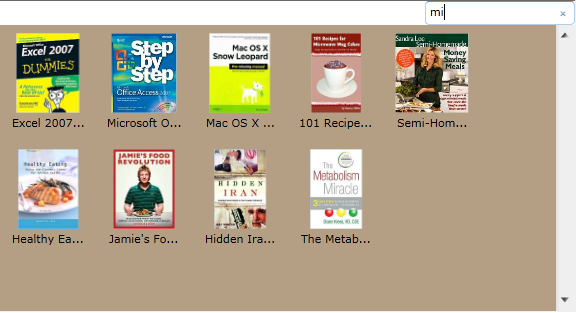
In this walkthrough, you have learned how to create ClientUI MVVM Application project using Intersoft ClientUI MVVM Application project template, and create classes and page based on the MVVM pattern. You also learned how to utilize search feature in UXSearchBox to show the search result in UXItemsControl.
For more information about application development using MVVM pattern, see MVVM Pattern Overview. For more information about UXSearchBox control, see UXSearchBox Overview.
This section lists the complete code used in this walkthrough.
| C# |
Copy Code
|
|---|---|
using System; using System.Collections.ObjectModel; using System.Linq; using System.Windows.Resources; using System.Xml.Linq; using ClientUIMVVMSearchBox.Models; using System.Collections.Generic; using System.Globalization; using System.Windows; namespace ClientUIMVVMSearchBox.ViewModels { public class BookListViewModel : ViewModelBase { // Fields private bool _isSearching; private string _queryText; private ObservableCollection<Book> _searchResult; // Views public ObservableCollection<Book> Books { get; set; } // Search public bool IsSearching { get { return this._isSearching; } set { if (this._isSearching != value) { this._isSearching = value; this.OnPropertyChanged("IsSearching"); this.DoSearch(); } } } public string QueryText { get { return this._queryText; } set { if (this._queryText != value) { this._queryText = value; if (string.IsNullOrEmpty(value)) this.DoSearch(); this.OnPropertyChanged("QueryText"); } } } public ObservableCollection<Book> SearchResult { get { return this._searchResult; } set { if (this._searchResult != value) { this._searchResult = value; this.OnPropertyChanged("SearchResult"); } } } public BookListViewModel() { this.LoadBooks(); } private void LoadBooks() { // loads book data from xml file StreamResourceInfo resource = System.Windows.Application.GetResourceStream(new Uri("Intersoft.ClientUI.Samples.Assets;component/Data/BookDataSource.xml", UriKind.Relative)); XDocument doc = XDocument.Load(resource.Stream); var books = from x in doc.Descendants("Book") select new Book(x); this.Books = new ObservableCollection<Book>(); foreach (Book book in books) { this.Books.Add(book); } this.SearchResult = this.Books; resource.Stream.Close(); } private void DoSearch() { if (!string.IsNullOrEmpty(this.QueryText)) { var query = from q in this.Books where q.Title.ToLower(CultureInfo.InvariantCulture).Contains(this.QueryText.ToLower(CultureInfo.InvariantCulture)) select q; ObservableCollection<Book> data = new ObservableCollection<Book>(); foreach (Book d in query) { data.Add(d); } this.SearchResult = data; this.IsSearching = false; } else { this.SearchResult = this.Books; } } } } |
|
| C# |
Copy Code
|
|---|---|
using System; using System.Net; using System.Windows; using System.Windows.Controls; using System.Windows.Documents; using System.Windows.Ink; using System.Windows.Input; using System.Windows.Media; using System.Windows.Media.Animation; using System.Windows.Shapes; using ClientUIMVVMSearchBox.ViewModels; using System.Xml.Linq; namespace ClientUIMVVMSearchBox.Models { public class Book : ModelBase { public Book() { } public Book(XElement x) : this() { this._author = x.Element("Author").Value.Trim(); this._title = x.Element("Title").Value.Trim(); this._category = x.Element("Category").Value.Trim(); this._ID = x.Element("ID").Value.Trim(); this._price = double.Parse(x.Element("Price").Value.Trim()); this._image = new Uri("/Intersoft.ClientUI.Samples.Assets;component/Images/Books/" + x.Element("Image").Value.Trim(), UriKind.RelativeOrAbsolute); } private Uri _image = null; private string _author; private string _title; private string _category; private string _ID; private double _price; public string Author { get { return _author; } set { if (_author != value) { _author = value; OnPropertyChanged("Author"); } } } public string Title { get { return _title; } set { if (_title != value) { _title = value; OnPropertyChanged("Title"); } } } public string Category { get { return _category; } set { if (_category != value) { _category = value; OnPropertyChanged("Category"); } } } public string ID { get { return _ID; } set { if (_ID != value) { _ID = value; OnPropertyChanged("ID"); } } } public double Price { get { return _price; } set { if (_price != value) { _price = value; OnPropertyChanged("Price"); } } } public Uri Image { get { return _image; } set { if (_image != value) { _image = value; OnPropertyChanged("Image"); } } } } } |
|
| XAML |
Copy Code
|
|---|---|
<Intersoft:UXPage xmlns="http://schemas.microsoft.com/winfx/2006/xaml/presentation" xmlns:x="http://schemas.microsoft.com/winfx/2006/xaml" xmlns:d="http://schemas.microsoft.com/expression/blend/2008" xmlns:mc="http://schemas.openxmlformats.org/markup-compatibility/2006" mc:Ignorable="d" xmlns:Intersoft="http://intersoft.clientui.com/schemas" xmlns:ViewModels="clr-namespace:ClientUIMVVMSearchBox.ViewModels" x:Class="ClientUIMVVMSearchBox.BookList" Title="BookList Page" d:DesignWidth="640" d:DesignHeight="480"> <Intersoft:UXPage.DataContext> <ViewModels:BookListViewModel /> </Intersoft:UXPage.DataContext> <Intersoft:DockPanel x:Name="LayoutRoot" FillChildMode="Custom"> <Intersoft:UXSearchBox Intersoft:DockPanel.Dock="Top" Width="250" IsSearching="{Binding IsSearching, Mode=TwoWay}" QueryText="{Binding QueryText, Mode=TwoWay}" HorizontalAlignment="Right" /> <Intersoft:UXScrollViewer Intersoft:DockPanel.IsFillElement="True"> <Intersoft:UXItemsControl ItemsSource="{Binding SearchResult}"> <Intersoft:UXItemsControl.ItemsPanel> <ItemsPanelTemplate> <Intersoft:WrapPanel /> </ItemsPanelTemplate> </Intersoft:UXItemsControl.ItemsPanel> <Intersoft:UXItemsControl.ItemTemplate> <DataTemplate> <StackPanel Width="80" Margin="8"> <Image Source="{Binding Image}" Height="80" Width="80" ToolTipService.ToolTip="{Binding Title, Mode=OneWay}"/> <Intersoft:EllipsisText Text="{Binding Title}" EllipsisPosition="Right" /> </StackPanel> </DataTemplate> </Intersoft:UXItemsControl.ItemTemplate> </Intersoft:UXItemsControl> </Intersoft:UXScrollViewer> </Intersoft:DockPanel> </Intersoft:UXPage> |
|