

| Intersoft ClientUI 8 > ClientUI Fundamentals > Drag-drop Framework Overview > Drag-drop Framework Walkthroughs > Walkthrough: Customize Shadow Element during Drag Event |
This walkthrough shows you how to customize the drag shadow element during the drag event.
In this walkthrough, you perform the following tasks:
You need the following components to complete this walkthrough:
The first step is to create a new ClientUI Application project using Intersoft ClientUI Application project template in Visual Studio.
This section steps you through the process of creating a page that uses a variety of ClientUI controls such as UXWindow and UXScrollViewer. All the various UI Controls is used to execute the Drag and Drop Event which move the current object to another place with a shadow effect.
| Properties | Value |
|---|---|
| Header | Source |
| Height | 150 |
| Width | 300 |
| HorizontalAlignment | Center |
| VerticalAlignment | Top |
| IsClientVisible | True |
| IsActive | True |
| Properties | Value |
|---|---|
| HorizontalAlignment | Left |
| VerticalAlignment | Top |
| Header | Source |
| Height | 64 |
| Width | 64 |
| Source | Favorite.png |
| XAML |
Copy Code
|
|---|---|
<Grid x:Name="LayoutRoot"> <Intersoft:UXWindow Name="uXWindow1" Header="My Documents" Height="150" Width="300" HorizontalAlignment="Center" VerticalAlignment="Top" IsClientVisible="True" IsActive="True"> <Grid> <Intersoft:UXScrollViewer Name="uXScrollViewer1"> <Intersoft:WrapPanel Name="wrapPanel1"> <i:Interaction.Behaviors> <Intersoft:DropTargetBehavior TooltipText="Move to My Documents"/> </i:Interaction.Behaviors> <Image HorizontalAlignment="Left" VerticalAlignment="Top" Height="64" Width="64" Source="/DragShadow;component/Assets/Images/Favorite.png"> <i:Interaction.Behaviors> <Intersoft:DragDropBehavior DragEffect="Move" ShadowInit="Image_ShadowInit"/> </i:Interaction.Behaviors> </Image> <Image HorizontalAlignment="Left" VerticalAlignment="Top" Height="64" Width="64" Source="/DragShadow;component/Assets/Images/Download.png"> <i:Interaction.Behaviors> <Intersoft:DragDropBehavior DragEffect="Move" ShadowInit="Image_ShadowInit"/> </i:Interaction.Behaviors> </Image> </Intersoft:WrapPanel> </Intersoft:UXScrollViewer> </Grid> </Intersoft:UXWindow> </Grid> |
|
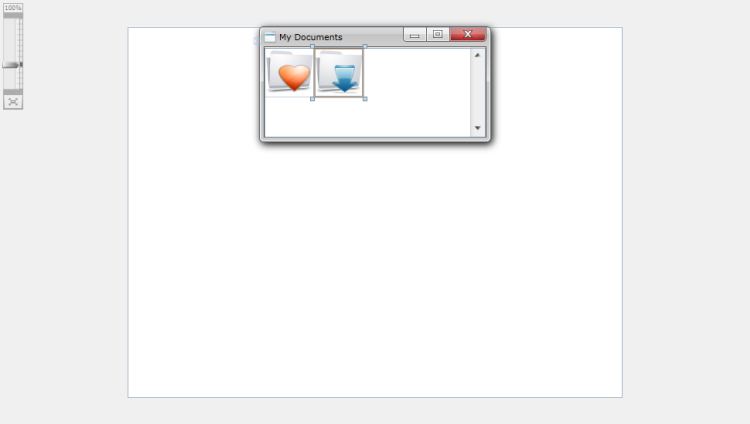
| XAML |
Copy Code
|
|---|---|
<Grid x:Name="LayoutRoot"> ... <Intersoft:UXWindow Name="uXWindow2" Header="D:\Data" Height="150" Width="300" VerticalAlignment="Bottom" HorizontalAlignment="Center" IsClientVisible="True"> <Intersoft:UXScrollViewer Name="uXScrollViewer2"> <Intersoft:WrapPanel Name="wrapPanel2"> <i:Interaction.Behaviors> <Intersoft:DropTargetBehavior TooltipText="Move to D:\Data"/> </i:Interaction.Behaviors> <Image HorizontalAlignment="Left" VerticalAlignment="Top" Height="64" Width="64" Source="/DragShadow;component/Assets/Images/Document.png"> <i:Interaction.Behaviors> <Intersoft:DragDropBehavior DragEffect="Move" ShadowInit="Image_ShadowInit"/> </i:Interaction.Behaviors> </Image> <Image HorizontalAlignment="Left" VerticalAlignment="Top" Height="64" Width="64" Source="/DragShadow;component/Assets/Images/Text.png"> <i:Interaction.Behaviors> <Intersoft:DragDropBehavior DragEffect="Move" ShadowInit="Image_ShadowInit"/> </i:Interaction.Behaviors> </Image> <Image HorizontalAlignment="Left" VerticalAlignment="Top" Height="64" Width="64" Source="/DragShadow;component/Assets/Images/Picture.png"> <i:Interaction.Behaviors> <Intersoft:DragDropBehavior DragEffect="Move" ShadowInit="Image_ShadowInit"/> </i:Interaction.Behaviors> </Image> </Intersoft:WrapPanel> </Intersoft:UXScrollViewer> </Intersoft:UXWindow> </Grid> |
|

This section steps you through the process of creating a DragDrop handler that contains the DragEvent with shadow effect for the image.
| C# |
Copy Code
|
|---|---|
private void Image_ShadowInit(object sender, Intersoft.Client.UI.Controls.Interactivity.DragDropShadowEventArgs e) { Grid shadow = new Grid(); shadow.Height = 64; shadow.Width = 64; Grid filter = new Grid(); filter.Background = new SolidColorBrush(Color.FromArgb(150, 0, 0, 0)); Image originalShadow = e.ShadowObject as Image; Image image = new Image() { Source = originalShadow.Source }; shadow.Children.Add(image); shadow.Children.Add(filter); e.ShadowObject = shadow; } |
|
| XAML |
Copy Code
|
|---|---|
<Intersoft:WrapPanel Name="wrapPanel1"> ... <Image HorizontalAlignment="Left" VerticalAlignment="Top" Height="64" Width="64" Source="/DragShadow;component/Assets/Images/Favorite.png"> <i:Interaction.Behaviors> <Intersoft:DragDropBehavior DragEffect="Move" ShadowInit="Image_ShadowInit"/> </i:Interaction.Behaviors> </Image> <Image HorizontalAlignment="Left" VerticalAlignment="Top" Height="64" Width="64" Source="/DragShadow;component/Assets/Images/Download.png"> <i:Interaction.Behaviors> <Intersoft:DragDropBehavior DragEffect="Move" ShadowInit="Image_ShadowInit"/> </i:Interaction.Behaviors> </Image> </Intersoft:WrapPanel> |
|
| XAML |
Copy Code
|
|---|---|
<Intersoft:WrapPanel Name="wrapPanel2"> ... <Image HorizontalAlignment="Left" VerticalAlignment="Top" Height="64" Width="64" Source="/DragShadow;component/Assets/Images/Document.png"> <i:Interaction.Behaviors> <Intersoft:DragDropBehavior DragEffect="Move" ShadowInit="Image_ShadowInit"/> </i:Interaction.Behaviors> </Image> <Image HorizontalAlignment="Left" VerticalAlignment="Top" Height="64" Width="64" Source="/DragShadow;component/Assets/Images/Text.png"> <i:Interaction.Behaviors> <Intersoft:DragDropBehavior DragEffect="Move" ShadowInit="Image_ShadowInit"/> </i:Interaction.Behaviors> </Image> <Image HorizontalAlignment="Left" VerticalAlignment="Top" Height="64" Width="64" Source="/DragShadow;component/Assets/Images/Picture.png"> <i:Interaction.Behaviors> <Intersoft:DragDropBehavior DragEffect="Move" ShadowInit="Image_ShadowInit"/> </i:Interaction.Behaviors> </Image> </Intersoft:WrapPanel> |
|
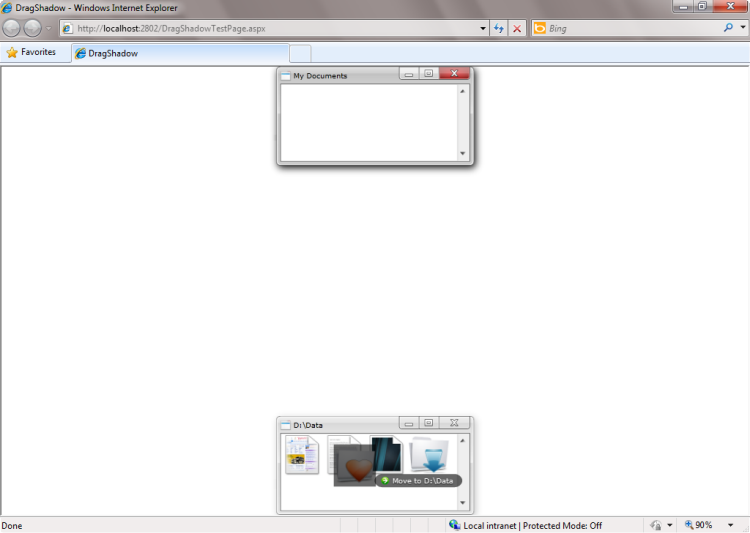
In this walkthrough, you have learned how to create ClientUI project using project template. You also learned how to attach a DragEvent handler with shadow effect into the images.
This section lists the complete code used in this walkthrough.
| XAML |
Copy Code
|
|---|---|
<Intersoft:UXPage xmlns="http://schemas.microsoft.com/winfx/2006/xaml/presentation" xmlns:x="http://schemas.microsoft.com/winfx/2006/xaml" xmlns:d="http://schemas.microsoft.com/expression/blend/2008" xmlns:mc="http://schemas.openxmlformats.org/markup-compatibility/2006" mc:Ignorable="d" xmlns:Intersoft="http://intersoft.clientui.com/schemas" xmlns:i="http://schemas.microsoft.com/expression/2010/interactivity" x:Class="DragDropAPI.MainPage" Title="MainPage Page" d:DesignWidth="640" d:DesignHeight="480"> <Grid x:Name="LayoutRoot"> <Intersoft:UXWindow Header="Source" Height="150" Width="300" HorizontalAlignment="Center" VerticalAlignment="Top" IsClientVisible="True" IsActive="True"> <Grid> <Intersoft:UXScrollViewer Name="uXScrollViewer1"> <Intersoft:WrapPanel Name="wrapPanel1"> <Image Name="image1" HorizontalAlignment="Left" VerticalAlignment="Top" Height="64" Width="64" Source="/DragDropAPI;component/Assets/Images/Favorite.png" MouseLeftButtonDown="Image_MouseLeftButtonDown" MouseMove="Image_MouseMove" MouseLeftButtonUp="Image_MouseLeftButtonUp" /> <Image Name="image2" HorizontalAlignment="Left" VerticalAlignment="Top" Height="64" Width="64" Source="/DragDropAPI;component/Assets/Images/Download.png" MouseLeftButtonDown="Image_MouseLeftButtonDown" MouseMove="Image_MouseMove" MouseLeftButtonUp="Image_MouseLeftButtonUp" /> </Intersoft:WrapPanel> </Intersoft:UXScrollViewer> </Grid> </Intersoft:UXWindow> <Intersoft:UXWindow Header="Target" Height="150" Width="300" VerticalAlignment="Bottom" HorizontalAlignment="Center" IsClientVisible="True"> <Grid> <Intersoft:UXScrollViewer Name="uXScrollViewer2"> <Intersoft:WrapPanel Name="wrapPanel2" Intersoft:ISDragDrop.AllowDrop="True" > <Image Name="image3" HorizontalAlignment="Left" VerticalAlignment="Top" Height="64" Width="64" Source="/DragDropAPI;component/Assets/Images/Document.png" /> <Image Name="image4" HorizontalAlignment="Left" VerticalAlignment="Top" Height="64" Width="64" Source="/DragDropAPI;component/Assets/Images/Text.png" /> <Image Name="image5" HorizontalAlignment="Left" VerticalAlignment="Top" Height="64" Width="64" Source="/DragDropAPI;component/Assets/Images/Report.png" /> </Intersoft:WrapPanel> </Intersoft:UXScrollViewer> </Grid> </Intersoft:UXWindow> </Grid> </Intersoft:UXPage> |
|
| C# |
Copy Code
|
|---|---|
using System; using System.Collections.Generic; using System.Linq; using System.Net; using System.Windows; using System.Windows.Controls; using System.Windows.Documents; using System.Windows.Input; using System.Windows.Media; using System.Windows.Media.Animation; using System.Windows.Shapes; using Intersoft.Client.UI.Navigation; using Intersoft.Client.UI.Controls.Interactivity; using Intersoft.Client.Framework; namespace DragDropAPI { public partial class MainPage : UXPage { private bool IsMouseLeftButtonDown { get; set; } private Point StartPosition { get; set; } public MainPage() { InitializeComponent(); ISEventManager.RegisterInstanceHandler(this.wrapPanel2, DragDrop.DropEvent, new Intersoft.Client.UI.Controls.Interactivity.DragEventHandler(Drop), false); } private void Image_MouseLeftButtonDown(object sender, MouseButtonEventArgs e) { Image image = sender as Image; image.CaptureMouse(); this.IsMouseLeftButtonDown = true; this.StartPosition = e.GetPosition(null); } private void Image_MouseMove(object sender, MouseEventArgs e) { if (this.IsMouseLeftButtonDown) { Image image = sender as Image; Point currentPosition = e.GetPosition(null); double diffX = Math.Abs(currentPosition.X - this.StartPosition.X); double diffY = Math.Abs(currentPosition.Y - this.StartPosition.Y); if (diffX >= 4 || diffY >= 4) { image.ReleaseMouseCapture(); this.IsMouseLeftButtonDown = false; ISDragDrop.DoDragDrop(image, null, DragDropEffects.Copy); } } } private void Image_MouseLeftButtonUp(object sender, MouseButtonEventArgs e) { Image image = sender as Image; image.ReleaseMouseCapture(); this.IsMouseLeftButtonDown = false; } private void Drop(object sender, Intersoft.Client.UI.Controls.Interactivity.DragEventArgs e) { Panel panel = e.GetDropTarget() as Panel; Image image = e.GetSourceElement() as Image; Image copyImage = new Image() { Source = image.Source }; copyImage.Height = 64; copyImage.Width = 64; copyImage.Margin = new Thickness(8); panel.Children.Add(copyImage); } // Executes when the user navigates to this page. protected override void OnNavigatedTo(NavigationEventArgs e) { } } } |
|