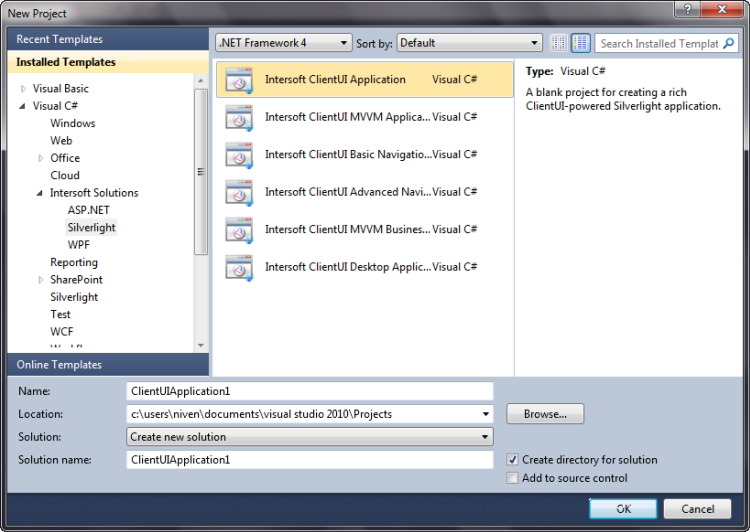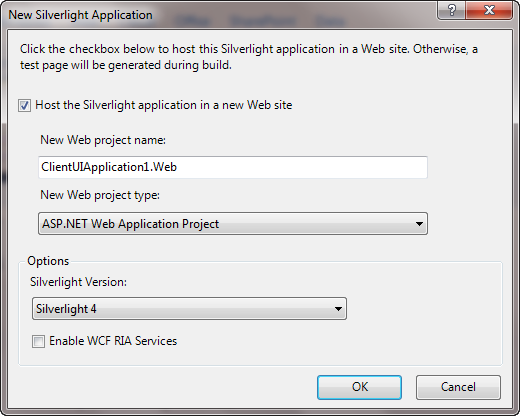This walkthrough shows how to create empty ClientUI Application project using Intersoft ClientUI Application project template.
Prerequisites
You need the following components to complete this walkthrough:
- Visual Studio 2010
- Silverlight 4 Tools for Visual Studio 2010
- Intersoft ClientUI 2010
Intersoft ClientUI Application Project
A Silverlight application project is created by using the Intersoft ClientUI Application project template. Use the following steps to create a new empty Intersoft ClientUI Application project.
To create an Intersoft project
- Start Visual Studio 2010.
- On the File menu, click New and then Project.
The New Project dialog box appears.
- In the Installed Templates pane, expand the Visual C# or the Visual Basic node and select Intersoft Solutions.
- In the list of templates, select Intersoft ClientUI Application. The following illustration shows an example of the Silverlight project templates.
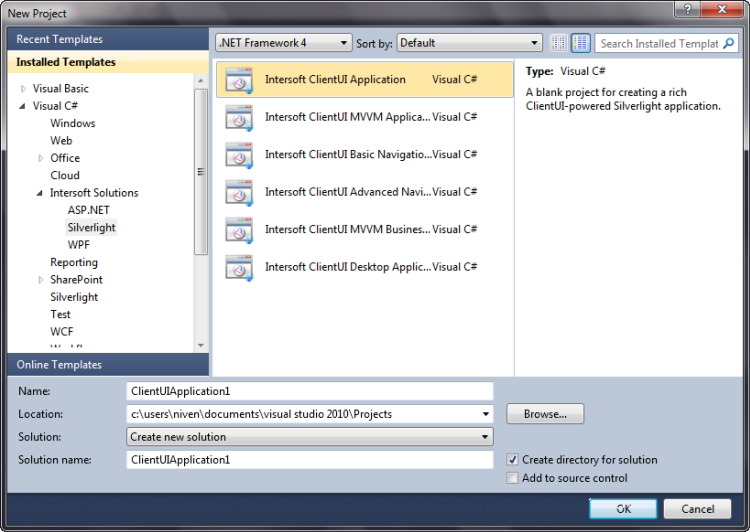
- Specify a name and a location for the application and then click OK.
The New Silverlight Application dialog box appears as shown in the following illustration.
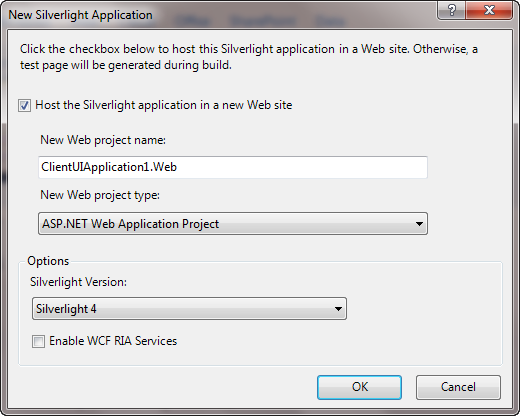
- Select a method for hosting your Silverlight application.
- Uncheck the Host the Silverlight application in a new Web site check box if you do not want to use a Web site to host your Silverlight application. Instead, an HTML test page will be generated to host your application.
- Check the Host the Silverlight application in a new Web site check box if you want to add a separate ASP.NET Web site or ASP.NET Web Application Project to your solution to host the Silverlight application. If you select this option, you must also specify the New Web project name and New Web Project Type.
- From the Silverlight Version drop-down list, select the version of Silverlight that you want to target.
- Click the OK button.
- To build the Silverlight application project, in the Build menu, click Build Solution.
- To debug the Silverlight application project, in the Debug menu, click Start Debugging.
- To run the Silverlight application project, in the Debug menu, click Start Without Debugging.
Silverlight Application Project Files
A Silverlight application project contains the following configuration, assembly references, and code files:
- AppManifest.xml
This is the application manifest file that is required to generate the application package. You must not edit this file.
- AssemblyInfo.cs or AssemblyInfo.vb
This file contains the name and version metadata that is embedded into the generated assembly.
- An Intersoft ClientUI Application Project contains references to the following assemblies:
- Intersoft.Client.Framework
- Intersoft.Client.UI.Aqua
- Intersoft.Client.UI.Controls
- Intersoft.Client.UI.Controls.Interactivity
- Intersoft.Client.UI.Navigation
- App.xaml
The App class is required by a Silverlight application to display the application user interface. The App class is implemented by using App.xaml and App.xaml.cs.
- MainPage.xaml
The MainPage class is used to create the user interface for the Silverlight application. The MainPage class derives from UserControl. You can implement the MainPage class by using MainPage.xaml for XAML markup and MainPage.xaml.cs for the code-behind.
- SAFMetaData.xml
The SAFMetaData.xml consist of Intersoft ClientUI Application template ApplicationPackage.
Silverlight Application Project Web Site Files
If you check the Host the Silverlight application in a new Web site check box in the New Silverlight Application dialog box, an ASP.NET Web site is created and added to the Silverlight solution. The Web site contains the following files:
- AssemblyInfo.cs or AssemblyInfo.vb
This file contains the name and version metadata that is embedded into the generated assembly.
- HTML file
An HTML file that is used to configure and instantiate the Silverlight plug-in, which downloads and runs the Silverlight application. The name of this file is a concatenation of the name of the Silverlight application project and the text "TestPage.html".
- .aspx file
A .aspx file that is the default startup Web page. The name of this file is a concatenation of the name of the Silverlight application project and the text "TestPage.aspx".
- Silverlight.js
A JavaScript helper file that contains functions to initialize Silverlight plug-in instances and functions for determining the client's installed version of the plug-in.
- Web.config
A Web site configuration file.
See Also