

| Intersoft ClientUI 8 > ClientUI Fundamentals > Panels Overview > Panel Walkthroughs > Walkthrough: Create Uniform Layout using UXGridPanel |
This walkthrough shows you how to create a panel with grid layout using UXGridPanel.
In this walkthrough, you perform the following tasks:
You need the following components to complete this walkthrough:
You also need the following resource to complete this walkthrough:
 |
The assembly is required for the images |
The first step is to create an Intersoft Application project using the provided Intersoft ClientUI Application project template.
This section shows how to create a View used in the application interface using the GridPage.xaml.
 |
For more information on how to add a new item in Visual Studio, see Walkthrough: Add New Item such as Page, Dialog Box and Window in VS 2010 |
| Property | Value |
|---|---|
| VerticalAlignment | Center |
| HorizontalAlignment | Center |
| Column | 3 |
| Row | 2 |
| ItemHeight | 100 |
| ItemWidth | 100 |
| Property | Value |
|---|---|
| TextImageRelation | ImageAboveText |
| ContentType | ContentAndImage |
| ImageHeight | 72 |
| ImageWidth | 72 |
| Content | Call |
| SMS | |
| Messenger | |
| Calendar | |
| Browser | |
| ImageSource | /Intersoft.ClientUI.Samples.Assets;component/Images/iPhone/phone-icon.png |
| /Intersoft.ClientUI.Samples.Assets;component/Images/iPhone/sms-icon.png | |
| /Intersoft.ClientUI.Samples.Assets;component/Images/iPhone/chat-blank-icon.png | |
| /Intersoft.ClientUI.Samples.Assets;component/Images/iPhone/cal-icon.png | |
| /Intersoft.ClientUI.Samples.Assets;component/Images/iPhone/browser-icon.png | |
| /Intersoft.ClientUI.Samples.Assets;component/Images/iPhone/mail-icon.png |
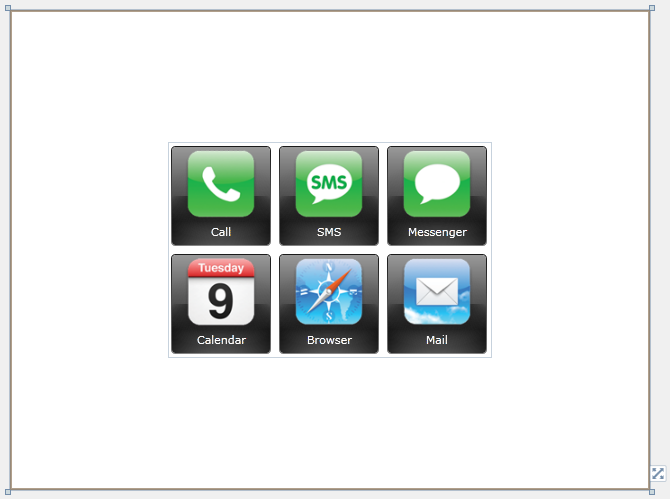
In this walkthrough, you have learned how to create ClientUI Application project using Intersoft ClientUI Application project template. You also learned how to create uniform layout using UXGridPanel.
This section lists the complete code used in this walkthrough.
| XAML |
Copy Code
|
|---|---|
<Intersoft:UXPage xmlns="http://schemas.microsoft.com/winfx/2006/xaml/presentation" xmlns:x="http://schemas.microsoft.com/winfx/2006/xaml" xmlns:d="http://schemas.microsoft.com/expression/blend/2008" xmlns:mc="http://schemas.openxmlformats.org/markup-compatibility/2006" mc:Ignorable="d" xmlns:Intersoft="http://intersoft.clientui.com/schemas" x:Class="ClientUIApplicationGridLayout.GridPage" Title="GridPage Page" d:DesignWidth="640" d:DesignHeight="480"> <Grid x:Name="LayoutRoot"> <Intersoft:UXGridPanel HorizontalAlignment="Center" Name="uXGridPanel1" VerticalAlignment="Center" Column="3" Row="2" ItemHeight="100" ItemWidth="100"> <Intersoft:GlassLabel Content="Call" Name="glassLabel1" TextImageRelation="ImageAboveText" ContentType="ContentAndImage" ImageSource="/Intersoft.ClientUI.Samples.Assets;component/Images/iPhone/phone-icon.png" ImageHeight="72" ImageWidth="72" /> <Intersoft:GlassLabel Content="SMS" Name="glassLabel2" TextImageRelation="ImageAboveText" ContentType="ContentAndImage" ImageSource="/Intersoft.ClientUI.Samples.Assets;component/Images/iPhone/sms-icon.png" ImageHeight="72" ImageWidth="72"/> <Intersoft:GlassLabel Content="Messenger" Name="glassLabel3" TextImageRelation="ImageAboveText" ContentType="ContentAndImage" ImageSource="/Intersoft.ClientUI.Samples.Assets;component/Images/iPhone/chat-blank-icon.png" ImageHeight="72" ImageWidth="72"/> <Intersoft:GlassLabel Content="Calendar" Name="glassLabel4" TextImageRelation="ImageAboveText" ContentType="ContentAndImage" ImageSource="/Intersoft.ClientUI.Samples.Assets;component/Images/iPhone/cal-icon.png" ImageHeight="72" ImageWidth="72"/> <Intersoft:GlassLabel Content="Browser" Name="glassLabel5" TextImageRelation="ImageAboveText" ContentType="ContentAndImage" ImageSource="/Intersoft.ClientUI.Samples.Assets;component/Images/iPhone/browser-icon.png" ImageHeight="72" ImageWidth="72"/> <Intersoft:GlassLabel Content="Mail" Name="glassLabel6" TextImageRelation="ImageAboveText" ContentType="ContentAndImage" ImageSource="/Intersoft.ClientUI.Samples.Assets;component/Images/iPhone/mail-icon.png" ImageHeight="72" ImageWidth="72"/> </Intersoft:UXGridPanel> </Grid> </Intersoft:UXPage> |
|