

| Intersoft ClientUI 8 > ClientUI Fundamentals > MVVM Pattern Overview > MVVM Pattern Walkthroughs > Walkthrough: Create Contact Editing Form using MVVM Pattern |
This walkthrough shows how to create to create the contact editing form to perform save action using MVVM pattern.
In this walkthrough, you perform the following tasks:
You need the following components to complete this walkthrough:
The first step is to create a new ClientUI MVVM Application using Intersoft ClientUI MVVM Application project template in Visual Studio.
This section shows how to create the Contact model class that represents the data entity used in this walkthrough. The Contact model class contains methods such as SetPhoto to assign value to Photo property.
| C# |
Copy Code
|
|---|---|
namespace ClientUIMVVMApp2.Models { public enum StateCode { AL, // Alabama AK, // Alaska AS, // American Samoa AZ, // Arizona AR, // Arkansas CA, // California CO, // Colorado CT, DE, DC, FL, GA, GU, HI, ID, IL, IN, IA, KS, KY, LA, ME, MD, MH, MA, MI, FM, MN, MS, MO, MT, NE, NV, NH, NJ, NM, NY, NC, ND, MP, OH, OK, OR, PW, PA, PR, RI, SC, SD, TN, TX, UT, VT, VA, VI, WA, WV, WI, WY, } } |
|
This class is used as the StateCode enum collection.
| C# |
Copy Code
|
|---|---|
public abstract class EnumDataProvider<T> { IEnumerable _data; public IEnumerable Data { get { if (this._data == null) { Type enumType = typeof(T); List<object> list = new List<object>(); int value = 0; while (Enum.IsDefined(enumType, value)) { list.Add(Enum.ToObject(enumType, value)); value++; } this._data = list; } return this._data; } } } public sealed class StateCodeDataProvider : EnumDataProvider<StateCode> { } |
|
| C# |
Copy Code
|
|---|---|
private string _id; public string Id { get { return this._id; } set { if (this._id != value) { this._id = value; this.OnPropertyChanged("Id"); } } } |
|
| C# |
Copy Code
|
|---|---|
private string _name; private string _email; private string _phone; private string _fax; private string _cell; private string _address; private string _zipCode; private string _blog; private string _twitter; private string _website; public string Name { get { return this._name; } set { if (this._name != value) { this._name = value; this.OnPropertyChanged("Name"); } } } public string Email { get { return this._email; } set { if (this._email != value) { this._email = value; this.OnPropertyChanged("Email"); } } } public string Phone { get { return this._phone; } set { if (this._phone != value) { this._phone = value; this.OnPropertyChanged("Phone"); } } } public string Fax { get { return this._fax; } set { if (this._fax != value) { this._fax = value; this.OnPropertyChanged("Fax"); } } } public string Cell { get { return this._cell; } set { if (this._cell != value) { this._cell = value; this.OnPropertyChanged("Cell"); } } } public string Address { get { return this._address; } set { if (this._address != value) { this._address = value; this.OnPropertyChanged("Address"); } } } public string ZipCode { get { return this._zipCode; } set { if (this._zipCode != value) { this._zipCode = value; this.OnPropertyChanged("ZipCode"); } } } public string Blog { get { return this._blog; } set { if (this._blog != value) { this._blog = value; this.OnPropertyChanged("Blog"); } } } public string Twitter { get { return this._twitter; } set { if (this._twitter != value) { this._twitter = value; this.OnPropertyChanged("Twitter"); } } } public string Website { get { return this._website; } set { if (this._website != value) { this._website = value; this.OnPropertyChanged("Website"); } } } |
|
| C# |
Copy Code
|
|---|---|
private StateCode _state; public StateCode State { get { return this._state; } set { if (this._state != value) { this._state = value; this.OnPropertyChanged("State"); } } } |
|
| C# |
Copy Code
|
|---|---|
private Uri _photo; public Uri Photo { get { return _photo; } set { if (this._photo != value) { _photo = value; OnPropertyChanged("Photo"); } } } |
|
| C# |
Copy Code
|
|---|---|
private Contact(string id, string name, string email, string address, StateCode state, string zipCode, string phone, string cell, string fax, string blog, string twitter, string website, Uri photo) { this._id = id; this._name = name; this._email = email; this._address = address; this._state = state; this._zipCode = zipCode; this._phone = phone; this._cell = cell; this._fax = fax; this._blog = blog; this._twitter = twitter; this._website = website; this._photo = photo; } public Contact() : this(id: string.Empty, name: string.Empty, email: string.Empty, address: string.Empty, state: StateCode.AK, zipCode: string.Empty, phone: string.Empty, cell: string.Empty, fax: string.Empty, blog: string.Empty, twitter: string.Empty, website: string.Empty, photo: null) { } |
|
This section steps you through the process of creating a page that uses a variety of ClientUI controls such as UXWindow, UXComboBox, ContentReflector, and ExpandableGroupBox. The UXComboBox is used to display a collection of StateCode, while the UXToolBarButton is used to execute the save and cancel action.
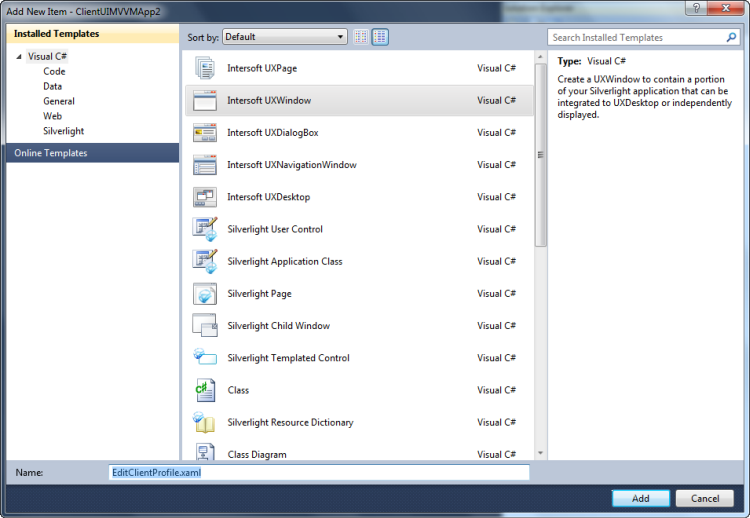
| XAML |
Copy Code
|
|---|---|
<Intersoft:UXWindow.PrimaryToolBarTemplate> <DataTemplate> <Grid> <Intersoft:UXToolBar Intersoft:DockPanel.Dock="Top" OverflowHandleVisibility="AsNeeded" Margin="0,8,0,0" GripHandleVisibility="Collapsed" HorizontalAlignment="Left"> <Intersoft:UXToolBar.Background> <LinearGradientBrush EndPoint="0.5,1" StartPoint="0.5,0"> <GradientStop Color="#90FFFFFF" Offset="0"/> <GradientStop Color="#00B1D0E3" Offset="1"/> </LinearGradientBrush> </Intersoft:UXToolBar.Background> <Intersoft:UXToolGroup> <Intersoft:UXToolBarButton Content="Save" DisplayMode="Content" ToolTipService.ToolTip="Save Changes"/> <Intersoft:UXSeparator/> <Intersoft:UXToolBarButton Content="Cancel" DisplayMode="Content" ToolTipService.ToolTip="Cancel Changes (Not implemented in this sample)"/> </Intersoft:UXToolGroup> </Intersoft:UXToolBar> </Grid> </DataTemplate> </Intersoft:UXWindow.PrimaryToolBarTemplate> |
|
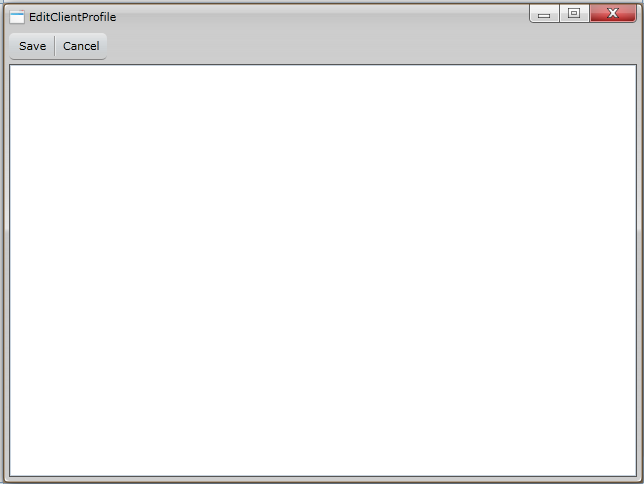
| XAML |
Copy Code
|
|---|---|
<Grid x:Name="LayoutRoot"> <Grid> </Grid> </Grid> |
|
| XAML |
Copy Code
|
|---|---|
<Grid x:Name="LayoutRoot"> <Grid> <Intersoft:DockPanel FillChildMode="Custom"> </Intersoft:DockPanel> </Grid> </Grid> |
|
| Property | Value |
|---|---|
| Width | 160 |
| HorizontalAlignment | Left |
| VerticalContentAlignment | Bottom |
| Margin | 12 |
| XAML |
Copy Code
|
|---|---|
... <Intersoft:ContentReflector Name="contentReflector1" Width="160" HorizontalAlignment="Left" VerticalContentAlignment="Bottom" Margin="12"> <Grid /> </Intersoft:ContentReflector> ... |
|
| XAML |
Copy Code
|
|---|---|
... <Intersoft:ContentReflector Name="contentReflector1" Width="160" HorizontalAlignment="Left" VerticalContentAlignment="Bottom" Margin="12"> <Image /> </Intersoft:ContentReflector> ... |
|
| XAML |
Copy Code
|
|---|---|
... <StackPanel Intersoft:DockPanel.Dock="Right" Intersoft:DockPanel.IsFillElement="True"> </StackPanel> ... |
|
| XAML |
Copy Code
|
|---|---|
... <StackPanel Intersoft:DockPanel.Dock="Right" Intersoft:DockPanel.IsFillElement="True"> <Intersoft:ExpandableGroupBox Header="General Information" VerticalAlignment="Top" Name="expandableGroupBox1"> <Grid Height="150" Width="200" /> </Intersoft:ExpandableGroupBox> </StackPanel> ... |
|
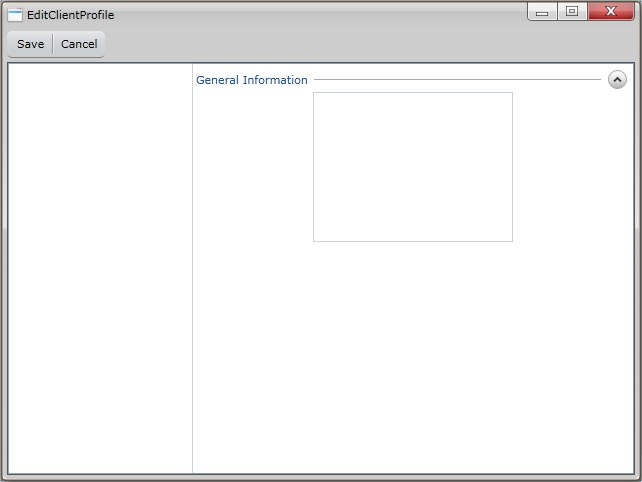
| XAML |
Copy Code
|
|---|---|
... <StackPanel Intersoft:DockPanel.Dock="Right" Intersoft:DockPanel.IsFillElement="True"> <Intersoft:ExpandableGroupBox Header="General Information" VerticalAlignment="Top" Name="expandableGroupBox1"> <Intersoft:UXItemsControl ItemContainerStyle="{StaticResource FieldLabelStyle}"> </Intersoft:UXItemsControl> </Intersoft:ExpandableGroupBox> </StackPanel> ... |
|
| XAML |
Copy Code
|
|---|---|
... <Intersoft:UXWindow.Resources> <Style x:Key="FieldLabelStyle" TargetType="Intersoft:FieldLabel"> <Setter Property="HeaderWidth" Value="160"/> <Setter Property="HorizontalHeaderAlignment" Value="Right"/> <Setter Property="Padding" Value="2"/> <Setter Property="HeaderMargin" Value="0,0,8,0"/> </Style> </Intersoft:UXWindow.Resources> <Intersoft:UXWindow.PrimaryToolBarTemplate> ... |
|
| XAML |
Copy Code
|
|---|---|
... <Intersoft:UXItemsControl ItemContainerStyle="{StaticResource FieldLabelStyle}"> <Intersoft:FieldLabel Header="ID:"> <Intersoft:UXTextBox Width="100" IsReadOnly="True" Style="{StaticResource SimpleTextBoxStyle}" /> </Intersoft:FieldLabel> ... |
|
| XAML |
Copy Code
|
|---|---|
...
<Intersoft:UXWindow.Resources>
<Style x:Key="FieldLabelStyle" TargetType="Intersoft:FieldLabel">
<Setter Property="HeaderWidth" Value="160"/>
<Setter Property="HorizontalHeaderAlignment" Value="Right"/>
<Setter Property="Padding" Value="2"/>
<Setter Property="HeaderMargin" Value="0,0,8,0"/>
</Style>
<Style x:Key="SimpleTextBoxStyle" TargetType="Intersoft:UXTextBox">
<Setter Property="HorizontalAlignment" Value="Left"/>
<Setter Property="Width" Value="200"/>
</Style>
</Intersoft:UXWindow.Resources>
... |
|
| XAML |
Copy Code
|
|---|---|
... <Intersoft:UXItemsControl ItemContainerStyle="{StaticResource FieldLabelStyle}"> <Intersoft:FieldLabel Header="ID:"> <Intersoft:UXTextBox Width="100" IsReadOnly="True" Style="{StaticResource SimpleTextBoxStyle}" /> </Intersoft:FieldLabel> <Intersoft:FieldLabel Header="Full Name:"> <Intersoft:UXTextBox Style="{StaticResource SimpleTextBoxStyle}" /> </Intersoft:FieldLabel> <Intersoft:FieldLabel Header="Address:"> <Intersoft:UXTextBox Style="{StaticResource SimpleTextBoxStyle}" /> </Intersoft:FieldLabel> <Intersoft:FieldLabel Header="State:"> <Intersoft:UXComboBox DropDownHeight="150" /> </Intersoft:FieldLabel> <Intersoft:FieldLabel Header="Zip Code:"> <Intersoft:UXTextBox Width="100" Style="{StaticResource SimpleTextBoxStyle}" /> </Intersoft:FieldLabel> </Intersoft:UXItemsControl> ... |
|
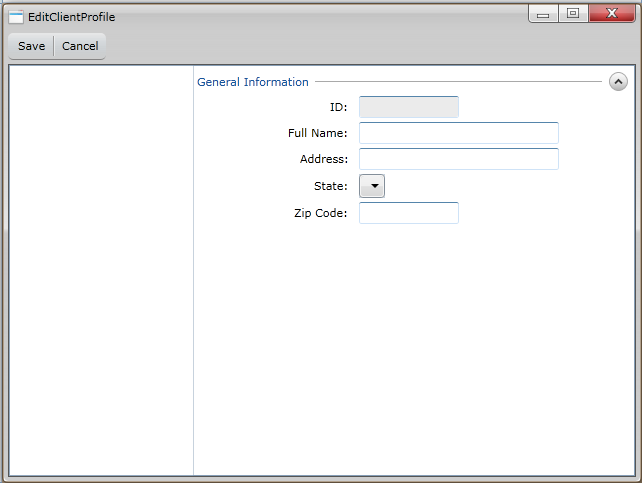
| XAML |
Copy Code
|
|---|---|
<Intersoft:ExpandableGroupBox Header="Contact Details" VerticalAlignment="Top" Margin="0,0,2,0"> <Grid Height="150" Width="200" /> </Intersoft:ExpandableGroupBox> |
|
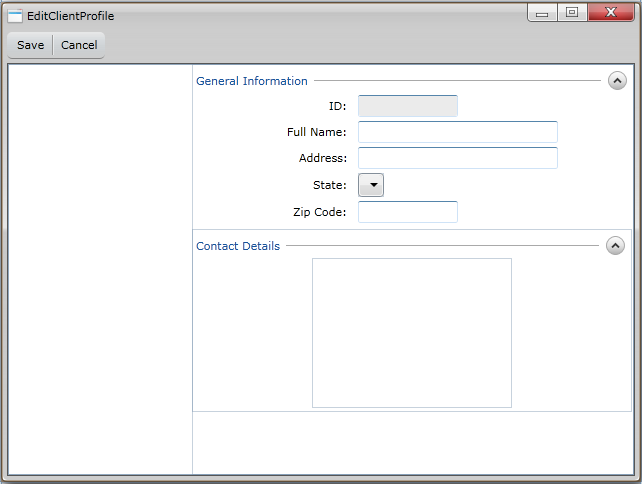
| XAML |
Copy Code
|
|---|---|
... <Intersoft:ExpandableGroupBox Header="Contact Details" VerticalAlignment="Top" Margin="0,0,2,0"> <Intersoft:UXItemsControl ItemContainerStyle="{StaticResource FieldLabelStyle}"> <Intersoft:UXItemsControl ItemContainerStyle="{StaticResource FieldLabelStyle}"> </Intersoft:UXItemsControl> </Intersoft:UXItemsControl> </Intersoft:ExpandableGroupBox> ... |
|
| XAML |
Copy Code
|
|---|---|
... <Intersoft:ExpandableGroupBox Header="Contact Details" VerticalAlignment="Top" Margin="0,0,2,0"> <Intersoft:UXItemsControl ItemContainerStyle="{StaticResource FieldLabelStyle}"> <Intersoft:UXItemsControl ItemContainerStyle="{StaticResource FieldLabelStyle}"> <Intersoft:FieldLabel Header="Mobile:"> <Intersoft:UXTextBox Width="200" /> </Intersoft:FieldLabel> <Intersoft:FieldLabel Header="Email:"> <Intersoft:UXTextBox Width="200" /> </Intersoft:FieldLabel> <Intersoft:FieldLabel Header="Twitter:"> <Intersoft:UXTextBox Width="200" /> </Intersoft:FieldLabel> </Intersoft:UXItemsControl> </Intersoft:UXItemsControl> </Intersoft:ExpandableGroupBox> ... |
|
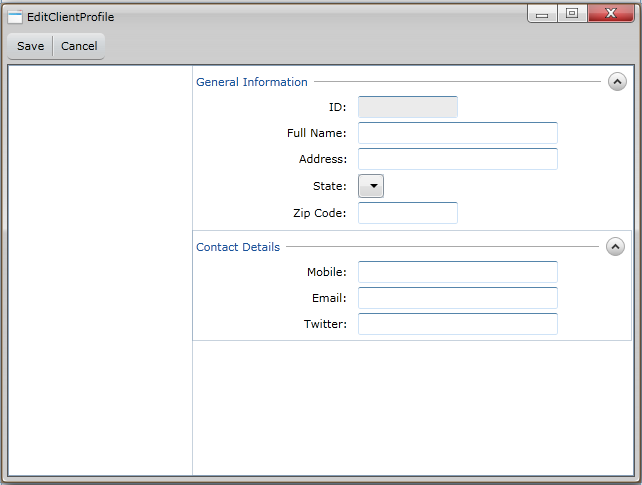
This section steps you through the process of creating a ViewModel class that contains the properties to describe the View that you created in the previous section. The ViewModel defines a DelegateCommand to represent the view command and logic for save action.
| C# |
Copy Code
|
|---|---|
... namespace ClientUIMVVMApp2.ViewModels { public class ContactViewModel : ViewModelBase { // Fields private Contact _contact; // Constructor public ContactViewModel(Contact contact) { _contact = contact; } // Views public Contact Contact { get { return this._contact; } } public string EmailUri { get { return "mailto:" + _contact.Email; } } } } ... |
|
| C# |
Copy Code
|
|---|---|
namespace ClientUIMVVMApp2.ViewModels { public class EditClientProfileViewModel : ViewModelBase { } } |
|
| C# |
Copy Code
|
|---|---|
public class EditClientProfileViewModel : ViewModelBase { #region Constructor public EditClientProfileViewModel() { this.Contact = new Contact { Id = "JOSE", Name = "José Pedro Freyre", Address = "C/ Romero, 33", Phone = "1-843-371-8211", Cell = "1-555-123-9250", Email = "jose@fabrikam.com", Fax = "", Blog = "http://www.cpandl.com/", Twitter = "http://twitter.com/jose", Website = "http://www.fabrikam.com/", State = StateCode.GA, ZipCode = "57998", Photo = new Uri("/ClientUIMVVMApp2;component/Assets/Photos/8.jpg", UriKind.RelativeOrAbsolute) }; this.StateCodes = new StateCodeDataProvider().Data; } #endregion #region Fields private Contact _contact; #endregion #region Properties public IEnumerable StateCodes { get; private set; } public Contact Contact { get {return _contact; } set { if (_contact != value) { _contact = value; OnPropertyChanged("Contact"); } } } #endregion } |
|
| C# |
Copy Code
|
|---|---|
private DelegateCommand _saveCommand = null; public EditClientProfileViewModel() { this.Contact = new Contact { Id = "JOSE", Name = "José Pedro Freyre", Address = "C/ Romero, 33", Phone = "1-843-371-8211", Cell = "1-555-123-9250", Email = "jose@fabrikam.com", Fax = "", Blog = "http://www.cpandl.com/", Twitter = "http://twitter.com/jose", Website = "http://www.fabrikam.com/", State = StateCode.GA, ZipCode = "57998", Photo = new Uri("/ClientUIMVVMApp2;component/Assets/Photos/8.jpg", UriKind.RelativeOrAbsolute) }; this.StateCodes = new StateCodeDataProvider().Data; this._saveCommand = new DelegateCommand(ExecuteSave, CanExecuteSave); } |
|
| C# |
Copy Code
|
|---|---|
public DelegateCommand SaveCommand { get { return _saveCommand; } set { if (_saveCommand != value) { _saveCommand = value; OnPropertyChanged("SaveCommand"); } } } |
|
| C# |
Copy Code
|
|---|---|
private bool CanExecuteSave(object parameter) { return true; } |
|
| C# |
Copy Code
|
|---|---|
private void ExecuteSave(object parameter) { MessageBoxServiceProvider.Standalone = true; MessageBoxServiceProvider.Show("Execute Save DelegateCommand", "Information", Intersoft.Client.UI.Aqua.UXDesktop.MessageBoxButton.OK, Intersoft.Client.UI.Aqua.UXDesktop.MessageBoxImage.Information, null); } |
|
| C# |
Copy Code
|
|---|---|
... public static IWindow Owner { get { if (Standalone) return null; FrameworkElement element = ISFocusManager.GetFocusedElement() as FrameworkElement; IWindow owner = null; // check if the caller is hosted within a known container // if the dependency container is of IWindow type, use it as the owner of this modal window if (element != null) { DependencyObject logicalContainer = ISFocusManager.GetLogicalContainerScope(element); if (logicalContainer is IWindow) owner = logicalContainer as IWindow; } return owner; } } public static bool Standalone { get; set; } ... |
|
| C# |
Copy Code
|
|---|---|
public class EditClientProfileViewModel : ViewModelBase { #region Constructor public EditClientProfileViewModel() { this.Contact = new Contact { Id = "JOSE", Name = "José Pedro Freyre", Address = "C/ Romero, 33", Phone = "1-843-371-8211", Cell = "1-555-123-9250", Email = "jose@fabrikam.com", Fax = "", Blog = "http://www.cpandl.com/", Twitter = "http://twitter.com/jose", Website = "http://www.fabrikam.com/", State = StateCode.GA, ZipCode = "57998", Photo = new Uri("/ClientUIMVVMApp2;component/Assets/Photos/8.jpg", UriKind.RelativeOrAbsolute) }; this.StateCodes = new StateCodeDataProvider().Data; this._saveCommand = new DelegateCommand(ExecuteSave, CanExecuteSave); } #endregion #region Fields private Contact _contact; private DelegateCommand _saveCommand = null; #endregion #region Properties public IEnumerable StateCodes { get; private set; } public Contact Contact { get {return _contact; } set { if (_contact != value) { _contact = value; OnPropertyChanged("Contact"); } } } public DelegateCommand SaveCommand { get { return _saveCommand; } set { if (_saveCommand != value) { _saveCommand = value; OnPropertyChanged("SaveCommand"); } } } #endregion #region Methods private bool CanExecuteSave(object parameter) { return true; } private void ExecuteSave(object parameter) { MessageBoxServiceProvider.Standalone = true; MessageBoxServiceProvider.Show("Execute Save DelegateCommand", "Information", Intersoft.Client.UI.Aqua.UXDesktop.MessageBoxButton.OK, Intersoft.Client.UI.Aqua.UXDesktop.MessageBoxImage.Information, null); } #endregion } |
|
This section show how to bind the ViewModel that was created in the previous section to the View for example you will bind the Source property of Image to Contact.Photo property.
In the previous sections, you have learned how to create the Model and ViewModel classes, as well as the View that contains the user interface and controls used in this walkthrough. This section shows how to instantiate the ViewModel in the XAML page and bind the UI elements to the properties in the ViewModel such as the data context, selection and command.
| XAML |
Copy Code
|
|---|---|
.. <Intersoft:UXWindow xmlns="http://schemas.microsoft.com/winfx/2006/xaml/presentation" xmlns:x="http://schemas.microsoft.com/winfx/2006/xaml" xmlns:d="http://schemas.microsoft.com/expression/blend/2008" xmlns:mc="http://schemas.openxmlformats.org/markup-compatibility/2006" xmlns:ViewModels="clr-namespace:ClientUIMVVMApp2.ViewModels" mc:Ignorable="d" .. <Intersoft:UXWindow.DataContext> <ViewModels:EditClientProfileViewModel /> </Intersoft:UXWindow.DataContext> ... |
|
| XAML |
Copy Code
|
|---|---|
... <Intersoft:ContentReflector HorizontalAlignment="Left" Width="160" VerticalContentAlignment="Bottom" Margin="12"> <Image Source="{Binding Contact.Photo}"/> </Intersoft:ContentReflector> ... |
|
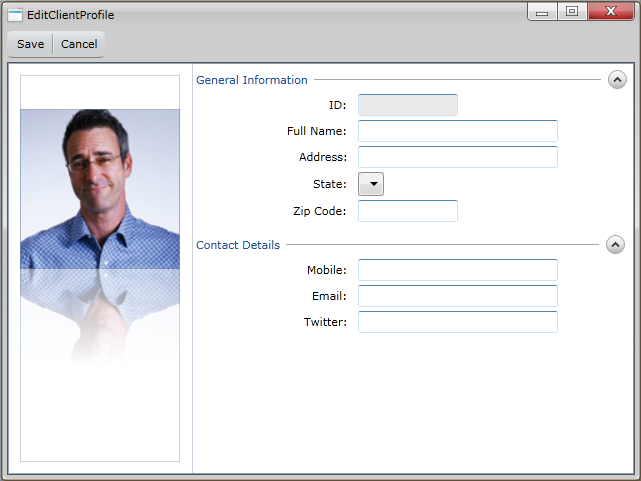
| XAML |
Copy Code
|
|---|---|
... <Intersoft:UXItemsControl ItemContainerStyle="{StaticResource FieldLabelStyle}"> <Intersoft:FieldLabel Header="ID:"> <Intersoft:UXTextBox Width="100" Text="{Binding Contact.Id}" IsReadOnly="True" Style="{StaticResource SimpleTextBoxStyle}" /> </Intersoft:FieldLabel> <Intersoft:FieldLabel Header="Full Name:"> <Intersoft:UXTextBox Text="{Binding Contact.Name, Mode=TwoWay}" Style="{StaticResource SimpleTextBoxStyle}" /> </Intersoft:FieldLabel> <Intersoft:FieldLabel Header="Address:"> <Intersoft:UXTextBox Text="{Binding Contact.Address, Mode=TwoWay}" Style="{StaticResource SimpleTextBoxStyle}" /> </Intersoft:FieldLabel> <Intersoft:FieldLabel Header="State:"> <Intersoft:UXComboBox DropDownHeight="150" ItemsSource="{Binding Path=StateCodes}" SelectedItem="{Binding Path=Contact.State, Mode=TwoWay}" /> </Intersoft:FieldLabel> <Intersoft:FieldLabel Header="Zip Code:"> <Intersoft:UXTextBox Width="100" Text="{Binding Contact.ZipCode, Mode=TwoWay}" Style="{StaticResource SimpleTextBoxStyle}" /> </Intersoft:FieldLabel> </Intersoft:UXItemsControl> ... |
|
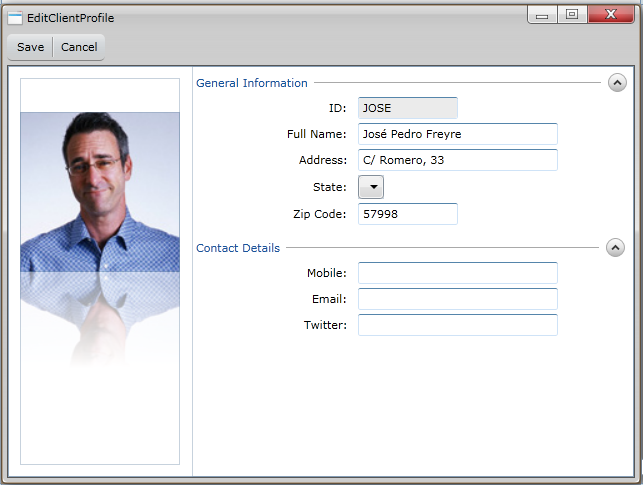
| XAML |
Copy Code
|
|---|---|
... <Intersoft:ExpandableGroupBox Header="Contact Details" VerticalAlignment="Top" Margin="0,0,2,0"> <Intersoft:UXItemsControl ItemContainerStyle="{StaticResource FieldLabelStyle}"> <Intersoft:UXItemsControl ItemContainerStyle="{StaticResource FieldLabelStyle}"> <Intersoft:FieldLabel Header="Mobile:"> <Intersoft:UXTextBox Width="200" Text="{Binding Contact.Cell, Mode=TwoWay}" /> </Intersoft:FieldLabel> <Intersoft:FieldLabel Header="Email:"> <Intersoft:UXTextBox Width="200" Text="{Binding Contact.Email, Mode=TwoWay}" /> </Intersoft:FieldLabel> <Intersoft:FieldLabel Header="Twitter:"> <Intersoft:UXTextBox Width="200" Text="{Binding Contact.Twitter, Mode=TwoWay}" /> </Intersoft:FieldLabel> </Intersoft:UXItemsControl> </Intersoft:UXItemsControl> </Intersoft:ExpandableGroupBox> ... |
|
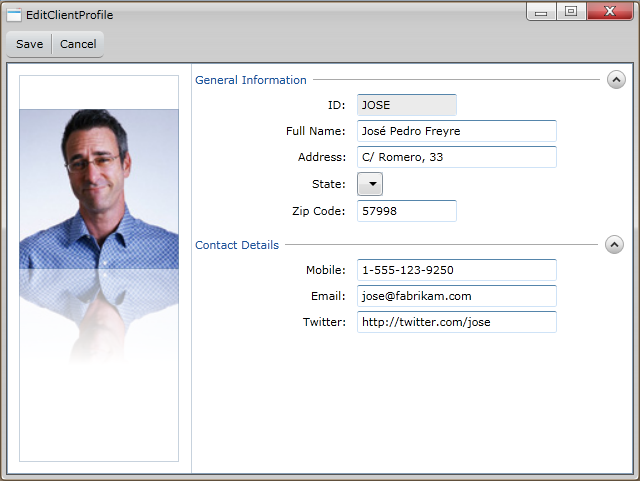
| XAML |
Copy Code
|
|---|---|
... <Intersoft:UXToolGroup> <Intersoft:UXToolBarButton Content="Save" DisplayMode="ContentAndImage" Icon="/Intersoft.ClientUI.Samples.Assets;component/Images/Office/SaveHS.png" ToolTipService.ToolTip="Save Changes" Command="{Binding SaveCommand}"/> <Intersoft:UXSeparator/> <Intersoft:UXToolBarButton Content="Cancel" DisplayMode="ContentAndImage" Icon="/Intersoft.ClientUI.Samples.Assets;component/Images/Commands/Cancel.png" ToolTipService.ToolTip="Cancel Changes (Not implemented in this sample)"/> </Intersoft:UXToolGroup> ... |
|
| XAML |
Copy Code
|
|---|---|
... <Intersoft:UXPage xmlns="http://schemas.microsoft.com/winfx/2006/xaml/presentation" xmlns:x="http://schemas.microsoft.com/winfx/2006/xaml" xmlns:d="http://schemas.microsoft.com/expression/blend/2008" xmlns:mc="http://schemas.openxmlformats.org/markup-compatibility/2006" xmlns:window="clr-namespace:ClientUIMVVMApp2.Views" mc:Ignorable="d" xmlns:Intersoft="http://intersoft.clientui.com/schemas" x:Class="ClientUIMVVMApp2.MainPage" Title="MainPage Page" d:DesignWidth="640" d:DesignHeight="480"> <Grid x:Name="LayoutRoot"> <window:EditClientProfile IsClientVisible="True" IsActive="True" VerticalAlignment="Center" Width="600" Height="400"/> </Grid> </Intersoft:UXPage> ... |
|
| C# |
Copy Code
|
|---|---|
... private void Application_Startup(object sender, StartupEventArgs e) { this.RootVisual = new MainPage(); } ... |
|
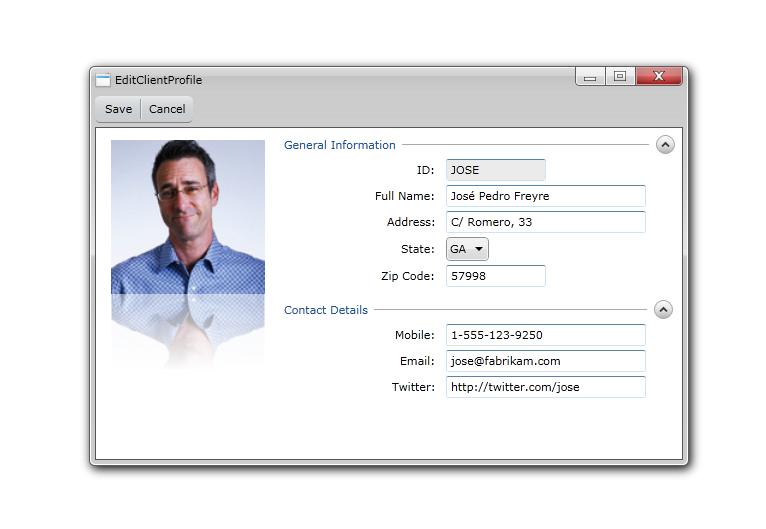
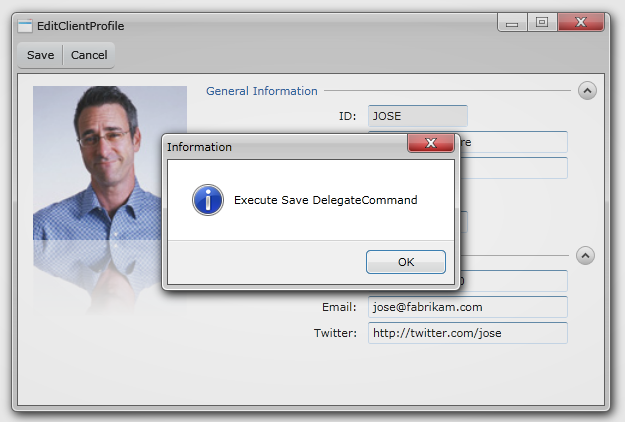
In this walkthrough, you have learned how to create ClientUI MVVM project using project template, and create the classes and page based on the Model, View and ViewModel pattern. You also learned how to bind the UXToolBarButton to a DelegateCommand in the ViewModel which performs save action.
This section lists the complete code used in this walkthrough.
| C# |
Copy Code
|
|---|---|
using System; using System.Net; using System.Windows; using System.Windows.Controls; using System.Windows.Documents; using System.Windows.Ink; using System.Windows.Input; using System.Windows.Media; using System.Windows.Media.Animation; using System.Windows.Shapes; using MVVMApplicationWalkthrough.ViewModels; using System.ComponentModel; using System.Xml.Linq; namespace MVVMApplicationWalkthrough.Models { public class Contact : ModelBase { #region Constructor private Contact(string id, string name, string email, string phone, string twitter, string website, Uri photo) { this._id = id; this._name = name; this._email = email; this._phone = phone; this._twitter = twitter; this._website = website; this._photo = photo; } public Contact() : this(id: string.Empty, name: string.Empty, email: string.Empty, phone: string.Empty, twitter: string.Empty, website: string.Empty, photo: null) { } #endregion #region Fields private string _id; private string _name; private string _email; private string _phone; private string _twitter; private string _website; private Uri _photo; #endregion #region Properties public string Id { get { return this._id; } set { if (this._id != value) { this._id = value; this.OnPropertyChanged("Id"); } } } public string Name { get { return this._name; } set { if (this._name != value) { this._name = value; this.ClearError("Name"); this.OnPropertyChanged("Name"); } } } public string Email { get { return this._email; } set { if (this._email != value) { this._email = value; this.ClearError("Email"); this.OnPropertyChanged("Email"); } } } public string Phone { get { return this._phone; } } public string Twitter { get { return this._twitter; } } public string Website { get { return this._website; } } public Uri Photo { get { return _photo; } set { if (this._photo != value) { _photo = value; OnPropertyChanged("Photo"); } } } #endregion #region Methods public void SetPhoto(string uri) { this.Photo = new Uri("/MVVMApplicationWalkthrough;component/Assets/Photos/" + uri + ".jpg", UriKind.RelativeOrAbsolute); } #endregion } } |
|
| C# |
Copy Code
|
|---|---|
using System; using System.Net; using System.Windows; using System.Windows.Controls; using System.Windows.Documents; using System.Windows.Ink; using System.Windows.Input; using System.Windows.Media; using System.Windows.Media.Animation; using System.Windows.Shapes; namespace ClientUIMVVMApp2.Models { public enum StateCode { AL, // Alabama AK, // Alaska AS, // American Samoa AZ, // Arizona AR, // Arkansas CA, // California CO, // Colorado CT, DE, DC, FL, GA, GU, HI, ID, IL, IN, IA, KS, KY, LA, ME, MD, MH, MA, MI, FM, MN, MS, MO, MT, NE, NV, NH, NJ, NM, NY, NC, ND, MP, OH, OK, OR, PW, PA, PR, RI, SC, SD, TN, TX, UT, VT, VA, VI, WA, WV, WI, WY, } } |
|
| C# |
Copy Code
|
|---|---|
using System; using System.Collections; using System.Collections.Generic; using ClientUIMVVMApp2.Models; namespace ClientUIMVVMApp2.Converter { public abstract class EnumDataProvider<T> { IEnumerable _data; public IEnumerable Data { get { if (this._data == null) { Type enumType = typeof(T); List<object> list = new List<object>(); int value = 0; while (Enum.IsDefined(enumType, value)) { list.Add(Enum.ToObject(enumType, value)); value++; } this._data = list; } return this._data; } } } public sealed class StateCodeDataProvider : EnumDataProvider<StateCode> { } } |
|
| XAML |
Copy Code
|
|---|---|
<Intersoft:UXWindow xmlns="http://schemas.microsoft.com/winfx/2006/xaml/presentation" xmlns:x="http://schemas.microsoft.com/winfx/2006/xaml" xmlns:d="http://schemas.microsoft.com/expression/blend/2008" xmlns:mc="http://schemas.openxmlformats.org/markup-compatibility/2006" xmlns:ViewModels="clr-namespace:ClientUIMVVMApp2.ViewModels" mc:Ignorable="d" xmlns:Intersoft="http://intersoft.clientui.com/schemas" x:Class="ClientUIMVVMApp2.Views.EditClientProfile" Header="EditClientProfile" d:DesignWidth="640" d:DesignHeight="480"> <Intersoft:UXWindow.DataContext> <ViewModels:EditClientProfileViewModel /> </Intersoft:UXWindow.DataContext> <Intersoft:UXWindow.Resources> <Style x:Key="FieldLabelStyle" TargetType="Intersoft:FieldLabel"> <Setter Property="HeaderWidth" Value="160"/> <Setter Property="HorizontalHeaderAlignment" Value="Right"/> <Setter Property="Padding" Value="2"/> <Setter Property="HeaderMargin" Value="0,0,8,0"/> </Style> <Style x:Key="SimpleTextBoxStyle" TargetType="Intersoft:UXTextBox"> <Setter Property="HorizontalAlignment" Value="Left"/> <Setter Property="Width" Value="200"/> </Style> </Intersoft:UXWindow.Resources> <Intersoft:UXWindow.PrimaryToolBarTemplate> <DataTemplate> <Grid> <Intersoft:UXToolBar Intersoft:DockPanel.Dock="Top" OverflowHandleVisibility="AsNeeded" Margin="0,8,0,0" GripHandleVisibility="Collapsed" HorizontalAlignment="Left"> <Intersoft:UXToolBar.Background> <LinearGradientBrush EndPoint="0.5,1" StartPoint="0.5,0"> <GradientStop Color="#90FFFFFF" Offset="0"/> <GradientStop Color="#00B1D0E3" Offset="1"/> </LinearGradientBrush> </Intersoft:UXToolBar.Background> <Intersoft:UXToolGroup> <Intersoft:UXToolBarButton Content="Save" DisplayMode="Content" ToolTipService.ToolTip="Save Changes" Command="{Binding SaveCommand}"/> <Intersoft:UXSeparator/> <Intersoft:UXToolBarButton Content="Cancel" DisplayMode="Content" ToolTipService.ToolTip="Cancel Changes (Not implemented in this sample)"/> </Intersoft:UXToolGroup> </Intersoft:UXToolBar> </Grid> </DataTemplate> </Intersoft:UXWindow.PrimaryToolBarTemplate> <Grid x:Name="LayoutRoot"> <Grid> <Intersoft:DockPanel FillChildMode="Custom"> <Intersoft:ContentReflector Name="contentReflector1" Width="160" HorizontalAlignment="Left" VerticalContentAlignment="Bottom" Margin="12"> <Image Source="{Binding Contact.Photo}"/> </Intersoft:ContentReflector> <StackPanel Intersoft:DockPanel.Dock="Right" Intersoft:DockPanel.IsFillElement="True"> <Intersoft:ExpandableGroupBox Header="General Information" VerticalAlignment="Top" Name="expandableGroupBox1"> <Intersoft:UXItemsControl ItemContainerStyle="{StaticResource FieldLabelStyle}"> <Intersoft:FieldLabel Header="ID:"> <Intersoft:UXTextBox Width="100" Text="{Binding Contact.Id}" IsReadOnly="True" Style="{StaticResource SimpleTextBoxStyle}" /> </Intersoft:FieldLabel> <Intersoft:FieldLabel Header="Full Name:"> <Intersoft:UXTextBox Text="{Binding Contact.Name, Mode=TwoWay}" Style="{StaticResource SimpleTextBoxStyle}" /> </Intersoft:FieldLabel> <Intersoft:FieldLabel Header="Address:"> <Intersoft:UXTextBox Text="{Binding Contact.Address, Mode=TwoWay}" Style="{StaticResource SimpleTextBoxStyle}" /> </Intersoft:FieldLabel> <Intersoft:FieldLabel Header="State:"> <Intersoft:UXComboBox DropDownHeight="150" ItemsSource="{Binding Path=StateCodes}" SelectedItem="{Binding Path=Contact.State, Mode=TwoWay}" /> </Intersoft:FieldLabel> <Intersoft:FieldLabel Header="Zip Code:"> <Intersoft:UXTextBox Width="100" Text="{Binding Contact.ZipCode, Mode=TwoWay}" Style="{StaticResource SimpleTextBoxStyle}" /> </Intersoft:FieldLabel> </Intersoft:UXItemsControl> </Intersoft:ExpandableGroupBox> <Intersoft:ExpandableGroupBox Header="Contact Details" VerticalAlignment="Top" Margin="0,0,2,0"> <Intersoft:UXItemsControl ItemContainerStyle="{StaticResource FieldLabelStyle}"> <Intersoft:UXItemsControl ItemContainerStyle="{StaticResource FieldLabelStyle}"> <Intersoft:FieldLabel Header="Mobile:"> <Intersoft:UXTextBox Width="200" Text="{Binding Contact.Cell, Mode=TwoWay}" /> </Intersoft:FieldLabel> <Intersoft:FieldLabel Header="Email:"> <Intersoft:UXTextBox Width="200" Text="{Binding Contact.Email, Mode=TwoWay}" /> </Intersoft:FieldLabel> <Intersoft:FieldLabel Header="Twitter:"> <Intersoft:UXTextBox Width="200" Text="{Binding Contact.Twitter, Mode=TwoWay}" /> </Intersoft:FieldLabel> </Intersoft:UXItemsControl> </Intersoft:UXItemsControl> </Intersoft:ExpandableGroupBox> </StackPanel> </Intersoft:DockPanel> </Grid> </Grid> </Intersoft:UXWindow> |
|
| C# |
Copy Code
|
|---|---|
using System; using System.Net; using System.Windows; using System.Windows.Controls; using System.Windows.Documents; using System.Windows.Ink; using System.Windows.Input; using System.Windows.Media; using System.Windows.Media.Animation; using System.Windows.Shapes; using ClientUIMVVMApp2.Models; namespace ClientUIMVVMApp2.ViewModels { public class ContactViewModel : ViewModelBase { // Fields private Contact _contact; // Constructor public ContactViewModel(Contact contact) { _contact = contact; } // Views public Contact Contact { get { return this._contact; } } public string EmailUri { get { return "mailto:" + _contact.Email; } } } } |
|
| C# |
Copy Code
|
|---|---|
using System; using System.Net; using System.Windows; using System.Windows.Controls; using System.Windows.Documents; using System.Windows.Ink; using System.Windows.Input; using System.Windows.Media; using System.Windows.Media.Animation; using System.Windows.Shapes; using ClientUIMVVMApp2.Converter; using ClientUIMVVMApp2.Models; using System.Collections; using Intersoft.Client.Framework.Input; namespace ClientUIMVVMApp2.ViewModels { public class EditClientProfileViewModel : ViewModelBase { #region Constructor public EditClientProfileViewModel() { this.Contact = new Contact { Id = "JOSE", Name = "José Pedro Freyre", Address = "C/ Romero, 33", Phone = "1-843-371-8211", Cell = "1-555-123-9250", Email = "jose@fabrikam.com", Fax = "", Blog = "http://www.cpandl.com/", Twitter = "http://twitter.com/jose", Website = "http://www.fabrikam.com/", State = StateCode.GA, ZipCode = "57998", Photo = new Uri("/ClientUIMVVMApp2;component/Assets/Photos/8.jpg", UriKind.RelativeOrAbsolute) }; this.StateCodes = new StateCodeDataProvider().Data; this._saveCommand = new DelegateCommand(ExecuteSave, CanExecuteSave); } #endregion #region Fields private Contact _contact; private DelegateCommand _saveCommand = null; #endregion #region Properties public IEnumerable StateCodes { get; private set; } public Contact Contact { get {return _contact; } set { if (_contact != value) { _contact = value; OnPropertyChanged("Contact"); } } } public DelegateCommand SaveCommand { get { return _saveCommand; } set { if (_saveCommand != value) { _saveCommand = value; OnPropertyChanged("SaveCommand"); } } } #endregion #region Methods private bool CanExecuteSave(object parameter) { return true; } private void ExecuteSave(object parameter) { MessageBoxServiceProvider.Standalone = true; MessageBoxServiceProvider.Show("Execute Save DelegateCommand", "Information", Intersoft.Client.UI.Aqua.UXDesktop.MessageBoxButton.OK, Intersoft.Client.UI.Aqua.UXDesktop.MessageBoxImage.Information, null); } #endregion } } |
|