

| Intersoft ClientUI 8 > ClientUI Controls > Control Library > Navigation Controls Overview > UXHyperlinkButton |
UXHyperlinkButton is a full-featured navigation control that lets you navigate to local XAML pages targeting a navigation frame, or external URLs targeting a new browser window.
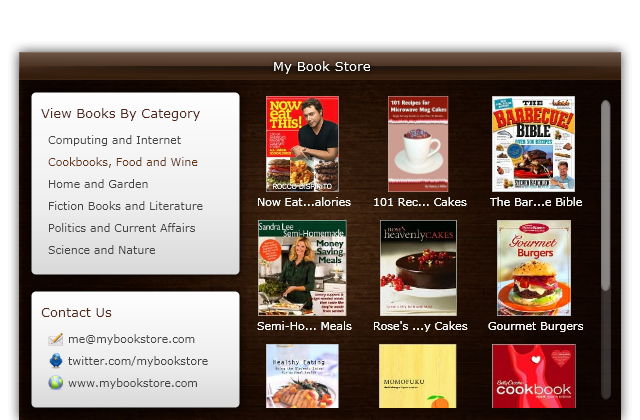
You use UXHyperlinkButton to facilitate navigation across the pages in your application, or navigation to external URIs such as web pages. UXHyperlinkButton derives from UXNavigationButton class, which means it exposes all the features and behaviors of a navigation button, such as navigation source, automatic state synchronization, commanding, image and content presentation, keyboard focus, and more. For more information about these features, see UXNavigationButton Overview.
Although the hyperlink and navigation button share many common fundamental features, UXHyperlinkButton is unique in its presentation and visual state. Unlike navigation button, UXHyperlinkButton automatically shows the display text as underline when hovered to achieve the hyperlink style commonly used in web page. You can control this behavior through the ShowUnderlineOnHover property.
In addition, UXHyperlinkButton provides an easy way to customize the brushes of the foreground in different visual states by exposing the ActiveForeground, HoverForeground and PressedForeground properties. This allows you to add interactivity to the hyperlinks without requiring control template editing.
The following shows how to use UXHyperlinkButton to facilitate navigation to the pages in your application.
| XAML |
Copy Code
|
|---|---|
<StackPanel Orientation="Horizontal" Intersoft:DockPanel.Dock="Top"> <Intersoft:UXHyperlinkButton Content="Home" NavigateUri="/Home"/> <Intersoft:UXHyperlinkButton Content="Products" NavigateUri="/Products"/> <Intersoft:UXHyperlinkButton Content="Services" NavigateUri="/Services"/> <Intersoft:UXHyperlinkButton Content="About" NavigateUri="/About"/> </StackPanel> |
|
For a more complete walkthrough that shows how to define the UXFrame and use UXHyperlinkButton to navigate to the pages in the frame, see Walkthrough: Create Simple Website Navigation Using Frame, Navigation Button and Hyperlink.
You can easily customize the UXHyperlinkButton appearance through the following properties.
If you would like to completely customize the control appearance or if you want to change the styles of each visual state, you can edit the template of the control and do the modification accordingly.
To learn how to customize the template and visual states, see Styles and Template Overview.
For the list of ClientUI walkthroughs, see Walkthroughs and How-to Topics.
For the list of ClientUI samples available in local installation, see Locating the Samples in Local Installation.