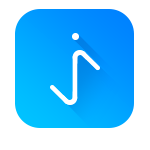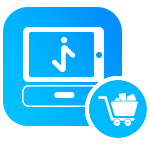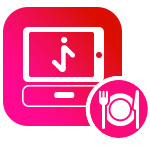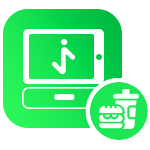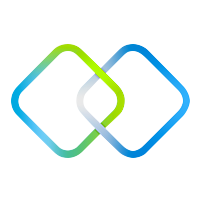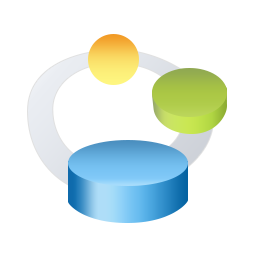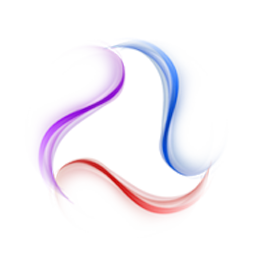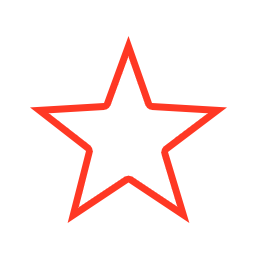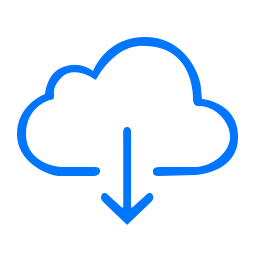Resource Overrides
The new Crosslight Android Material is now loaded with customizations. Customizing different elements and colors for your Android app is now easier than ever.
What you need to do is simply override existing keys and values in your application and your it will immediately take effect across your entire application.