

| Intersoft ClientUI 8 > ClientUI Controls > Control Library > Button Controls Overview > UXSplitButton |
UXSplitButton is an advanced button control that represents a default command and alternative commands in the form of dropdown menu. The control supports routed command, navigation, keyboard support and several advanced features. Similar to the UXSplitButton, the menu settings are fully customizable.
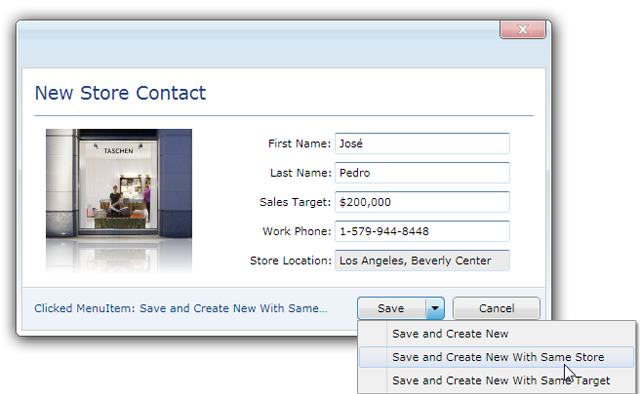
UXSplitButton is using ContentItems model which means the control expose both Button and ItemsControl characteristic. To learn more about this content model, see Content Model Overview.
UXSplitButton is an advanced button control that represents one or more commands in the form of dropdown menu. This dropdown menu is created using UXContextMenu control which uses UXPopup as its fundamental architecture.
Consequently, the dropdown menu of UXSplitButton has the identical features that UXPopup provides such as positioning, hide and display animation, etc.
To learn more about the popup concept, see Popup Overview.
UXSplitButton also supports binding / hierarchical binding. To learn more about data binding, see Data Binding Overview.
To bind the data you can either use ItemTemplate or the member path properties such as:
The following example shows how to perform hierarchical binding to UXSplitButton.
| Category (Model) |
Copy Code
|
|---|---|
using System.ComponentModel; using System.Collections.ObjectModel; namespace ClientUI.Samples.Models { public class Category : INotifyPropertyChanged { private string _categoryName; private ObservableCollection<Product> _products; public string CategoryName { get { return this._categoryName; } set { if (this._categoryName != value) { this._categoryName = value; this.OnPropertyChanged("CategoryName"); } } } public ObservableCollection<Product> Products { get { return this._products; } set { if (this._products != value) { this._products = value; this.OnPropertyChanged("Products"); } } } protected void OnPropertyChanged(string propertyName) { if (this.PropertyChanged != null) { this.PropertyChanged(this, new PropertyChangedEventArgs(propertyName)); } } public event PropertyChangedEventHandler PropertyChanged; } } |
|
| Product (Model) |
Copy Code
|
|---|---|
using System.ComponentModel; using System.Windows.Media; namespace ClientUI.Samples.Models { public class Product : INotifyPropertyChanged { private string _productName; public string ProductName { get { return this._productName; } set { if (this._productName != value) { this._productName = value; this.OnPropertyChanged("ProductName"); } } } protected void OnPropertyChanged(string propertyName) { if (this.PropertyChanged != null) { this.PropertyChanged(this, new PropertyChangedEventArgs(propertyName)); } } public event PropertyChangedEventHandler PropertyChanged; } } |
|
| View Model |
Copy Code
|
|---|---|
using System.Collections.ObjectModel; using System.ComponentModel; using ClientUI.Samples.Models; namespace ClientUI.Samples.ViewModels { public class MainPageViewModel : INotifyPropertyChanged { public MainPageViewModel() { this.Data = new ObservableCollection<Category>(); Category beverages = new Category(); beverages.CategoryName = "Beverages"; beverages.Products = new ObservableCollection<Product>(); beverages.Products.Add(new Product() { ProductName = "Chai" }); beverages.Products.Add(new Product() { ProductName = "Chang" }); beverages.Products.Add(new Product() { ProductName = "Sasquatch Ale" }); beverages.Products.Add(new Product() { ProductName = "Ipoh Coffee" }); Category seafood = new Category(); seafood.CategoryName = "Seafood"; seafood.Products = new ObservableCollection<Product>(); seafood.Products.Add(new Product() { ProductName = "Ikura" }); seafood.Products.Add(new Product() { ProductName = "Konbu" }); seafood.Products.Add(new Product() { ProductName = "Carnarvon Tigers" }); seafood.Products.Add(new Product() { ProductName = "Escargots de Bourgogne" }); this.Data.Add(beverages); this.Data.Add(seafood); } private ObservableCollection<Category> _data; public ObservableCollection<Category> Data { get { return this._data; } set { if (this._data != value) { this._data = value; this.OnPropertyChanged("Data"); } } } protected void OnPropertyChanged(string propertyName) { PropertyChangedEventHandler handler = PropertyChanged; if (handler != null) { handler(this, new PropertyChangedEventArgs(propertyName)); } } public event PropertyChangedEventHandler PropertyChanged; } } |
|
| View |
Copy Code
|
|---|---|
<UserControl x:Class="ClientUI.Samples.MainPage" xmlns="http://schemas.microsoft.com/winfx/2006/xaml/presentation" xmlns:x="http://schemas.microsoft.com/winfx/2006/xaml" xmlns:d="http://schemas.microsoft.com/expression/blend/2008" xmlns:mc="http://schemas.openxmlformats.org/markup-compatibility/2006" xmlns:Intersoft="http://intersoft.clientui.com/schemas" xmlns:vm="clr-namespace:ClientUI.Samples.ViewModels" mc:Ignorable="d" d:DesignHeight="400" d:DesignWidth="800"> <Grid x:Name="LayoutRoot" Background="White"> <Grid.DataContext> <vm:MainPageViewModel/> </Grid.DataContext> <Intersoft:UXSplitButton HorizontalAlignment="Center" VerticalAlignment="Center" Content="View Products" ItemsSource="{Binding Data}" DisplayMemberPath="CategoryName" CollectionMemberPath="Products"> <Intersoft:UXSplitButton.ItemContainerStyle> <Style TargetType="Intersoft:UXMenuItem"> <Setter Property="DisplayMemberPath" Value="ProductName"/> </Style> </Intersoft:UXSplitButton.ItemContainerStyle> </Intersoft:UXSplitButton> </Grid> </UserControl> |
|
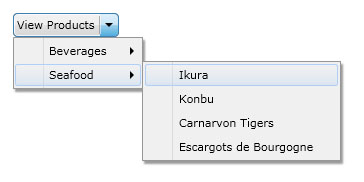
This example is using MVVM pattern that uses data binding concept. To learn more about MVVM pattern, see MVVM Pattern Overview.
The item container type of UXSplitButton is UXMenuItem, which is a HeaderedItemsControl that using UXContextMenu to display its items.
UXMenuItem implements both ICommandSource and INavigationSource that allows both commanding and navigation using UXMenuItem.
| XAML |
Copy Code
|
|---|---|
<Intersoft:UXSplitButton Content="Info" HorizontalAlignment="Center" VerticalAlignment="Center"> <Intersoft:UXMenuItem Header="Contact Us" Command="{Binding ContactCommand}"/> <Intersoft:UXMenuItem Header="About Us" NavigateUri="www.mywebsite.com/contactus" TargetName="_blank"/> </Intersoft:UXSplitButton> |
|
You can do commanding through Command, CommandTarget and CommandParameter properties and navigation using NavigateUri and TargetName properties. To learn more about commanding, see Commanding Overview. To learn more about navigation, see Navigation Overview.
To open or display the dropdown menu of UXSplitButton, you simply set the IsDropDownOpen property to true. Alternatively, you can click the UXSplitButton dropdown area to display the dropdown menu.
Similar to other buttons, UXSplitButton also has ClickMode property that determines the action that triggers the click event. When the ClickMode property is set to Pressed, UXSplitButton will display the dropdown menu when it is being pressed.
UXSplitButton has similar properties with UXPopup which control the dropdown menu position. The following list describes the properties that control the dropdown menu position.
The following examples show how to change the dropdown menu position using the properties above.
| XAML |
Copy Code
|
|---|---|
<Intersoft:UXSplitButton Content="Button" HorizontalAlignment="Center" VerticalAlignment="Center" PreferredPosition="BottomRight" PreferredVerticalDirection="Up"> <Intersoft:UXMenuItem Header="UXMenuItem"/> <Intersoft:UXMenuItem Header="UXMenuItem"/> <Intersoft:UXMenuItem Header="UXMenuItem"/> <Intersoft:UXMenuItem Header="UXMenuItem"/> <Intersoft:UXMenuItem Header="UXMenuItem"/> </Intersoft:UXSplitButton> |
|
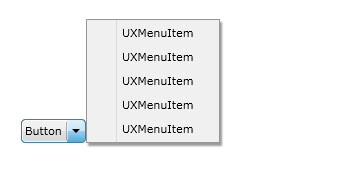
To learn more about dropdown menu positioning, see Popup Overview.
UXSplitButton also has similar properties as UXPopup that controls the dropdown menu animation. The following are the properties that controls the dropdown menu animation.
Although these properties allow you to control each visual effects individually, it is advised that you avoid mixing the animation for DisplayAnimation or HideAnimation. If you want to disable certain animation, you can set the DisplayAnimation or HideAnimation property to None.
You can easily customize the UXSplitButton appearance through the following properties.
If you need to completely customize the control appearance or if you want to change the styles of each visual states available in UXDropDownButton, you can edit the template of the control and do the modification accordingly.
To learn more how to change the template and the visual states, see Styles and Template Overview.