

| Intersoft ClientUI 8 > ClientUI Controls > Control Library > Navigation Controls Overview > UXJournalButtons |
UXJournalButtons is a full-featured navigation control themed in Aero glass-style appearance providing built-in Back and Forward command to the navigation frame in the same focus scope. If your page consists of multiple navigation frame, you set the NavigationTarget property to the name of the desired navigation frame.
In addition, the UXJournalButtons seamlessly synchronizes the navigation history initiated by the navigation frame without requiring developers to write extensive code.
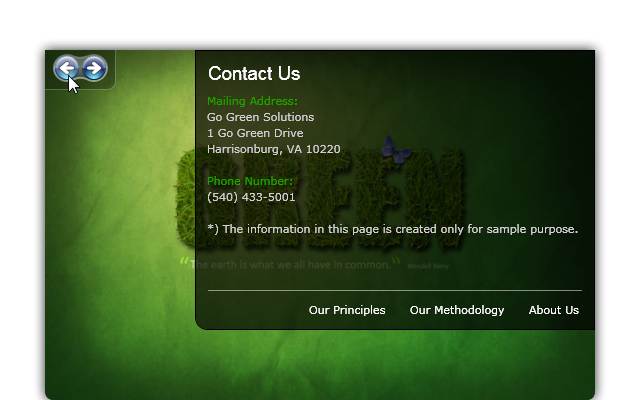
You use UXJournalButtons to facilitate journal navigation for navigation hosts such as UXFrame. UXJournalButtons provides built-in Back and Forward button themed in an elegant Aero style with scalable vector details.
Using UXJournalButtons is easy and straightforward, you simply define an instance of the UXJournalButtons in the page where a navigation host such as UXFrame existed. Without additional settings, UXJournalButtons automatically captures the navigation history of the primary navigation host, or the navigation host that explicitly defined in the NavigationTarget property. This is made possible through the efficient use of commanding architecture implemented in ClientUI framework. To learn more about commanding, see Commanding Overview.
The following example shows how to use UXJournalButtons to provide journal navigation for a UXFrame.
| XAML |
Copy Code
|
|---|---|
<Intersoft:UXJournalButtons /> <Intersoft:UXFrame Source="/Home"> <Intersoft:UXFrame.UriMapper> <Intersoft:UriMapper> <Intersoft:UriMapping Uri="/{Page}" MappedUri="/Views/{Page}.xaml"/> </Intersoft:UriMapper> </Intersoft:UXFrame.UriMapper> </Intersoft:UXFrame> |
|
To learn more about ClientUI navigation framework and its features, see Navigation Overview.
You can set the tooltip for the Back and Forward button through the GoBackToolTip and GoForwardToolTip respectively. In addition, you can also customize the visibility of the forward button through the ForwardButtonVisibility property.
You can easily customize the UXJournalButtons appearance through the following properties.
If you would like to completely customize the control appearance or if you want to change the styles of each visual state, you can edit the template of the control and do the modification accordingly.
To learn how to customize the template and visual states, see Styles and Template Overview.
For the list of ClientUI walkthroughs, see Walkthroughs and How-to Topics.
For the list of ClientUI samples available in local installation, see Locating the Samples in Local Installation.