

| Intersoft.Client.UI.ScheduleView Namespace > UXScheduleView Class : CanUserResizeItems Property |
<CategoryAttribute("Common Properties")> Public Property CanUserResizeItems As Boolean
Dim instance As UXScheduleView Dim value As Boolean instance.CanUserResizeItems = value value = instance.CanUserResizeItems
[CategoryAttribute("Common Properties")] public bool CanUserResizeItems {get; set;}
[CategoryAttribute("Common Properties")] public: property bool CanUserResizeItems { bool get(); void set ( bool value); }
Data editing in UXScheduleView involves three fundamental processes, Create, Update and Delete (CUD). You can enable each editing feature by setting the property CanUserAddItems, CanUserDeleteItems, CanUserEditItems, CanUserMoveItems, CanUserResizeItems.
| Enable Editing |
Copy Code
|
|---|---|
<Intersoft:UXScheduleView DisplayDate="1/2/2012" EventsSource="{Binding Events}" CategoriesSource="{Binding Categories}" ResourcesSource="{Binding Resources}" CanUserAddItems="True" CanUserDeleteItems="True" CanUserEditItems="True" CanUserMoveItems="True" CanUserResizeItems="True"> <Intersoft:UXScheduleDayView/> <Intersoft:UXScheduleWorkWeekView/> <Intersoft:UXScheduleWeekView IsActive="True"/> <Intersoft:UXScheduleMonthView/> </Intersoft:UXScheduleView> |
|
When the CanUserResizeItems property is set to true, you can resize the currently selected event. You can notice the resizing indicator in the selected event. Note that some conditions might disable the resizing, for examples, when the start date or end date of the event is not visible in the current view.
 |
When you resize a recurring event, it automatically becomes an exception event. |
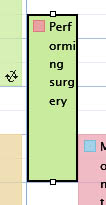
Target Platforms: Windows 7, Windows Vista SP1 or later, Windows XP SP3, Windows Server 2008 (Server Core not supported), Windows Server 2008 R2 (Server Core supported with SP1 or later), Windows Server 2003 SP2