

| Intersoft.Client.UI.ScheduleView Namespace > UXScheduleView Class : CanUserDeleteItems Property |
<CategoryAttribute("Common Properties")> Public Property CanUserDeleteItems As Boolean
Dim instance As UXScheduleView Dim value As Boolean instance.CanUserDeleteItems = value value = instance.CanUserDeleteItems
[CategoryAttribute("Common Properties")] public bool CanUserDeleteItems {get; set;}
[CategoryAttribute("Common Properties")] public: property bool CanUserDeleteItems { bool get(); void set ( bool value); }
Data editing in UXScheduleView involves three fundamental processes, Create, Update and Delete (CUD). You can enable each editing feature by setting the property CanUserAddItems, CanUserDeleteItems, CanUserEditItems, CanUserMoveItems, CanUserResizeItems.
| Enable Editing |
Copy Code
|
|---|---|
<Intersoft:UXScheduleView DisplayDate="1/2/2012" EventsSource="{Binding Events}" CategoriesSource="{Binding Categories}" ResourcesSource="{Binding Resources}" CanUserAddItems="True" CanUserDeleteItems="True" CanUserEditItems="True" CanUserMoveItems="True" CanUserResizeItems="True"> <Intersoft:UXScheduleDayView/> <Intersoft:UXScheduleWorkWeekView/> <Intersoft:UXScheduleWeekView IsActive="True"/> <Intersoft:UXScheduleMonthView/> </Intersoft:UXScheduleView> |
|
When the CanUserDeleteItems property is set to true, you can delete one or more events that currently selected in UXScheduleView. To delete the item you can simply use the Delete key or using the context menu. Similar to editing context menu, the menu item for delete action is also adaptable depending on the type of the event such as shown in the figure below.
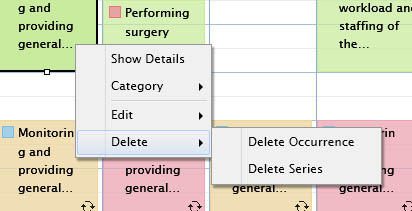
When you delete multiple events, it will check whether there are recurring event in the collection. If there is a recurring events, it will prompt a dialog asking whether you want to delete the series or only the particular occurrence. This action will be repeated until all recurring events have been confirmed.
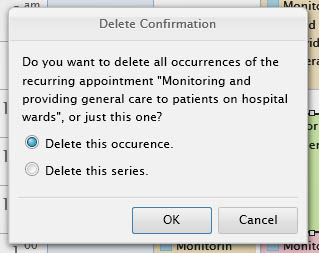
 |
Deleting a standard event will directly delete the event without showing the prompt dialog box. |
Target Platforms: Windows 7, Windows Vista SP1 or later, Windows XP SP3, Windows Server 2008 (Server Core not supported), Windows Server 2008 R2 (Server Core supported with SP1 or later), Windows Server 2003 SP2