

| Intersoft ClientUI 8 > ClientUI Fundamentals > Data Binding Overview > Data Binding Walkthroughs > Walkthrough: Bind to Parent Property in XAML using FindAncestor |
This walkthrough shows how to use FindAncestor mode to bind the elements inside ItemTemplate of a UXListBox to UXListBoxItem as their ancestor.
In this walkthrough, you perform the following tasks:
You need the following components to complete this walkthrough:
The first step is to create a new ClientUI MVVM Application project using Intersoft ClientUI MVVM Application project template in Visual Studio.
This section shows how to create the Chair model class that represents the data entity used in this walkthrough.
| C# |
Copy Code
|
|---|---|
private string _name; private string _image; public string Name { get { return _name; } set { if (_name != value) { _name = value; OnPropertyChanged("Name"); } } } public string Image { get { return _image; } set { if (_image != value) { _image = value; OnPropertyChanged("Image"); } } } |
|
| C# |
Copy Code
|
|---|---|
public static ObservableCollection<Chair> LoadData() { ObservableCollection<Chair> data = new ObservableCollection<Chair>(); data.Add(new Chair() { Name = "A. Datum Corporation", Image = "/ClientUIMVVMApp2;component/Assets/Chairs/image01.png" }); data.Add(new Chair() { Name = "Adventure Works", Image = "/ClientUIMVVMApp2;component/Assets/Chairs/image02.png" }); data.Add(new Chair() { Name = "Adventure Works", Image = "/ClientUIMVVMApp2;component/Assets/Chairs/image03.png" }); data.Add(new Chair() { Name = "Alpine Ski House", Image = "/ClientUIMVVMApp2;component/Assets/Chairs/image04.png" }); data.Add(new Chair() { Name = "Baldwin Museum of Science", Image = "/ClientUIMVVMApp2;component/Assets/Chairs/image05.png" }); data.Add(new Chair() { Name = "Blue Yonder Airlines", Image = "/ClientUIMVVMApp2;component/Assets/Chairs/image01.png" }); data.Add(new Chair() { Name = "City Power & Light", Image = "/ClientUIMVVMApp2;component/Assets/Chairs/image02.png" }); data.Add(new Chair() { Name = "Coho Vineyard", Image = "/ClientUIMVVMApp2;component/Assets/Chairs/image03.png" }); data.Add(new Chair() { Name = "Coho Winery", Image = "/ClientUIMVVMApp2;component/Assets/Chairs/image04.png" }); data.Add(new Chair() { Name = "Coho Vineyard & Winery", Image = "/ClientUIMVVMApp2;component/Assets/Chairs/image05.png" }); return data; } |
|
| C# |
Copy Code
|
|---|---|
public Chair()
{
} |
|
This section steps you through the process of creating a page that uses UXListBox and UXHyperlinkButton. The UXListBox is used to display a collection of Chair data.
 |
For more information on how to add a new item in Visual Studio, see Walkthrough: Add New Item such as Page, Dialog Box and Window in VS 2010 |
| Property | Value |
|---|---|
| Height | 125 |
| Width | 200 |
| ItemContentType | ContentAndImage |
| ItemImageHeight | 32 |
| ItemImageWidth | 32 |
| HorizontalScrollBarVisibility | Disabled |
| XAML |
Copy Code
|
|---|---|
<Grid x:Name="LayoutRoot"> <Intersoft:UXListBox Height="125" Width="200" ItemContentType="ContentAndImage" ItemImageHeight="32" ItemImageWidth="32" HorizontalScrollBarVisibility="Disabled"> <Intersoft:UXListBoxItem Content="UXListBoxItem" /> <Intersoft:UXListBoxItem Content="UXListBoxItem" /> </Intersoft:UXListBox> </Grid> |
|
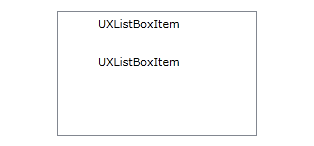
| XAML |
Copy Code
|
|---|---|
<Intersoft:UXListBox Height="125" Width="200" ItemContentType="ContentAndImage" ItemImageHeight="32" ItemImageWidth="32" HorizontalScrollBarVisibility="Disabled"> <Intersoft:UXListBox.ItemTemplate> <DataTemplate> <StackPanel> <TextBlock/> <StackPanel Orientation="Horizontal"> <Intersoft:UXHyperlinkButton Content="Details" IsToggleButton="False" Foreground="Navy"/> <Intersoft:UXHyperlinkButton Content="Order" IsToggleButton="False" Foreground="Navy" Margin="8,0,0,0"/> </StackPanel> </StackPanel> </DataTemplate> </Intersoft:UXListBox.ItemTemplate> </Intersoft:UXListBox> |
|
This section steps you through the process of creating a ViewModel class that contains the properties to describe the View that you created in the previous section. The ViewModel defines the Chairs property to represent an observable collection of Chair model.
| C# |
Copy Code
|
|---|---|
... public class ShowChairsViewModel : ViewModelBase { public ShowChairsViewModel() { this.Chairs = Chair.LoadData(); } private ObservableCollection<Chair> _chairs; public ObservableCollection<Chair> Chairs { get { return this._chairs; } set { if (this._chairs != value) { this._chairs = value; this.OnPropertyChanged("Chairs"); } } } } ... |
|
This section show how to bind the ViewModel that was created in the previous section to the View.
In the previous sections, you have learned how to create the Model and ViewModel classes, as well as the View that contains the user interface and controls used in this walkthrough. This section shows how to instantiate the ViewModel in the XAML page and bind the UI elements to the properties in the ViewModel such as the data context.
This section show how to bind the Visibility property of elements inside ItemTemplate property of UXListBox to IsSelected property of UXListBoxItem as their ancestor. The binding is performed using FindAncestor mode of ClientUI Binding Framework.
| XAML |
Copy Code
|
|---|---|
.. <Intersoft:UXPage xmlns="http://schemas.microsoft.com/winfx/2006/xaml/presentation" xmlns:x="http://schemas.microsoft.com/winfx/2006/xaml" xmlns:d="http://schemas.microsoft.com/expression/blend/2008" xmlns:mc="http://schemas.openxmlformats.org/markup-compatibility/2006" xmlns:ViewModels="clr-namespace:ClientUIMVVMApp2.ViewModels" mc:Ignorable="d" xmlns:Intersoft="http://intersoft.clientui.com/schemas" x:Class="ClientUIMVVMApp2.Views.ShowChairs" Title="ShowChairs Page" d:DesignWidth="640" d:DesignHeight="480"> .. <Intersoft:UXPage.Resources> <ViewModels:ShowChairsViewModel x:Key="ShowChairsViewModel"></ViewModels:ShowChairsViewModel> </Intersoft:UXPage.Resources> ... |
|
| XAML |
Copy Code
|
|---|---|
... <Grid x:Name="LayoutRoot" DataContext="{StaticResource ShowChairsViewModel}"> <Intersoft:UXListBox Height="125" Width="200" ImageMemberPath="Image" ItemContentType="ContentAndImage" ItemImageHeight="32" ItemImageWidth="32" HorizontalScrollBarVisibility="Disabled"> <Intersoft:UXListBox.ItemTemplate> <DataTemplate> <StackPanel> <TextBlock/> <StackPanel Orientation="Horizontal"> <Intersoft:UXHyperlinkButton Content="Details" IsToggleButton="False" Foreground="Navy"/> <Intersoft:UXHyperlinkButton Content="Order" IsToggleButton="False" Foreground="Navy" Margin="8,0,0,0"/> </StackPanel> </StackPanel> </DataTemplate> </Intersoft:UXListBox.ItemTemplate> </Intersoft:UXListBox> </Grid> ... |
|
| XAML |
Copy Code
|
|---|---|
... <Intersoft:UXListBox ItemsSource="{Binding Chairs}" Height="125" Width="200" ImageMemberPath="Image" ItemContentType="ContentAndImage" ItemImageHeight="32" ItemImageWidth="32" HorizontalScrollBarVisibility="Disabled"> <Intersoft:UXListBox.ItemTemplate> <DataTemplate> <StackPanel> <TextBlock/> <StackPanel Orientation="Horizontal"> <Intersoft:UXHyperlinkButton Content="Details" IsToggleButton="False" Foreground="Navy"/> <Intersoft:UXHyperlinkButton Content="Order" IsToggleButton="False" Foreground="Navy" Margin="8,0,0,0"/> </StackPanel> </StackPanel> </DataTemplate> </Intersoft:UXListBox.ItemTemplate> </Intersoft:UXListBox> ... |
|
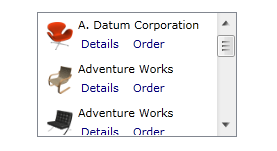
| XAML |
Copy Code
|
|---|---|
... <Intersoft:UXListBox.ItemTemplate> <DataTemplate> <StackPanel> <TextBlock Text="{Binding Name}"/> <StackPanel Orientation="Horizontal"> <Intersoft:UXHyperlinkButton Content="Details" IsToggleButton="False" Foreground="Navy"/> <Intersoft:UXHyperlinkButton Content="Order" IsToggleButton="False" Foreground="Navy" Margin="8,0,0,0"/> </StackPanel> </StackPanel> </DataTemplate> </Intersoft:UXListBox.ItemTemplate> ... |
|
| XAML |
Copy Code
|
|---|---|
...
<Intersoft:UXPage.Resources>
<ViewModels:ShowChairsViewModel x:Key="ShowChairsViewModel"></ViewModels:ShowChairsViewModel>
<Intersoft:VisibilityConverter x:Key="VisibilityConverter"/>
</Intersoft:UXPage.Resources>
... |
|
| XAML |
Copy Code
|
|---|---|
... <Intersoft:UXListBox.ItemTemplate> <DataTemplate> <StackPanel> <TextBlock Text="{Binding Name}"/> <StackPanel Orientation="Horizontal"> <Intersoft:BindingFramework.Binding> <Intersoft:BindingDescriptor TargetProperty="Visibility" SourceProperty="IsSelected" Mode="FindAncestor" AncestorType="UXListBoxItem" Converter="{StaticResource VisibilityConverter}"></Intersoft:BindingDescriptor> </Intersoft:BindingFramework.Binding> <Intersoft:UXHyperlinkButton Content="Details" IsToggleButton="False" Foreground="Navy"/> <Intersoft:UXHyperlinkButton Content="Order" IsToggleButton="False" Foreground="Navy" Margin="8,0,0,0"/> </StackPanel> </StackPanel> </DataTemplate> </Intersoft:UXListBox.ItemTemplate> ... |
|
| C# |
Copy Code
|
|---|---|
... private void Application_Startup(object sender, StartupEventArgs e) { this.RootVisual = new Views.ShowChairs(); } ... |
|
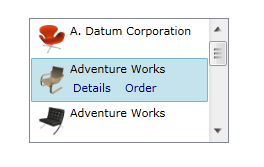
In this walkthrough, you have learned how to use BindingDescriptor to declaratively bind an object such as ViewModel to a parent property of a control in XAML. For more information about ClientUI Binding Framework, see Data Binding Overview.
This section lists the complete code used in this walkthrough.
| C# |
Copy Code
|
|---|---|
using System; using System.Net; using System.Windows; using System.Windows.Controls; using System.Windows.Documents; using System.Windows.Ink; using System.Windows.Input; using System.Windows.Media; using System.Windows.Media.Animation; using System.Windows.Shapes; using ClientUIMVVMApp2.ViewModels; using System.Xml.Linq; using System.Collections.ObjectModel; namespace ClientUIMVVMApp2.Models { public class Chair : ModelBase { #region Constructor public Chair() { } #endregion #region Fields private string _name; private string _image; #endregion #region Properties public string Name { get { return _name; } set { if (_name != value) { _name = value; OnPropertyChanged("Name"); } } } public string Image { get { return _image; } set { if (_image != value) { _image = value; OnPropertyChanged("Image"); } } } public override string ToString() { return this.Name; } #endregion #region Methods public static ObservableCollection<Chair> LoadData() { ObservableCollection<Chair> data = new ObservableCollection<Chair>(); data.Add(new Chair() { Name = "A. Datum Corporation", Image = "/ClientUIMVVMApp2;component/Assets/Chairs/image01.png" }); data.Add(new Chair() { Name = "Adventure Works", Image = "/ClientUIMVVMApp2;component/Assets/Chairs/image02.png" }); data.Add(new Chair() { Name = "Adventure Works", Image = "/ClientUIMVVMApp2;component/Assets/Chairs/image03.png" }); data.Add(new Chair() { Name = "Alpine Ski House", Image = "/ClientUIMVVMApp2;component/Assets/Chairs/image04.png" }); data.Add(new Chair() { Name = "Baldwin Museum of Science", Image = "/ClientUIMVVMApp2;component/Assets/Chairs/image05.png" }); data.Add(new Chair() { Name = "Blue Yonder Airlines", Image = "/ClientUIMVVMApp2;component/Assets/Chairs/image01.png" }); data.Add(new Chair() { Name = "City Power & Light", Image = "/ClientUIMVVMApp2;component/Assets/Chairs/image02.png" }); data.Add(new Chair() { Name = "Coho Vineyard", Image = "/ClientUIMVVMApp2;component/Assets/Chairs/image03.png" }); data.Add(new Chair() { Name = "Coho Winery", Image = "/ClientUIMVVMApp2;component/Assets/Chairs/image04.png" }); data.Add(new Chair() { Name = "Coho Vineyard & Winery", Image = "/ClientUIMVVMApp2;component/Assets/Chairs/image05.png" }); return data; } #endregion } } |
|
| XAML |
Copy Code
|
|---|---|
<Intersoft:UXPage xmlns="http://schemas.microsoft.com/winfx/2006/xaml/presentation" xmlns:x="http://schemas.microsoft.com/winfx/2006/xaml" xmlns:d="http://schemas.microsoft.com/expression/blend/2008" xmlns:mc="http://schemas.openxmlformats.org/markup-compatibility/2006" xmlns:ViewModels="clr-namespace:ClientUIMVVMApp2.ViewModels" mc:Ignorable="d" xmlns:Intersoft="http://intersoft.clientui.com/schemas" x:Class="ClientUIMVVMApp2.Views.ShowChairs" Title="ShowChairs Page" d:DesignWidth="640" d:DesignHeight="480"> <Intersoft:UXPage.Resources> <ViewModels:ShowChairsViewModel x:Key="ShowChairsViewModel"></ViewModels:ShowChairsViewModel> <Intersoft:VisibilityConverter x:Key="VisibilityConverter"/> </Intersoft:UXPage.Resources> <Grid x:Name="LayoutRoot" DataContext="{StaticResource ShowChairsViewModel}"> <Intersoft:UXListBox ItemsSource="{Binding Chairs}" Height="125" Width="200" ImageMemberPath="Image" ItemContentType="ContentAndImage" ItemImageHeight="32" ItemImageWidth="32" HorizontalScrollBarVisibility="Disabled"> <Intersoft:UXListBox.ItemTemplate> <DataTemplate> <StackPanel> <TextBlock Text="{Binding Name}"/> <StackPanel Orientation="Horizontal"> <Intersoft:BindingFramework.Binding> <Intersoft:BindingDescriptor TargetProperty="Visibility" SourceProperty="IsSelected" Mode="FindAncestor" AncestorType="UXListBoxItem" Converter="{StaticResource VisibilityConverter}"></Intersoft:BindingDescriptor> </Intersoft:BindingFramework.Binding> <Intersoft:UXHyperlinkButton Content="Details" IsToggleButton="False" Foreground="Navy"/> <Intersoft:UXHyperlinkButton Content="Order" IsToggleButton="False" Foreground="Navy" Margin="8,0,0,0"/> </StackPanel> </StackPanel> </DataTemplate> </Intersoft:UXListBox.ItemTemplate> </Intersoft:UXListBox> </Grid> </Intersoft:UXPage> |
|
| C# |
Copy Code
|
|---|---|
using System; using System.Net; using System.Windows; using System.Windows.Controls; using System.Windows.Documents; using System.Windows.Ink; using System.Windows.Input; using System.Windows.Media; using System.Windows.Media.Animation; using System.Windows.Shapes; using System.Collections.ObjectModel; using ClientUIMVVMApp2.Models; namespace ClientUIMVVMApp2.ViewModels { public class ShowChairsViewModel : ViewModelBase { public ShowChairsViewModel() { this.Chairs = Chair.LoadData(); } private ObservableCollection<Chair> _chairs; public ObservableCollection<Chair> Chairs { get { return this._chairs; } set { if (this._chairs != value) { this._chairs = value; this.OnPropertyChanged("Chairs"); } } } } } |
|