

| Intersoft.Client.UI.Aqua Namespace : UXDockTray Class |
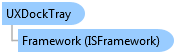
<DescriptionAttribute("Provides a container for a group of toolbars or menubars with support for horizontal and vertical orientation.")> Public Class UXDockTray Inherits UXAutoFitStackPanel Implements Intersoft.Client.Framework.IFramework, Intersoft.Client.Framework.ILicensing, Intersoft.Client.UI.Controls.Interactivity.IStackPanel
Dim instance As UXDockTray
[DescriptionAttribute("Provides a container for a group of toolbars or menubars with support for horizontal and vertical orientation.")] public class UXDockTray : UXAutoFitStackPanel, Intersoft.Client.Framework.IFramework, Intersoft.Client.Framework.ILicensing, Intersoft.Client.UI.Controls.Interactivity.IStackPanel
[DescriptionAttribute("Provides a container for a group of toolbars or menubars with support for horizontal and vertical orientation.")] public ref class UXDockTray : public UXAutoFitStackPanel, Intersoft.Client.Framework.IFramework, Intersoft.Client.Framework.ILicensing, Intersoft.Client.UI.Controls.Interactivity.IStackPanel
UXDockTray represents a container that hosts multiple toolbars and menu bars with support for horizontal and vertical orientation. When the control's orientation is specified, the supported UI controls such as UXToolBar will update its layout, position and orientation accordingly.
UXDockTray also features intuitive drag-drop capability allowing the hosted toolbars to be dragged and moved within itself or across UXDockTray containers.
The following example shows how to setup the UXDockTray to enable drag and drop operation for the tool bars that it contains.
| XAML |
Copy Code
|
|---|---|
<Grid x:Name="LayoutRoot"> <Intersoft:DockPanel FillChildMode="Custom"> <Intersoft:UXDockTray Intersoft:DockPanel.Dock="Top" AllowMoveItem="True" AllowReorderItem="True" AllowDropItem="True"> <Intersoft:UXToolBar> <Intersoft:UXToolGroup> <Intersoft:UXToolBarButton DisplayMode="Image" Icon="../Assets/Images/Office/NewDocumentHS.png" ToolTipService.ToolTip="New Document"/> <Intersoft:UXToolBarButton DisplayMode="Image" Icon="../Assets/Images/Office/OpenFile.png" ToolTipService.ToolTip="Open Document"/> <Intersoft:UXToolBarButton DisplayMode="Image" Icon="../Assets/Images/Office/SaveHS.png" ToolTipService.ToolTip="Save"/> </Intersoft:UXToolGroup> </Intersoft:UXToolBar> <Intersoft:UXToolBar> <Intersoft:UXToolGroup> <Intersoft:UXToolBarButton DisplayMode="Image" Icon="../Assets/Images/Office/CutHS.png" IsEnabled="False" ToolTipService.ToolTip="Cut"/> <Intersoft:UXToolBarButton DisplayMode="Image" Icon="../Assets/Images/Office/CopyHS.png" IsEnabled="False" ToolTipService.ToolTip="Copy"/> <Intersoft:UXToolBarButton DisplayMode="Image" Icon="../Assets/Images/Office/PasteHS.png" ToolTipService.ToolTip="Paste"/> <Intersoft:UXSeparator/> <Intersoft:UXToolBarButton DisplayMode="Image" Icon="../Assets/Images/Office/AlignTableCellMiddleCenterHS.png" ToolTipService.ToolTip="Align Center"/> <Intersoft:UXToolBarButton DisplayMode="Image" Icon="../Assets/Images/Office/AlignTableCellMiddleRightHS.png" ToolTipService.ToolTip="Align Right"/> </Intersoft:UXToolGroup> </Intersoft:UXToolBar> </Intersoft:UXDockTray> </Intersoft:DockPanel> </Grid> |
|
The following illustration shows the result of the example above and also describes a high level overview of the dock tray concept.
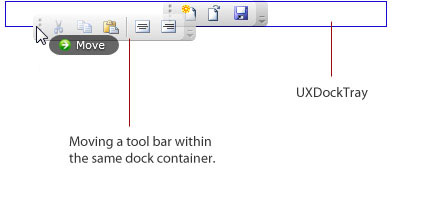
You can also customize the layout orientation of the UXDockTray control by customizing its Orientation property.
When vertical orientation is used, UXDockTray re-arranges the dimension of the tool bar to fit into the dimension of the dock tray, while smartly transforming the necessary user interface elements to reflect the new orientation, such as the grip handle, overflow handle and overflow drop down menu.
The following illustration shows an overview of the orientation support in UXDockTray.
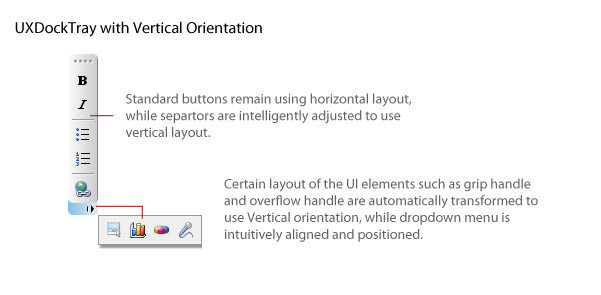
To learn more about UXDockTray features, see UXDockTray Overview.
System.Object
System.Windows.DependencyObject
System.Windows.UIElement
System.Windows.FrameworkElement
System.Windows.Controls.Panel
Intersoft.Client.Framework.ISPanel
Intersoft.Client.UI.Controls.Interactivity.UXPanel
Intersoft.Client.UI.Controls.Interactivity.UXStackPanel
Intersoft.Client.UI.Aqua.UXAutoFitStackPanel
Intersoft.Client.UI.Aqua.UXDockTray
Target Platforms: Windows 7, Windows Vista SP1 or later, Windows XP SP3, Windows Server 2008 (Server Core not supported), Windows Server 2008 R2 (Server Core supported with SP1 or later), Windows Server 2003 SP2