Beside configuring data source using WebGrid's SmartTag like in the Walkthrough: Binding WebGrid to AccessDataSource control, you are also able to configure data source using WebGrid.NET Designer.
Here are the steps to configure data source using WebGrid.NET Designer.
- Drag and drop WebGrid and AccessDataSource instance.
- Set NorthWind database (Table Customers) to AccessDataSource.
- Right click on WebGrid instance to open WebGrid.NET Designer.
- Configure AccessDataSource to WebGrid using WebGrid.NET Designer.
Set DataSouce ID to AccessDataSource1.
Set View Name to DefaultView.
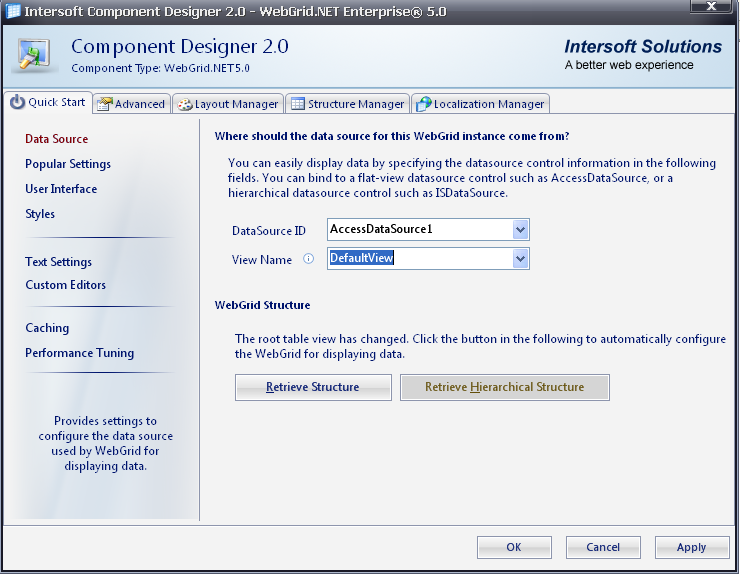
- Click Retrieve Structure button to automatically configure WebGrid for displaying data.
- Here is the result.
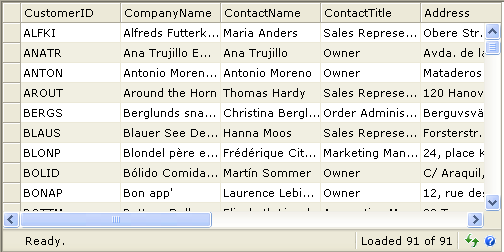
Getting Started
Getting Started
Overview
WebGrid Features Overview
Other Resources
Walkthrough Topics
How-to Topics






