This walkthrough shows you how to updatable WebGrid using custom object.
During this walkthrough, you will learn how to do the following:
- Create custom object and bind it to WebGrid
- Use SmartTag to set DataSource
- Use DataSourceConfigurationWizard to set the database and table.
 Prerequisites
Prerequisites
In order to complete this walkthrough, you will need the following:
- Access to the Microsoft Access Northwind database.
- Visual Studio 2008 Application.
 Step-By-Step Instructions
Step-By-Step Instructions
To create updatable WebGrid using custom object
- Launch Visual Studio.NET 2008.
- Click on File menu, then select New and click Web Site.
- Select ASP.NET Web Site in the Template box and set Location to HTTP.
- Named the Web Site and click OK.
- Create New Folder in App_Code folder (Please create App_Code folder if it doesn't exist yet.) and named it as GenericObject. We'll use GenericObject as the namespace for the class.
- Right-click on the GenericObject folder and select Add New Item from context menu.
- In Add New Item, choose Class from Visual Studio installed templates, select the language to be Visual C#, and named the class as Customers.cs.
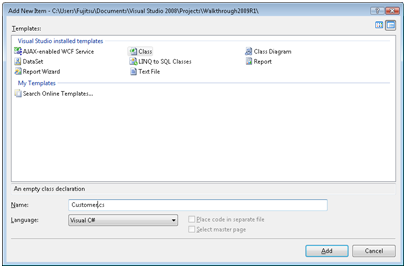
- Write the following code inside the Customers.cs class.
C#  Copy Code
Copy Codeusing System; using System.Data; using System.Configuration; using System.Web; using System.Web.Security; using System.Web.UI; using System.Web.UI.WebControls; using System.Web.UI.WebControls.WebParts; using System.Web.UI.HtmlControls; using ISNet.WebUI.DataSource; namespace GenericObject { public class Customer { #regionFields private string _customerID; private string _companyName; private string _contactName; private string _contactTitle; private string _address; private string _city; private string _region; private string _postalCode; private string _country; private string _phone; private string _fax; #endregion #regionProperties [PrimaryKey()] [Caption("Customer ID")] public string CustomerID { get { return this._customerID; } set { this._customerID = value; } } [Caption("Company Name")] public string CompanyName { get { return this._companyName; } set { this._companyName = value; } } [Caption("Contact Name")] public string ContactName { get { return this._contactName; } set { this._contactName = value; } } [Caption("Contact Title")] public string ContactTitle { get { return this._contactTitle; } set { this._contactTitle = value; } } public string Address { get { return this._address; } set { this._address = value; } } public string City { get { return this._city; } set { this._city = value; } } public string Region { get { return this._region; } set { this._region = value; } } [Caption("Postal Code")] public string PostalCode { get { return this._postalCode; } set { this._postalCode = value; } } public string Country { get { return this._country; } set { this._country = value; } } public string Phone { get { return this._phone; } set { this._phone = value; } } public string Fax { get { return this._fax; } set { this._fax = value; } } #endregion #regionConstructors public Customer() { } public Customer(string customerID) { this._customerID = customerID; } public Customer(string customerID, string companyName, string contactName, string contactTitle, string address, string city, string region, string postalCode, string country, string phone, string fax) { this._customerID = customerID; this._contactName = contactName; this._companyName = companyName; this._contactTitle = contactTitle; this._address = address; this._city = city; this._region = region; this._postalCode = postalCode; this._country = country; this._phone = phone; this._fax = fax; } #endregion } }
- Right-click on the GenericObject folder and select Add New Item from context menu.
- In Add New Item, choose Class from Visual Studio installed templates, select the language to be Visual C#, and named the class as CustomerDataAccess.cs.
- Write the following code inside the CustomerDataAccess.cs class.
C#  Copy Code
Copy Codeusing System; using System.Data; using System.Configuration; using System.Web; using System.Web.Security; using System.Web.UI; using System.Web.UI.WebControls; using System.Web.UI.WebControls.WebParts; using System.Web.UI.HtmlControls; using System.Data.OleDb; using System.Collections.Generic; namespace GenericObject { [System.ComponentModel.DataObject] public class CustomerDataAccess { private OleDbConnection _connection; public OleDbConnection Connection { get { if (this._connection == null) { this._connection = new OleDbConnection(); this._connection.ConnectionString = System.Configuration.ConfigurationManager.ConnectionStrings["NorthWindConnectionString"].ConnectionString; } return this._connection; } } public CustomerDataAccess() { } // using Generic Collection [System.ComponentModel.DataObjectMethodAttribute(System.ComponentModel.DataObjectMethodType.Select, true)] public List GetCustomers() { List customers = new List(); try { this.Connection.Open(); string cmdText = "SELECT " + "CustomerID, CompanyName, ContactName, ContactTitle, Address, City, Region, " + "PostalCode, Country, Phone, Fax FROM Customers"; OleDbCommand command = new OleDbCommand(cmdText, this.Connection); OleDbDataReader reader = command.ExecuteReader(); while (reader.Read()) { Customer customer = new Customer(); customer.CustomerID = reader.GetString(0); customer.CompanyName = reader.GetString(1); customer.ContactName = reader.GetString(2); customer.ContactTitle = reader.GetString(3); customer.Address = reader.GetString(4); customer.City = reader.GetString(5); customer.Region = reader.IsDBNull(6) ? "" : reader.GetString(6); customer.PostalCode = reader.IsDBNull(7) ? "" : reader.GetString(7); customer.Country = reader.IsDBNull(8) ? "" : reader.GetString(8); customer.Phone = reader.IsDBNull(9) ? "" : reader.GetString(9); customer.Fax = reader.IsDBNull(10) ? "" : reader.GetString(10); customers.Add(customer); } return customers; } finally { this.Connection.Close(); } } [System.ComponentModel.DataObjectMethodAttribute(System.ComponentModel.DataObjectMethodType.Update, true)] public int Update(Customer customer) { try { this.Connection.Open(); string cmdText = @"UPDATE [Customers] SET " + "[CompanyName] = @CompanyName, " + "[ContactName] = @ContactName, [ContactTitle] = @ContactTitle, " + "[Address] = @Address, [City] = @City, [Region] = @Region, " + "[PostalCode] = @PostalCode, [Country] = @Country, [Phone] = @Phone, " + "[Fax] = @Fax WHERE (([CustomerID] = @CustomerID))"; OleDbCommand command = new OleDbCommand(cmdText, this.Connection); command.Parameters.Add(new OleDbParameter("@CompanyName", customer.CompanyName)); command.Parameters.Add(new OleDbParameter("@ContactName", customer.ContactName)); command.Parameters.Add(new OleDbParameter("@ContactTitle", customer.ContactTitle)); command.Parameters.Add(new OleDbParameter("@Address", customer.Address)); command.Parameters.Add(new OleDbParameter("@City", customer.City)); command.Parameters.Add(new OleDbParameter("@Region", customer.Region)); command.Parameters.Add(new OleDbParameter("@PostalCode", customer.PostalCode)); command.Parameters.Add(new OleDbParameter("@Country", customer.Country)); command.Parameters.Add(new OleDbParameter("@Phone", customer.Phone)); command.Parameters.Add(new OleDbParameter("@Fax", customer.Fax)); command.Parameters.Add(new OleDbParameter("@CustomerID", customer.CustomerID)); return command.ExecuteNonQuery(); } finally { this.Connection.Close(); } } [System.ComponentModel.DataObjectMethodAttribute(System.ComponentModel.DataObjectMethodType.Delete, true)] public int Delete(Customer customer) { try { this.Connection.Open(); string cmdText = "DELETE FROM [Customers] WHERE (([CustomerID] = @CustomerID))"; OleDbCommand command = new OleDbCommand(cmdText, this.Connection); command.Parameters.Add(new OleDbParameter("@CustomerID", customer.CustomerID)); return command.ExecuteNonQuery(); } finally { this.Connection.Close(); } } [System.ComponentModel.DataObjectMethodAttribute(System.ComponentModel.DataObjectMethodType.Insert, true)] public int Insert(Customer customer) { try { this.Connection.Open(); string cmdText = @"INSERT INTO [Customers] " + "([CustomerID], [CompanyName], [ContactName], [ContactTitle], [Address], [City], [Region], [PostalCode], [Country], [Phone], [Fax]) " + "VALUES (@CustomerID, @CompanyName, @ContactName, @ContactTitle, @Address, @City, @Region, @PostalCode, @Country, @Phone, @Fax)"; OleDbCommand command = new OleDbCommand(cmdText, this.Connection); command.Parameters.Add(new OleDbParameter("@CustomerID", customer.CustomerID)); command.Parameters.Add(new OleDbParameter("@CompanyName", customer.CompanyName)); command.Parameters.Add(new OleDbParameter("@ContactName", customer.ContactName)); command.Parameters.Add(new OleDbParameter("@ContactTitle", customer.ContactTitle)); command.Parameters.Add(new OleDbParameter("@Address", customer.Address)); command.Parameters.Add(new OleDbParameter("@City", customer.City)); command.Parameters.Add(new OleDbParameter("@Region", customer.Region)); command.Parameters.Add(new OleDbParameter("@PostalCode", customer.PostalCode)); command.Parameters.Add(new OleDbParameter("@Country", customer.Country)); command.Parameters.Add(new OleDbParameter("@Phone", customer.Phone)); command.Parameters.Add(new OleDbParameter("@Fax", customer.Fax)); return command.ExecuteNonQuery(); } finally { this.Connection.Close(); } } } }
- Right-click on Project's name and select Add New Item.
- Select Intersoft AppForm in the My Templates box and named it as Walkthrough.aspx.
- Drag WebGrid instance from Toolbox to WebForm.
- In the design view of Walkthrough.aspx, click the SmartTag on the upper right of the WebGrid.
- In Choose Data Source field, choose <New data source...>.
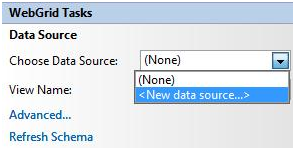
- In Data Source Configuration Wizard, choose Object and click OK.
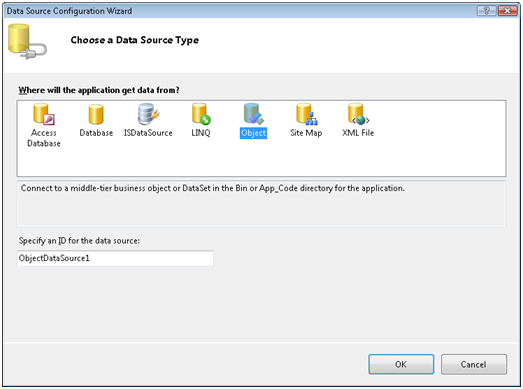
- Select GenericObject.CustomerDataAccess as the business object and then click Next.
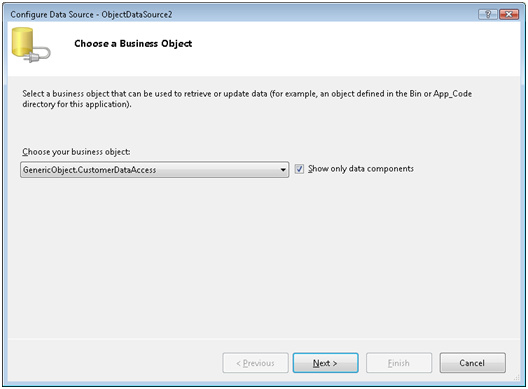
- If the method for each select, update, insert, and delete operation is correct, click Finish.
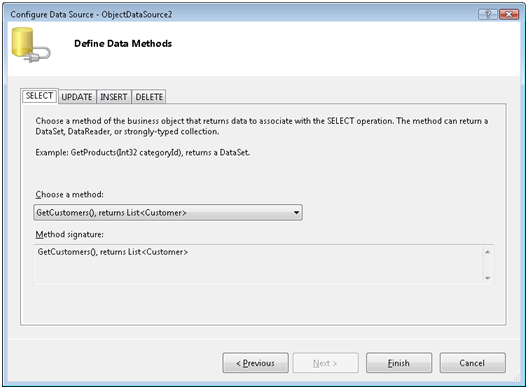
- Choose Retrieve Structure in the Connected to Data Source Control wizard and click OK.
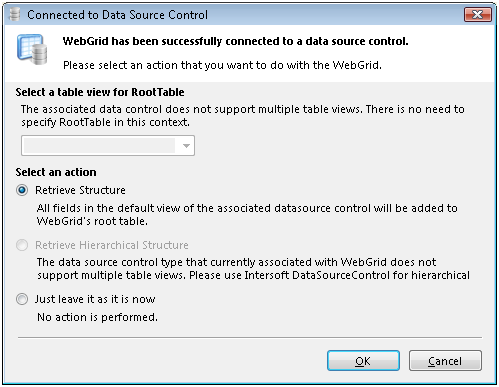
- Click WebGrid SmartTag on the upper right corner of WebGrid and check Allow Add New, Allow Editing, Allow Delete, Allow Column Sizing, and Allow Context Menu checkbox.
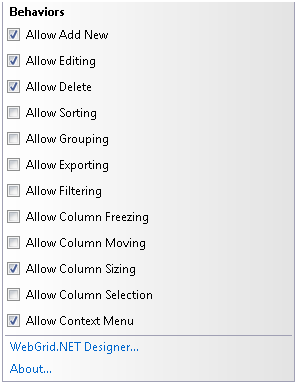
- In the Properties, set the width of the WebGrid to 100%.
- Run the project and the WebGrid should look like following.
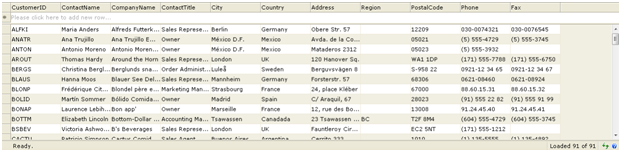
Tasks
Walkthrough: Creating Updatable Hierarchical WebGrid using DataSet
Walkthrough: Creating Updatable WebGrid using DataTable
Walkthrough: Creating Updatable WebGrid using ObjectDataSource
Walkthrough: Creating Updatable Hierarchical WebGrid using ISDataSource
Other Resources
Walkthrough Topics
How-to Topics






