This walkthrough shows you how to update the changes in WebGrid to physical Database.
During this walkthrough, you will learn how to do the following :
- Bind WebGrid to DataSource.
- Update WebGrid's changes to physical Database.
 Prerequisites
Prerequisites
In order to complete this walkthrough, you will need the following:
- Access to the Microsoft Access Northwind database.
- Visual Studio 2005 Application.
 Step-By-Step Instructions
Step-By-Step Instructions
- Launch Visual Studio.NET 2005.
- Click on File menu, then select New and click Web Site.
- Select ASP.NET Web Site in the Template box and set Location to HTTP.
- Named the Web Site and click OK.
- Right-click on Project's name and select Add New Item.
- Select Intersoft AppForm in the My Templates box and named it as Walkthrough.aspx.
- Drag WebGrid instance from ToolBar to WebForm.
- In the Solution Explorer, right-click on App_Data and select Add Existing Item.
- Browse and add NorthWind.mdb in C:\Program Files\Intersoft Solutions\Data (Default installation folder).
- Click the SmartTag on the upper right of the WebGrid.
- In Choose Data Source field, choose <New data source...>.
- In Data Source Configuration Wizard, choose AccessDatabase and click OK.
- Browse and select the database in App_Data (NorthWind.mdb) and click OK.
- Select the table that you want to use and click Next.
- Click Advanced button, check Generate INSERT, UPDATE and DELETE statement.
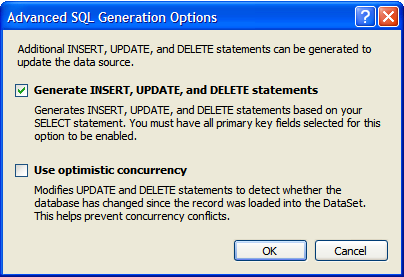
- In this step, you can view the table's database using Test Query button. Otherwise, click Finish to proceed to the next step.
- Finally, choose Retrieve Structure action in Connected to Data Source Control Wizard and click OK to apply all settings.
- Specify WebGrid to Allow Editing, Allow Add New, and Allow Delete from WebGrid SmartTag.
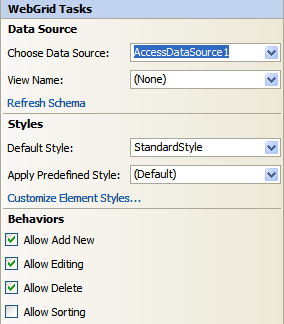
- Run the project and the WebGrid will look like following.
 |
WebGrid.NET Enterprise 5.0 does not require codes anymore during updating, inserting or deleting when the WebGrid is bound to one of the supported DataSource control. |
Tasks
Walkthrough: Updating footer when loading data on demand
How-to: Update or delete a row on button click
How-to: Reconfigure the "Enter" key functions on EditMode
How-to: Calculate a cell after a value is filled
How-to: Maintain the new row's value when there is error during adding action
Other Resources
Walkthrough Topics
How-to Topics






