This walkthrough shows you how to creating ColumnSet in WebGrid.
During this walkthrough, you will learn how to do the following :
- Bind WebGrid to datasource.
- Create ColumnSet in WebGrid.
 Prerequisites
Prerequisites
In order to complete this walkthrough, you will need the following:
- Access to the Microsoft Access Northwind database.
- Visual Studio 2005/2008/2010 Application.
 Step-By-Step Instructions
Step-By-Step Instructions
To create new web application and create a ColumnSet in WebGrid
- Bind WebGrid to AccessDataSource.
- Right-click on WebGrid and click on WebGrid.Net Designer.
- Go to Advanced tab >> RootTable.
- In RowLayout Expandable panel, choose ColumnSet and Click Design ColumnSet button.
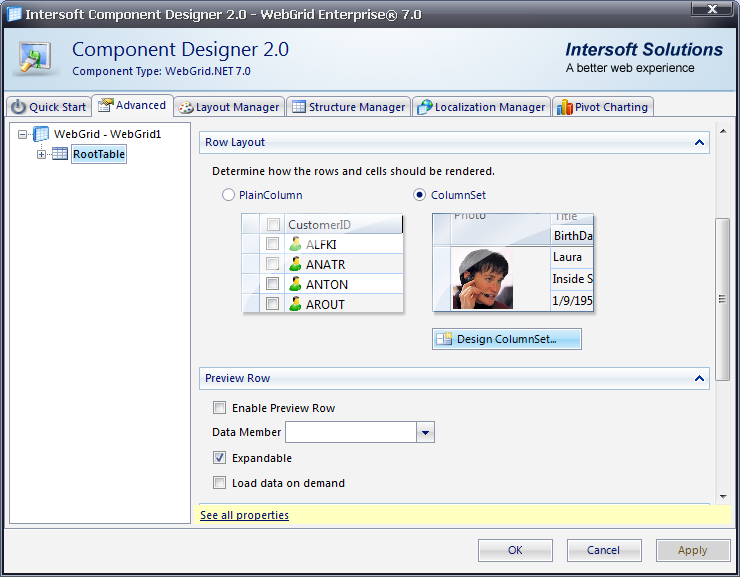
- Click "Add ColumnSet" twice (add 2 ColumnSets).
- Set focus to the first ColumnSet and set the Caption to Customer Information.
- Set focus to the second ColumnSets and set the Caption to Customer Address.
- Set the first and second HeaderAlignment to Center
- Click ColumnSet Designer and set like the picture below
-
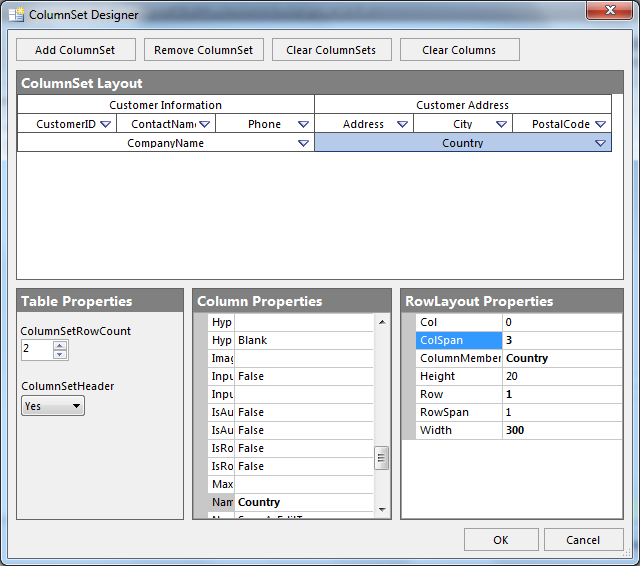
- To merge the Company or Country Column to one row, set the ColSpan to 3.
- Click OK and run the project.
Tasks
Walkthrough: Configuring multiline row in ColumnSet layout
How-to: Display a ColumnSet layout hierarchically
How-to: Create ColumnSet layout programmatically
How-to: Create ColumnSet layout when IList object is bound to WebGrid
References
ColumnSetSettings Class
WebGridColumnSet Class
Concepts
ColumnSets Layout
Other Resources
Walkthrough Topics
How-to Topics






