In WebCombo V4.0, you are able to use linked combo in unbound mode.
In this topic, you will learn how to implement the scenario above.
To use unbound linked WebCombo.
- Drag and drop two WebCombo instances and named them as WebCombo1 and WebCombo2 respectively.
- Right click on WebCombo1 to open WebCombo.NET Designer - Columns and Rows.
- Add a new Column and named it Country.
- Click on the Rows and add "USA", "England" and "Japan".
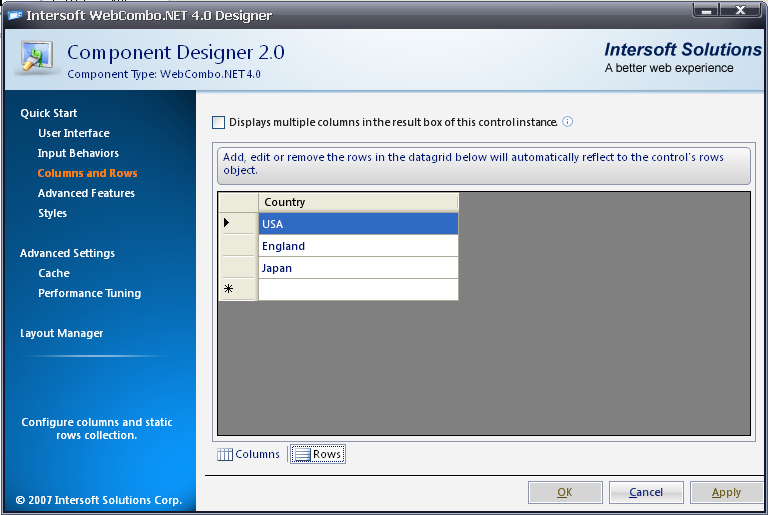
- Right click on WebCombo2 to open WebCombo.NET Designer - Columns and Rows.
- Add two new Column and named them as City and Country respectively.
- Set City's BaseFileName to "City" and Country's BaseFileName to "Country".
- Set Country's Hidden and RenderOnHidden to True.
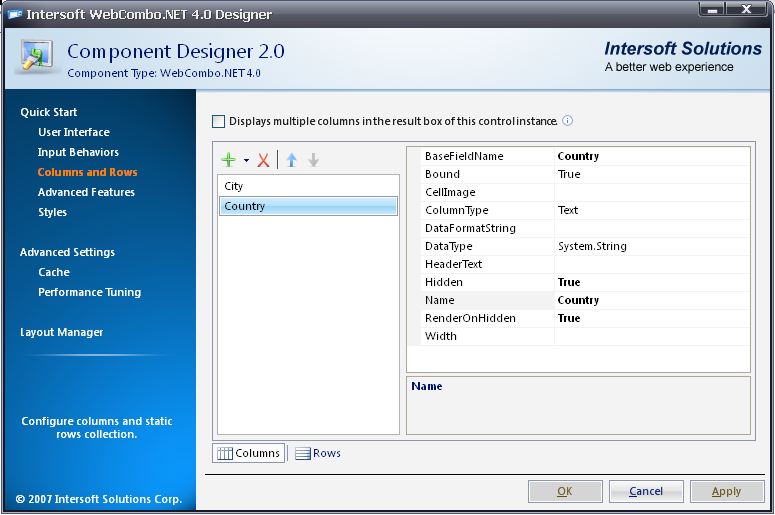
- Click on the Rows to add some rows to WebCombo2's columns.
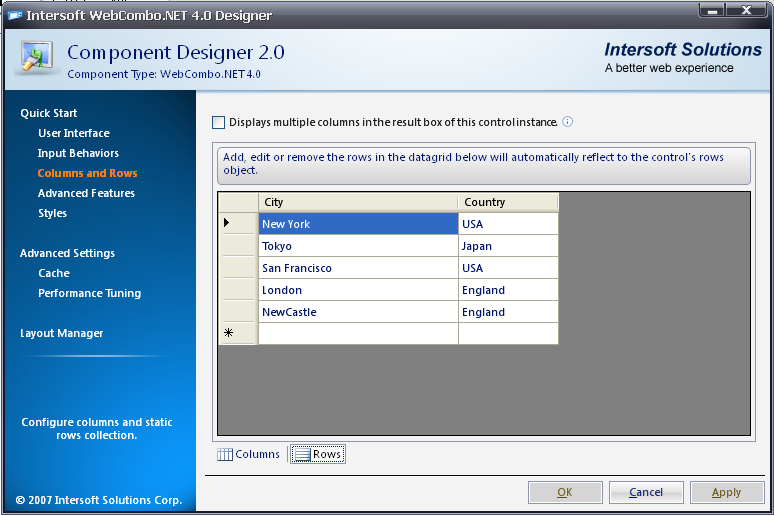
- Open WebCombo2's properties and find the LinkSettings.
Property Value Enabled True FilterDataMember Country ParentWebComboID WebCombo1
- The result should look like following.
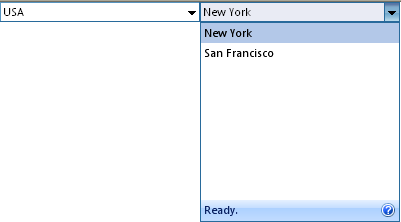
Tasks
How-to: Use combined dependencies linked WebCombo
How-to: Use multiple dependencies linked WebCombo
How-to: Use single dependencies linked WebCombo
Concepts
Linked WebCombo
References
LinkSettings Class
BoundMode Property
FilterDataMember Property
ParentWebComboID Property
Hidden Property
Enabled Property
RenderOnHidden Property






