

| Intersoft ClientUI 8 > ClientUI Fundamentals > MVVM Pattern Overview > MVVM Pattern Walkthroughs > Walkthrough: Display Data in GridPresenter using MVVM Pattern |
This walkthrough shows you how to use MVVM pattern to display data using GridPresenter.
This walkthrough demonstrate the following concept:
You need the following components to complete this walkthrough:
The first step is to create a new ClientUI MVVM Application project using Intersoft ClientUI MVVM Application project template in Visual Studio.
Next, you will create the Contact model class that represent the data entity used in this walkthrough.
This section shows you how to create the Contact model class that represents the data entity used in this walkthrough. To create the Contact model class, see Walkthrough: Creating Model for Contact Data.
Next, you will create the view for your simple contacts list application.
This section steps you through the process of creating the user interface for your simple contacts list application using ClientUI controls such as GridPresenter.
| Properties | Value |
|---|---|
| HorizantalAlignment | Center |
| VerticalAlignment | Center |
| RowHeight | 128 |
| XAML |
Copy Code
|
|---|---|
<Intersoft:UXPage ... <Grid x:Name="LayoutRoot"> <Intersoft:GridPresenter Name="gridPresenter1" RowHeight="128" HorizontalAlignment="Center" VerticalAlignment="Center" /> </Grid> </Intersoft:UXPage> |
|
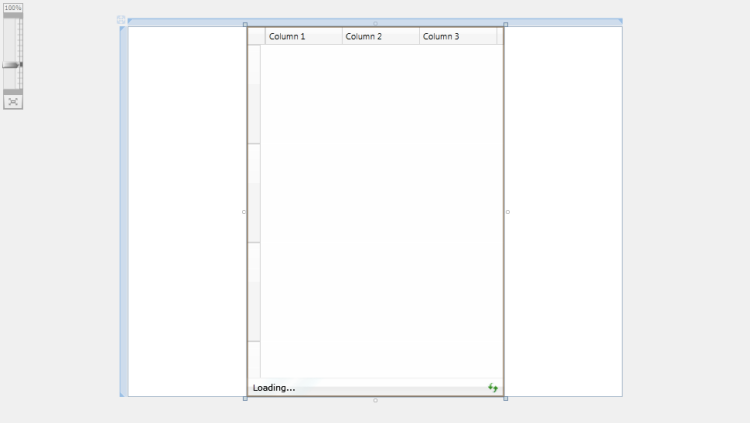
| XAML |
Copy Code
|
|---|---|
<Intersoft:UXPage.Resources> <DataTemplate x:Key="RowTemplate"> <Grid Height="128"> <Grid.ColumnDefinitions> <ColumnDefinition Width="Auto"/> <ColumnDefinition/> </Grid.ColumnDefinitions> <Image HorizontalAlignment="Left" VerticalAlignment="Center"/> <Grid Grid.Column="1"> <Grid.RowDefinitions> <RowDefinition Height="Auto"/> <RowDefinition Height="Auto"/> <RowDefinition Height="24"/> <RowDefinition Height="Auto"/> <RowDefinition Height="Auto"/> </Grid.RowDefinitions> <Grid Grid.RowSpan="5" HorizontalAlignment="Center" VerticalAlignment="Center"> <TextBlock FontSize="36" TextWrapping="NoWrap"/> </Grid> <TextBlock HorizontalAlignment="Left" FontSize="20" FontStyle="Italic" FontWeight="Normal" TextWrapping="NoWrap"/> <TextBlock Grid.Row="1" HorizontalAlignment="Left" VerticalAlignment="Top" TextWrapping="NoWrap"/> <StackPanel Grid.Row="3" HorizontalAlignment="Right" VerticalAlignment="Bottom" Orientation="Horizontal"> <TextBlock Text="Phone : " TextWrapping="NoWrap"/> <TextBlock TextWrapping="NoWrap"/> </StackPanel> <StackPanel Orientation="Horizontal" Grid.Row="5" HorizontalAlignment="Right"> <TextBlock Text="Cell : " TextWrapping="NoWrap"/> <TextBlock TextWrapping="NoWrap"/> </StackPanel> </Grid> </Grid> </DataTemplate> </Intersoft:UXPage.Resources> |
|
This section steps you through the process of creating a ViewModel class that contains the properties to describe the View that you created in the previous section. The ViewModel defines the Contacts property to represent an observable collection of Contact.
| C# |
Copy Code
|
|---|---|
public class ContactViewModel : ViewModelBase { } |
|
| C# |
Copy Code
|
|---|---|
// Views public ObservableCollection<Contact> Contacts { get; set; } |
|
| C# |
Copy Code
|
|---|---|
public ContactViewModel() { this.LoadContacts(); } private void LoadContacts() { // loads contact data from xml file StreamResourceInfo resource = System.Windows.Application.GetResourceStream( new Uri("GridPresenterMVVM;component/Assets/Data/ContactDataSource.xml", UriKind.Relative)); XDocument doc = XDocument.Load(resource.Stream); var contacts = from x in doc.Descendants("Customer") select new Contact(x); this.Contacts = new ObservableCollection<Contact>(); foreach (Contact contact in contacts) { contact.SetPhoto(this.Contacts.Count.ToString()); this.Contacts.Add(contact); } resource.Stream.Close(); } |
|
In the previous sections, you have learned how to create the Model and ViewModel classes, as well as the View that contains the user interface and controls used in this walkthrough. This section shows how to instantiate the ViewModel in the XAML page and bind the UI elements to the properties in the ViewModel such as the items source, data context and data template.
| XAML |
Copy Code
|
|---|---|
<Intersoft:UXPage.Resources> <ViewModels:ContactViewModel x:Key="ContactsData"/> </Intersoft:UXPage.Resources> |
|
| UXPage1 |
Copy Code
|
|---|---|
<Grid x:Name="LayoutRoot" DataContext="{StaticResource ContactsData}"> <Intersoft:GridPresenter Name="gridPresenter1" RowHeight="128" HorizontalAlignment="Center" VerticalAlignment="Center" /> </Grid> |
|
| XAML |
Copy Code
|
|---|---|
<Grid x:Name="LayoutRoot" DataContext="{StaticResource ContactsData}"> <Intersoft:GridPresenter Name="gridPresenter1" RowHeight="128" HorizontalAlignment="Center" VerticalAlignment="Center" ItemsSource="{Binding Path=Contacts}" RowTemplate="{StaticResource RowTemplate}" /> </Grid> |
|
| XAML |
Copy Code
|
|---|---|
<Intersoft:UXPage.Resources> <ViewModels:ContactViewModel x:Key="ContactsData"/> <DataTemplate x:Key="RowTemplate"> <Grid Height="128"> <Grid.ColumnDefinitions> <ColumnDefinition Width="Auto"/> <ColumnDefinition/> </Grid.ColumnDefinitions> <Image HorizontalAlignment="Left" VerticalAlignment="Center" Source="{Binding Photo}"/> <Grid Grid.Column="1"> <Grid.RowDefinitions> <RowDefinition Height="Auto"/> <RowDefinition Height="Auto"/> <RowDefinition Height="24"/> <RowDefinition Height="Auto"/> <RowDefinition Height="Auto"/> </Grid.RowDefinitions> <Grid Grid.RowSpan="5" HorizontalAlignment="Center" VerticalAlignment="Center"> <TextBlock FontSize="36" Text="{Binding Website}" TextWrapping="NoWrap"/> </Grid> <TextBlock HorizontalAlignment="Left" FontSize="20" FontStyle="Italic" FontWeight="Normal" Text="{Binding Name}" TextWrapping="NoWrap"/> <TextBlock Grid.Row="1" HorizontalAlignment="Left" VerticalAlignment="Top" Text="{Binding Email}" TextWrapping="NoWrap"/> <StackPanel Grid.Row="3" HorizontalAlignment="Right" VerticalAlignment="Bottom" Orientation="Horizontal"> <TextBlock Text="Phone : " TextWrapping="NoWrap"/> <TextBlock Text="{Binding Phone}" TextWrapping="NoWrap"/> </StackPanel> <StackPanel Orientation="Horizontal" Grid.Row="5" HorizontalAlignment="Right"> <TextBlock Text="Cell : " TextWrapping="NoWrap"/> <TextBlock Text="{Binding Cell}" TextWrapping="NoWrap"/> </StackPanel> </Grid> </Grid> </DataTemplate> </Intersoft:UXPage.Resources> |
|

In this walkthrough, you have learned how to create ClientUI MVVM Application project using Intersoft ClientUI MVVM Application project template, and create classes and page based on the MVVM pattern. You also learned how to bind GridPresenter to a collection of data and how to use RowTemplate to display the contact detail.
For more information about application development using MVVM pattern, see MVVM Pattern Overview.
This section lists the complete code used in this walkthrough.
| C# |
Copy Code
|
|---|---|
using System; using System.Net; using System.Windows; using System.Windows.Controls; using System.Windows.Documents; using System.Windows.Ink; using System.Windows.Input; using System.Windows.Media; using System.Windows.Media.Animation; using System.Windows.Shapes; using GridPresenterMVVM.ViewModels; using System.ComponentModel; using System.Xml.Linq; namespace GridPresenterMVVM.Models { public class Contact : ModelBase { #region Constructors public Contact() { } public Contact(XElement x) : this() { this._id = x.Element("Id").Value.Trim(); this._name = x.Element("Name").Value.Trim(); this._email = x.Element("Email").Value.Trim(); this._address = x.Element("Address").Value.Trim(); this._state = x.Element("State").Value.Trim(); this._zipCode = x.Element("ZipCode").Value.Trim(); this._phone = x.Element("Phone").Value.Trim(); this._fax = x.Element("Fax").Value.Trim(); this._cell = x.Element("Cell").Value.Trim(); this._blog = x.Element("Blog").Value.Trim(); this._twitter = x.Element("Twitter").Value.Trim(); this._website = x.Element("Website").Value.Trim(); } #endregion #region Fields private string _name = string.Empty; private string _address = string.Empty; private string _phone = string.Empty; private string _cell = string.Empty; private string _id = string.Empty; private string _email = string.Empty; private string _fax = string.Empty; private string _blog = string.Empty; private string _twitter = string.Empty; private string _website = string.Empty; private string _state = string.Empty; private string _zipCode = string.Empty; private Uri _photo = null; #endregion #region Properties public string Name { get { return this._name; } set { if (this._name != value) { this._name = value; this.ClearError("Name"); this.OnPropertyChanged("Name"); } } } public string Address { get { return this._address; } set { if (this._address != value) { this._address = value; this.ClearError("Address"); this.OnPropertyChanged("Address"); } } } public string Phone { get { return this._phone; } set { if (this._phone != value) { this._phone = value; this.OnPropertyChanged("Phone"); } } } public string Cell { get { return this._cell; } set { if (this._cell != value) { this._cell = value; this.OnPropertyChanged("Cell"); } } } public string Id { get { return this._id; } set { if (this._id != value) { this._id = value; this.OnPropertyChanged("Id"); } } } public string Email { get { return this._email; } set { if (this._email != value) { this._email = value; this.OnPropertyChanged("Email"); } } } public string Fax { get { return this._fax; } set { if (this._fax != value) { this._fax = value; this.OnPropertyChanged("Fax"); } } } public string Blog { get { return this._blog; } set { if (this._blog != value) { this._blog = value; this.OnPropertyChanged("Blog"); } } } public string Twitter { get { return this._twitter; } set { if (this._twitter != value) { this._twitter = value; this.OnPropertyChanged("Twitter"); } } } public string Website { get { return this._website; } set { if (this._website != value) { this._website = value; this.OnPropertyChanged("Website"); } } } public string State { get { return this._state; } set { if (this._state != value) { this._state = value; this.OnPropertyChanged("State"); } } } public string ZipCode { get { return this._zipCode; } set { if (this._zipCode != value) { this._zipCode = value; this.ClearError("ZipCode"); this.OnPropertyChanged("ZipCode"); } } } public Uri Photo { get { return this._photo; } set { if (this._photo != value) { this._photo = value; this.OnPropertyChanged("Photo"); } } } #endregion #region Methods public void SetPhoto(string uri) { this.Photo = new Uri("/Intersoft.ClientUI.Samples;component/Assets/Images/Photos/" + uri + ".jpg", UriKind.RelativeOrAbsolute); } #endregion } } |
|
| XAML |
Copy Code
|
|---|---|
<Intersoft:UXPage xmlns="http://schemas.microsoft.com/winfx/2006/xaml/presentation" xmlns:x="http://schemas.microsoft.com/winfx/2006/xaml" xmlns:d="http://schemas.microsoft.com/expression/blend/2008" xmlns:mc="http://schemas.openxmlformats.org/markup-compatibility/2006" xmlns:Intersoft="http://intersoft.clientui.com/schemas" xmlns:ViewModels="clr-namespace:GridPresenterMVVM.ViewModels" mc:Ignorable="d" x:Class="GridPresenterMVVM.Views.Contact" Title="Contact Page" d:DesignWidth="640" d:DesignHeight="480"> <Intersoft:UXPage.Resources> <ViewModels:ContactViewModel x:Key="ContactsData"/> <DataTemplate x:Key="RowTemplate"> <Grid Height="128"> <Grid.ColumnDefinitions> <ColumnDefinition Width="Auto"/> <ColumnDefinition/> </Grid.ColumnDefinitions> <Image HorizontalAlignment="Left" VerticalAlignment="Center" Source="{Binding Photo}"/> <Grid Grid.Column="1"> <Grid.RowDefinitions> <RowDefinition Height="Auto"/> <RowDefinition Height="Auto"/> <RowDefinition Height="24"/> <RowDefinition Height="Auto"/> <RowDefinition Height="Auto"/> </Grid.RowDefinitions> <Grid Grid.RowSpan="5" HorizontalAlignment="Center" VerticalAlignment="Center"> <TextBlock FontSize="36" Text="{Binding Website}" TextWrapping="NoWrap"/> </Grid> <TextBlock HorizontalAlignment="Left" FontSize="20" FontStyle="Italic" FontWeight="Normal" Text="{Binding Name}" TextWrapping="NoWrap"/> <TextBlock Grid.Row="1" HorizontalAlignment="Left" VerticalAlignment="Top" Text="{Binding Email}" TextWrapping="NoWrap"/> <StackPanel Grid.Row="3" HorizontalAlignment="Right" VerticalAlignment="Bottom" Orientation="Horizontal"> <TextBlock Text="Phone : " TextWrapping="NoWrap"/> <TextBlock Text="{Binding Phone}" TextWrapping="NoWrap"/> </StackPanel> <StackPanel Orientation="Horizontal" Grid.Row="5" HorizontalAlignment="Right"> <TextBlock Text="Cell : " TextWrapping="NoWrap"/> <TextBlock Text="{Binding Cell}" TextWrapping="NoWrap"/> </StackPanel> </Grid> </Grid> </DataTemplate> </Intersoft:UXPage.Resources> <Grid x:Name="LayoutRoot" DataContext="{StaticResource ContactsData}"> <Intersoft:GridPresenter Name="gridPresenter1" RowHeight="128" HorizontalAlignment="Center" VerticalAlignment="Center" ItemsSource="{Binding Path=Contacts}" RowTemplate="{StaticResource RowTemplate}" /> </Grid> </Intersoft:UXPage> |
|
| C# |
Copy Code
|
|---|---|
using System; using System.Net; using System.Windows; using System.Windows.Controls; using System.Windows.Documents; using System.Windows.Ink; using System.Windows.Input; using System.Windows.Media; using System.Windows.Media.Animation; using System.Windows.Shapes; using Intersoft.Client.Framework.Input; using System.Collections.ObjectModel; using System.Linq; using System.Windows.Resources; using System.Xml.Linq; using GridPresenterMVVM.Models; namespace GridPresenterMVVM.ViewModels { public class ContactViewModel : ViewModelBase { // Views public ObservableCollection<Contact> Contacts { get; set; } public string ContactsCount { get { if (this.Contacts.Count == 0) return "No contacts"; else if (this.Contacts.Count == 1) return "1 contact"; else return this.Contacts.Count + " contacts"; } } public ContactViewModel() { this.LoadContacts(); } private void LoadContacts() { // loads contact data from xml file StreamResourceInfo resource = System.Windows.Application.GetResourceStream( new Uri("GridPresenterMVVM;component/Assets/Data/ContactDataSource.xml", UriKind.Relative)); XDocument doc = XDocument.Load(resource.Stream); var contacts = from x in doc.Descendants("Customer") select new Contact(x); this.Contacts = new ObservableCollection<Contact>(); foreach (Contact contact in contacts) { contact.SetPhoto(this.Contacts.Count.ToString()); this.Contacts.Add(contact); } resource.Stream.Close(); } protected virtual void InvalidateCommands() { } } } |
|