

| Intersoft ClientUI 8 > ClientUI Controls > Control Library > Data Controls Overview > UXGridView > Paging Data with UXGridView |
This topic provides an overview of the data paging feature in UXGridView, discusses the supported data operation, and explains how to customize data paging behaviors. For information about UXGridView and its features in general, see UXGridView Overview.
To enable data sorting in UXGridView, you set the CanUserPage property to true and the PageSize property to the number of records per page in UXGridView.
| XAML |
Copy Code
|
|---|---|
<Intersoft:UXGridView CanUserPage="True" PageSize="30"/> |
|
When enabled, a data pager user interface will appear in the status bar element of UXGridView.
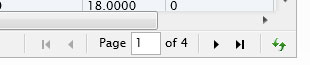
Depending on the QueryOperation property, the data paging can be handled in either client or server side.
Client data operation means that the data operation such as paging is executed in the client against the data source provided to UXGridView. To enable this mode, you set the QueryOperation property to Client.
You typically use a collection that implements IPagedCollectionView as the data source or encapsulate the collection to a PagedCollectionView class. To learn how to perform client-side sorting, filtering and paging using UXGridView, see How-to: Implement Client-side Sorting, Filtering and Paging using UXGridView.
Server data operation means that the data operation such as sorting is processed in server rather than in client. In this mode, UXGridView does not handle the data operation by its own. It will simply provide the query information allowing you to process it further to a data service.
To use this mode, you set the QueryOperation property to Server. When this mode is selected, UXGridView will not attempt to perform the data operation on the given data source. Instead, it will store and distribute the query information to the PageDescriptor property. When the property changes, the QueryChanged event of the associated QueryDescriptor will be raised. This allows you to streamline the query processing in a centralized function, which is one of the strong benefits of QueryDescriptor. For more information about QueryDescriptor, see QueryDescriptor Overview.
To learn how to perform server-side sorting, filtering and paging using UXGridView, see How-to: Implement Server-side Sorting, Filtering and Paging using UXGridView.
UXGridView uses UXDataPager for the paging user interface control. You can customize the appearance of the UXDataPager by setting the PagerDisplayMode property. If you use a PagerDisplayMode that displays numeric buttons, you can change the number of buttons displayed by setting the PagerNumericButtonCount property. You can set the PagerAutoEllipsis property to true to automatically display an ellipsis when there are more pages to show. To learn more about UXDataPager, see UXDataPager Overview.