

| Intersoft ClientUI 8 > ClientUI Controls > Control Library > Windowing Controls Overview > UXGlassWindow (WPF) |
UXGlassWindow is a native WPF window that takes advantage of Windows 7 Aero glass visual style. UXGlassWindow derives from Window class thus inherits all the built-in functionality available in the native WPF window.
Unlike the default Window in WPF, UXGlassWindow automatically enable the Aero glass and extend the glass into the non-client area. As the results, the entire window will become translucent and the background will be filled with the glass style according to the configuration specified in the Windows operating system. UXGlassWindow doesn't require further configuration – thanks to the smart Windows visual style detection. When the visual style changes to classic mode at runtime, UXGlassWindow automatically renders the window to standard style.
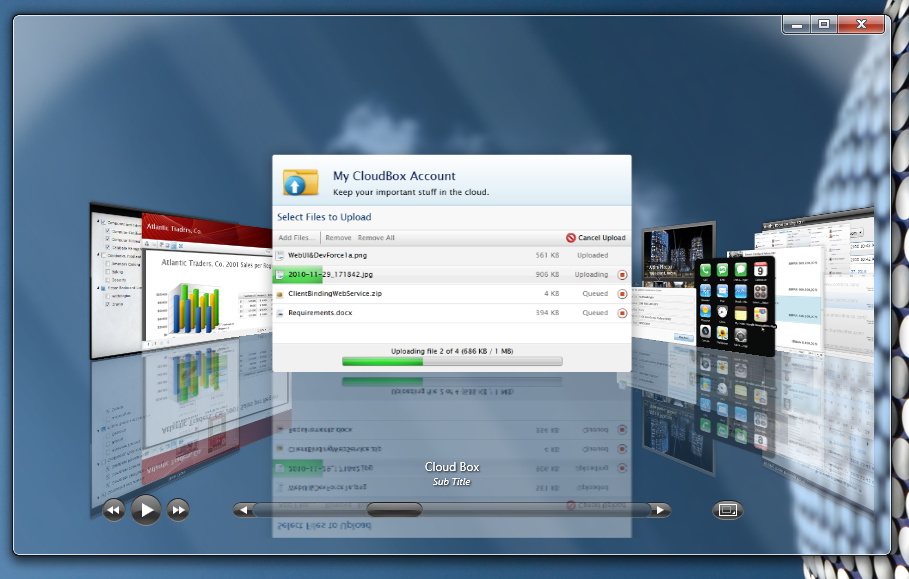
The easiest way to create UXGlassWindow is by adding it from the ClientUI templates in Visual Studio 2010. ClientUI provides predefined project and item templates that integrates to Visual Studio 2010. This allows you to easily create a new windowing project, and then rapidly add as many windows as needed, such as shown in the following figure.
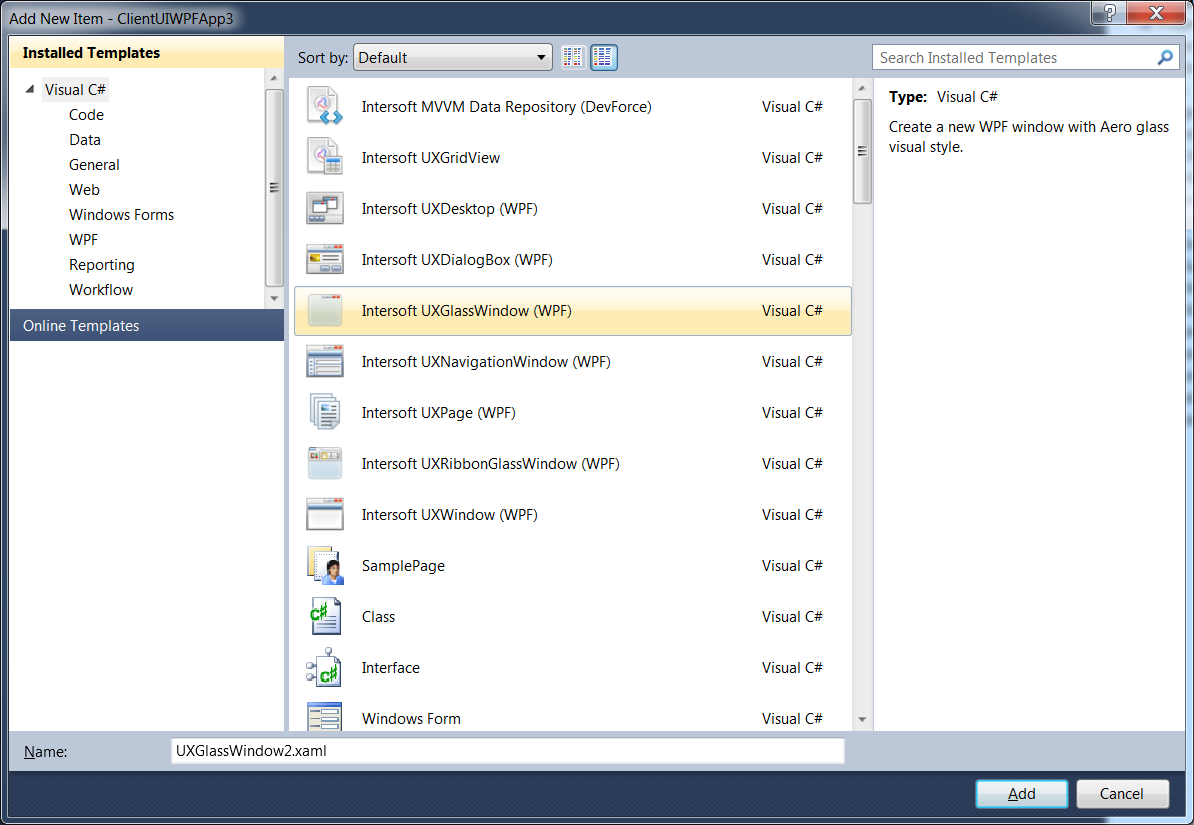
For the guided walkthrough to add new windows to your application, see Walkthrough: Add New Item such as Page, Dialog Box and Window.
For more information about project templates in ClientUI, see Introduction to ClientUI Project Templates.
The following example shows the XAML markup to define the UXGlassWindow.
| XAML |
Copy Code
|
|---|---|
<Intersoft:UXGlassWindow x:Class="ClientUIWPFApp3.UXGlassWindow_Template" xmlns="http://schemas.microsoft.com/winfx/2006/xaml/presentation" xmlns:x="http://schemas.microsoft.com/winfx/2006/xaml" xmlns:Intersoft="http://intersoft.clientui.com/schemas" Title="My UXGlassWindow" Height="300" Width="500"> <Grid> </Grid> </Intersoft:UXGlassWindow> |
|