
Intersoft ClientUI Documentation
TooltipUIMode Property

| Intersoft.Client.UI.Controls Namespace > EllipsisText Class : TooltipUIMode Property |
<CategoryAttribute("Common Properties")> Public Property TooltipUIMode As EllipsisTooltipUIMode
Dim instance As EllipsisText Dim value As EllipsisTooltipUIMode instance.TooltipUIMode = value value = instance.TooltipUIMode
[CategoryAttribute("Common Properties")] public EllipsisTooltipUIMode TooltipUIMode {get; set;}
[CategoryAttribute("Common Properties")] public: property EllipsisTooltipUIMode TooltipUIMode { EllipsisTooltipUIMode get(); void set ( EllipsisTooltipUIMode value); }
EllipsisText also support interactive tooltip to show the actual text. You can customize the style through the TooltipStyle property, which is shown in the following example.
| XAML |
Copy Code
|
|---|---|
<UserControl.Resources> <Style x:Key="StylishLabelStyle1" TargetType="Intersoft:StylishLabel"> <Setter Property="Background" Value="#AA000000"/> <Setter Property="Foreground" Value="White"/> <Setter Property="CornerRadius" Value="8"/> </Style> </UserControl.Resources> <Grid x:Name="LayoutRoot" Background="White"> <Intersoft:EllipsisText Text="Some quite long text" EllipsisPosition="Right" TooltipStyle="{StaticResource StylishLabelStyle1}" Width="80"/> </Grid> |
|
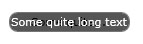
Alternatively, you can use the standard tooltip from Silverlight instead of StylishLabel control by changing the TooltipUIMode to Basic.
| XAML |
Copy Code
|
|---|---|
<Intersoft:EllipsisText Text="Some quite long text" EllipsisPosition="Right" TooltipUIMode="Basic"/> |
|
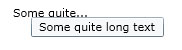
Target Platforms: Windows 7, Windows Vista SP1 or later, Windows XP SP3, Windows Server 2008 (Server Core not supported), Windows Server 2008 R2 (Server Core supported with SP1 or later), Windows Server 2003 SP2