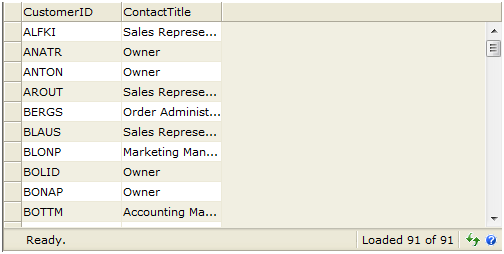This walkthrough shows you how to configure client binding using WcfService mode.
During this walkthrough, you will learn how to do the following:
- Create WcfService
- Bind WcfService into WebGrid
 Prerequisites
Prerequisites
In order to complete this walkthrough, you will need the following:
- Northwind.mdf.
- Visual Studio 2008 Application.
 Step-By-Step Instructions
Step-By-Step Instructions
To configure client binding using WebService mode
- Launch Visual Studio.NET 2008.
- Click on File menu, then select New and click Web Site.
- Select ASP.NET Web Site in the Template box and set Location to HTTP.
- Named the Web Site and click OK.
- In the Solution Explorer, right-click on App_Data and select Add Existing Item.
- Browse and add NorthWind.mdf in C:\Program Files\Intersoft Solutions\Data (Default installation folder).
- Add new page in App_Code and select Linq to Sql classes template. Named it Northwind.dbml.
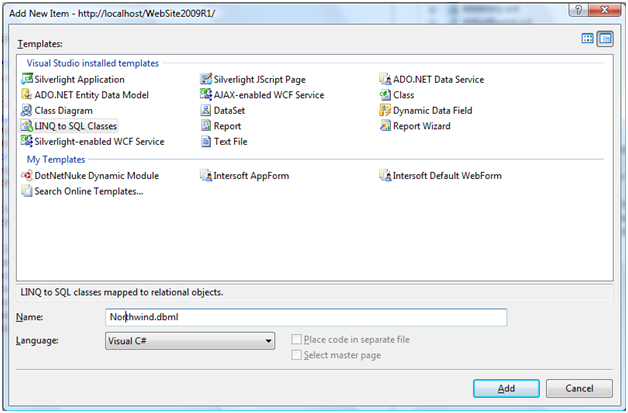
- Drag Table Customer in Northwind.mdf from Server Explorer and set SerializationMode into Unidirectional.
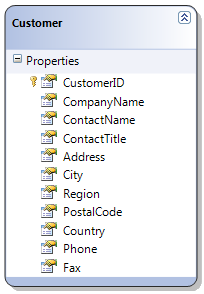
- Right-click on Project's name and select Add New Item.
- Select Intersoft AppForm in the My Templates box and named it as Walkthrough.aspx.
- Drag WebGrid instance from ToolBar to WebForm.
- Set the properties based on the properties on aspx code below.
<ISWebGrid:WebGrid ID="WebGrid1" runat="server" Height="250px" UseDefaultStyle="True" Width="500px" BindingOperationMode="ClientBinding"> <RootTable> <Columns> <ISWebGrid:WebGridColumn Caption="CustomerID" DataMember="CustomerID" Name="CustomerID" Width="100px"> </ISWebGrid:WebGridColumn> <ISWebGrid:WebGridColumn Caption="ContactTitle" DataMember="ContactTitle" Name="ContactTitle" Width="100px"> </ISWebGrid:WebGridColumn> </Columns> </RootTable> <ClientBindingSettings DataSourceType="WcfService" ServiceUrl="~/WebGrid/ClientBindingServiceEvents/WcfService.svc"> <ServiceMethods SelectMethod="GetCustomers" /> </ClientBindingSettings> </ISWebGrid:WebGrid>
- Create at the WcfService.svc in the same level with your aspx name.
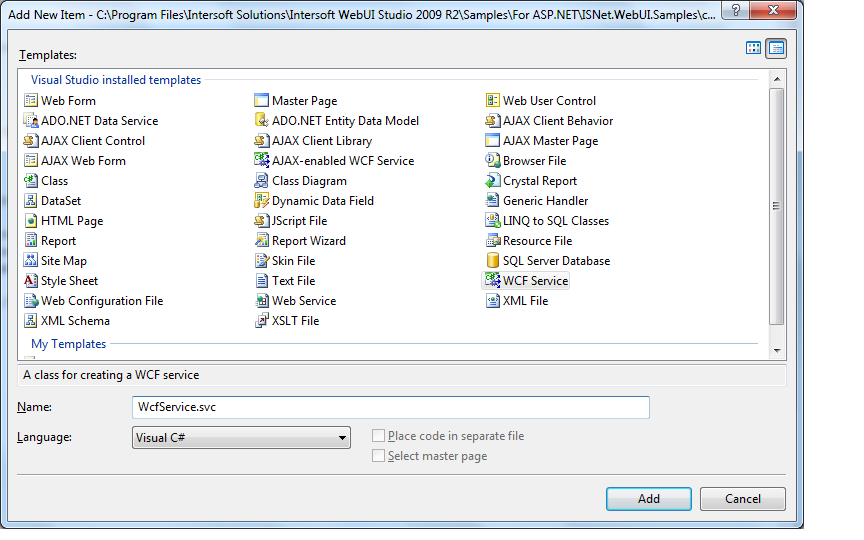
- Go to App_Code and add method GetCustomers in WcfService.cs.
C#  Copy Code
Copy Code[System.Web.Script.Services.ScriptService] )[WebMethod] public List<customer> GetCustomers() { NorthwindDataContext context = new NorthwindDataContext(); context.DeferredLoadingEnabled = false; context.ObjectTrackingEnabled = false; return context.Customers.ToList(); }
- Save all the pages. Browse WcfService.svc to ensure that the service works then run Walkthrough.aspx