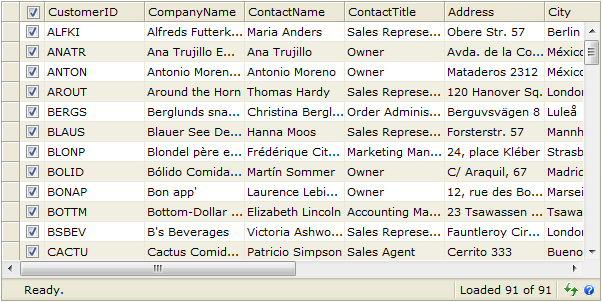This walkthrough shows you how to Add RowChecker column in WebGrid.
During this walkthrough, you will learn how to do the following :
- Add a new column and set the column to RowChecker
 Prerequisites
Prerequisites
In order to complete this walkthrough, you will need the following:
- Access to the Microsoft Access Northwind database.
- Visual Studio 2005/2008/2010 Application.
 Step-By-Step Instructions
Step-By-Step Instructions
To create new web application and set row checker using designer.
- Bind WebGrid to AccessDataSource.
- Set WebGrid's properties AllowEdit to true.
- Right click on WebGrid and click on WebGrid.Net Designer.
- Go to Popular Settings >> See all properties.
- Set PersistRowChecker to True.
- Go to Advanced tab - RootTable - Columns
- Click Add (to add a new column).
- Set focus to Layout expandable panel, checked "Is row checker column" checkbox.
- Click Apply and OK.
- The picture will look like the following.
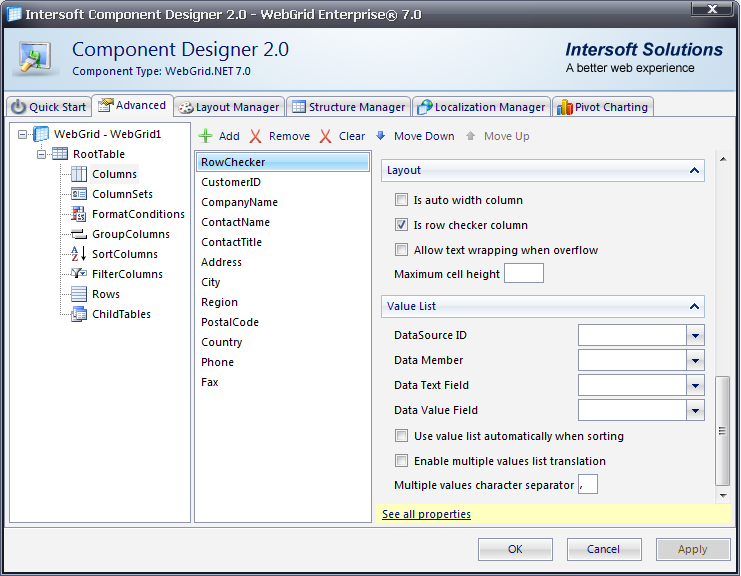
- Finally, compile the project by pressing Ctrl+Shift+B and run the WebForm.
The WebForm will look like the following snapshot: