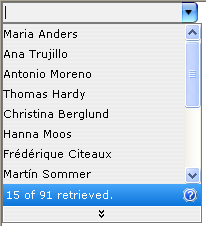By default, WebCombo.NET is equipped with 15 predefined layouts, such as 'Default', 'Default 3D', 'Default 2005' etc.
Here are step-by-step procedures :
- In the Visual Studio .NET IDE, right-click an instance of WebCombo and choose WebCombo.NET Designer. Click on the Layout Manager. When Layout Manager section is clicked, developers will be presented with below snapshot:
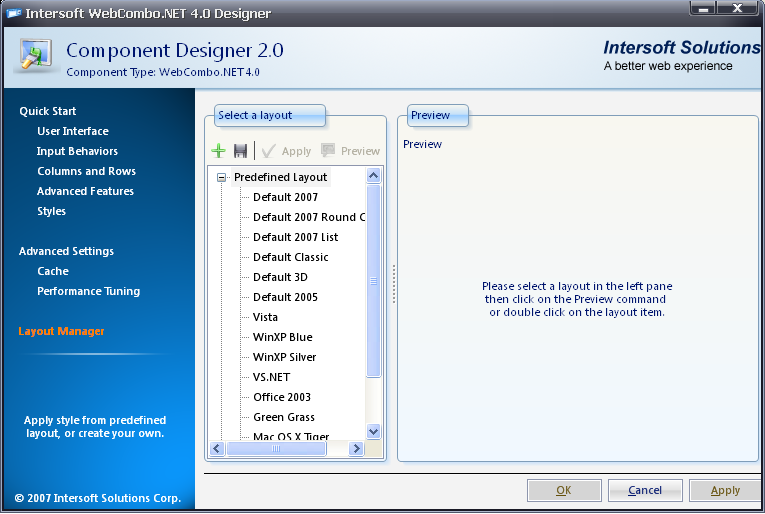
- When developers want to apply a predefined layout such as Mac OS X Tiger, simply double-click that entry. The below snapshot shows the result :
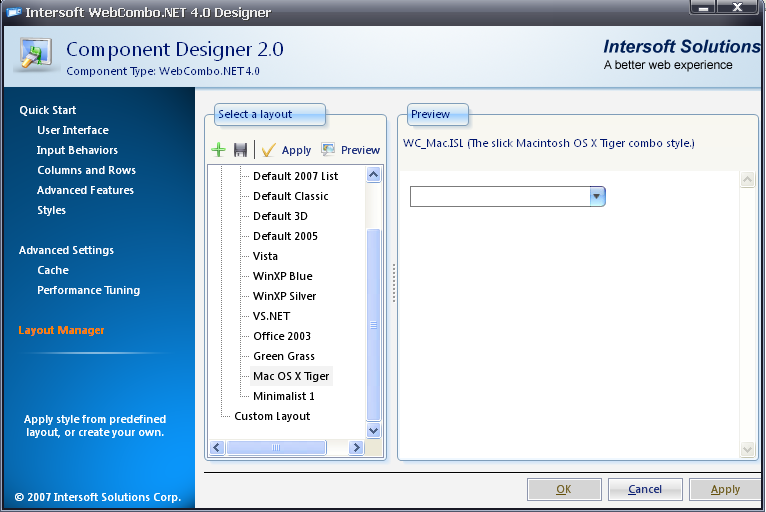
- Remember to click the Apply button in order to apply the new predefined layout. When it is finished, the combo will show the following snapshot :
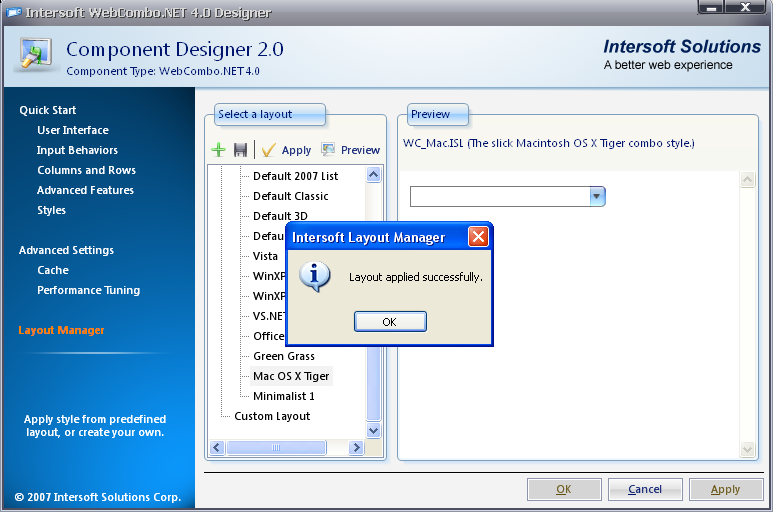
- Click the Preview button in order to see the preview of the current layout.
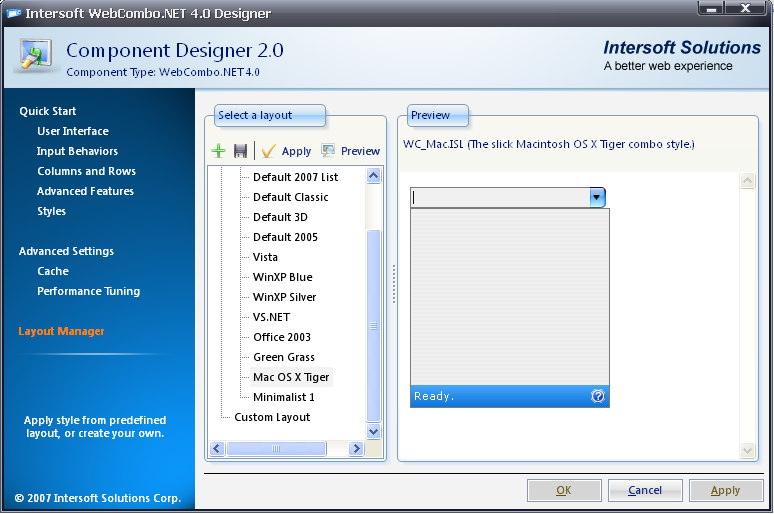
- Click the OK button to apply the changes. In the Visual Studio .NET IDE, the combo layout will be changed into the new layout.