
| Visual Basic (Declaration) | |
|---|---|
Public Class UXRibbonKeyTipService | |
| Visual Basic (Usage) |  Copy Code Copy Code |
|---|---|
Dim instance As UXRibbonKeyTipService | |
| C# | |
|---|---|
public class UXRibbonKeyTipService | |
| Delphi | |
|---|---|
public class UXRibbonKeyTipService | |
| JScript | |
|---|---|
public class UXRibbonKeyTipService | |
| Managed Extensions for C++ | |
|---|---|
public __gc class UXRibbonKeyTipService | |
| C++/CLI | |
|---|---|
public ref class UXRibbonKeyTipService | |
KeyTip is one of the accessibility features in ribbon user interface metaphor. KeyTip replaces the access key (or also known as mnemonic key) in the traditional menu bar control, which enables users to easily locate a command through a series of key strokes. Furthermore, KeyTip supports multi-level key association on certain controls such as dropdown button, split button, and menu item.
To enable KeyTip in UXRibbonBar, set the UXRibbonKeyTipService.EnableKeyTips attached property of UXRibbonBar to true.
At runtime, users can activate the KeyTip through the following modifier keys:
- Ctrl + Alt keys in Silverlight (In-browser)
- Alt key in Silverlight (Out-of-browser)
- Alt key in WPF (Out-of-browser)
When a valid KeyTip is selected, the ribbon control will raise a specific action associated to the item such as opening a menu, navigating to a page, or executing a command.
To specify the access text of the KeyTip, set the UXRibbonKeyTipService.AccessText attached property on the controls that support KeyTip. The following list describes the built-in controls that support KeyTip.
- UXRibbonTab
- UXRibbonTabGroup
- UXRibbonTabOrderedGroup
- UXRibbonGalleryList
- UXRibbonApplicationMenu
- UXRibbonMenuItem
- UXRibbonToolBarButton
- UXRibbonApplicationMenu
- UXRibbonApplicationMenuItem
- UXRibbonApplicationBackstageMenuItem
- UXRibbonButton
- UXRibbonToggleButton
- UXRibbonDropDownButton
- UXRibbonSplitButton
- UXRibbonCheckBox
- UXRibbonRadioButton
- UXRibbonComboBox
- UXRibbonMenuItem
- UXRibbonGalleryList
You can also specify KeyTip to a dialog launcher in UXRibbonTabGroup by specifying the UXRibbonKeyTipService.AlternateText attached property.
In addition, KeyTip supports multiple characters for the access text, which is particularly useful for applications with a large number of commands. For instance, you can assign "FP" as the KeyTip for "Format Painter" command which makes more sense to users.
Furthermore, KeyTip with multiple characters enables you to create some sort of grouping. When users type a character, it will filter out the other key tips that do not start with the typed character. Users can also cancel the last typed characters by pressing the Escape key.
The following example shows how to configure KeyTip in the ribbon control.
| XAML |  Copy Code Copy Code |
|---|---|
<Intersoft:UXRibbonBar RibbonTitle="Documentation" Intersoft:UXRibbonKeyTipService.EnableKeyTips="True"> ... <Intersoft:UXRibbonTab Header="Home" ResizeOrder="NewGroup" Intersoft:UXRibbonKeyTipService.AccessText="H"> <Intersoft:UXRibbonTabGroup Name="NewGroup" MaximumSize="Small" Header="New"> <Intersoft:UXRibbonButton Content="New E-mail" MinimumSize="Large" Intersoft:UXRibbonKeyTipService.AccessText="N" LargeIcon="/assets/icons/new_email.png" Icon="/assets/icons/new_email.png" /> <Intersoft:UXRibbonButton Content="New Items" MinimumSize="Large" Intersoft:UXRibbonKeyTipService.AccessText="I" LargeIcon="/assets/icons/new_items.png" Icon="/assets/icons/new_items.png" /> </Intersoft:UXRibbonTabGroup> </Intersoft:UXRibbonTab> ... </Intersoft:UXRibbonBar> |
|
The result looks like the following figure.
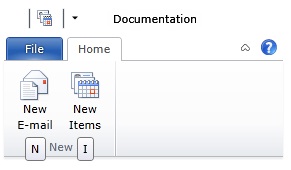
To learn more about UXRibbonKeyTipService, see Activating Ribbon Key Tips.
Intersoft.Client.UI.Aqua.UXRibbon.UXRibbonKeyTipService
Target Platforms: Windows 98, Windows NT 4.0, Windows Millennium Edition, Windows 2000, Windows XP Home Edition, Windows XP Professional, Windows Server 2003 family, Windows Vista, Windows Server 2008 family





