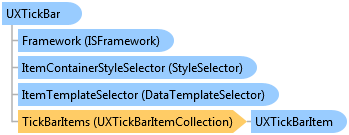
| Visual Basic (Declaration) | |
|---|---|
Public Class UXTickBar Inherits Intersoft.Client.Framework.ISItemsControl Implements IControl, IFramework, ILicensing | |
| Visual Basic (Usage) |  Copy Code Copy Code |
|---|---|
Dim instance As UXTickBar | |
| C# | |
|---|---|
public class UXTickBar : Intersoft.Client.Framework.ISItemsControl, IControl, IFramework, ILicensing | |
| Delphi | |
|---|---|
public class UXTickBar = class(Intersoft.Client.Framework.ISItemsControl, IControl, IFramework, ILicensing) | |
| JScript | |
|---|---|
public class UXTickBar extends Intersoft.Client.Framework.ISItemsControl implements IControl, IFramework, ILicensing | |
| Managed Extensions for C++ | |
|---|---|
public __gc class UXTickBar : public Intersoft.Client.Framework.ISItemsControl, IControl, IFramework, ILicensing | |
| C++/CLI | |
|---|---|
public ref class UXTickBar : public Intersoft.Client.Framework.ISItemsControl, IControl, IFramework, ILicensing | |
UXTickBar will use the value of Minimum, Maximum, and LargeChange properties to calculate the number of tickbar items to be displayed.
The following example shows how to create a tick bar that renders five tickbar items that starts from 2 and ends at 10. The value of LargeChange property determines the position where each tickbar item will be rendered with respect of Minimum and Maximum value.
| View |  Copy Code Copy Code |
|---|---|
<Intersoft:UXTickBar Minimum="2" Maximum="10" LargeChange="2"> </Intersoft:UXTickBar> |
|

By default, as you can see in the above figure, the content of each tickbar item is generated automatically. Alternatively, you can specify custom content for each tick bar item by specifying the Items collection. Note that the number of items will still be determined by Minimum, Maximum, and LargeChange properties. This means, in order to achieve the same layout, you need to specify the same number of tickbar items with custom content.
The following example shows how to create a tick bar with custom content for each tick bar item.
| View |  Copy Code Copy Code |
|---|---|
<Intersoft:UXTickBar Minimum="2" Maximum="10" LargeChange="2"> <Intersoft:UXTickBarItem Content="Item 2" /> <Intersoft:UXTickBarItem Content="Item 4" /> <Intersoft:UXTickBarItem Content="Item 6" /> <Intersoft:UXTickBarItem Content="Item 8" /> <Intersoft:UXTickBarItem Content="Item 10" /> </Intersoft:UXTickBar> |
|

Intersoft.Client.Framework.ISItemsControl
Intersoft.Client.UI.Aqua.UXInput.UXTickBar
Target Platforms: Windows 98, Windows NT 4.0, Windows Millennium Edition, Windows 2000, Windows XP Home Edition, Windows XP Professional, Windows Server 2003 family, Windows Vista, Windows Server 2008 family





