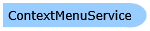
| Visual Basic (Declaration) | |
|---|---|
Public Class ContextMenuService | |
| Visual Basic (Usage) |  Copy Code Copy Code |
|---|---|
Dim instance As ContextMenuService | |
| C# | |
|---|---|
public class ContextMenuService | |
| Delphi | |
|---|---|
public class ContextMenuService | |
| JScript | |
|---|---|
public class ContextMenuService | |
| Managed Extensions for C++ | |
|---|---|
public __gc class ContextMenuService | |
| C++/CLI | |
|---|---|
public ref class ContextMenuService | |
To use UXContextMenu, you create a UXContextMenu anywhere in your page along with some items such as shown in the following code example.
| XAML |  Copy Code Copy Code |
|---|---|
<Intersoft:UXContextMenu x:Name="ContextMenu1" HorizontalAlignment="Left" VerticalAlignment="Top"> <Intersoft:UXMenuItem Header="UXMenuItem1"/> <Intersoft:UXMenuItem Header="UXMenuItem2"/> <Intersoft:UXMenuItem Header="UXMenuItem3"/> <Intersoft:UXSeparator/> <Intersoft:UXMenuItem Header="About MyApplication v1.0"/> </Intersoft:UXContextMenu> |
|
To attach the UXContextMenu to an element or control, you attach the ContextMenuService.ContextMenu or ContextMenuService.ContextMenuName property to the desired element, and specify the instance or name of the target context menu.
The following code example shows how to attach the context menu to your root element.
| XAML |  Copy Code Copy Code |
|---|---|
<Grid x:Name="LayoutRoot" Background="White" Intersoft:ContextMenuService.ContextMenu="{Binding ElementName=ContextMenu1}"> <Intersoft:UXContextMenu x:Name="ContextMenu1" HorizontalAlignment="Left" VerticalAlignment="Top"> <Intersoft:UXMenuItem Header="UXMenuItem1"/> <Intersoft:UXMenuItem Header="UXMenuItem2"/> <Intersoft:UXMenuItem Header="UXMenuItem3"/> <Intersoft:UXSeparator/> <Intersoft:UXMenuItem Header="About MyApplication v1.0"/> </Intersoft:UXContextMenu> </Grid> |
|

Beside attaching to an element, you can also attach the context menu to Silverlight or WPF controls such as a Button, which is shown in the following example.
| XAML |  Copy Code Copy Code |
|---|---|
<Grid x:Name="LayoutRoot" Background="White"> <Intersoft:UXContextMenu x:Name="ContextMenu1" HorizontalAlignment="Left" VerticalAlignment="Top"> <Intersoft:UXMenuItem Header="UXMenuItem1"/> <Intersoft:UXMenuItem Header="UXMenuItem2"/> <Intersoft:UXMenuItem Header="UXMenuItem3"/> <Intersoft:UXSeparator/> <Intersoft:UXMenuItem Header="About MyApplication v1.0"/> </Intersoft:UXContextMenu> <Button Content="Right Click on this Button" HorizontalAlignment="Center" VerticalAlignment="Center" Intersoft:ContextMenuService.ContextMenu="{Binding ElementName=ContextMenu1}"/> </Grid> |
|

Try right clicking at the button and compare it with the previous example.
Intersoft.Client.UI.Aqua.ContextMenuService
Target Platforms: Windows 98, Windows NT 4.0, Windows Millennium Edition, Windows 2000, Windows XP Home Edition, Windows XP Professional, Windows Server 2003 family, Windows Vista, Windows Server 2008 family





