

| Intersoft ClientUI 8 > ClientUI Controls > Control Library > Advanced Content Controls Overview > UXScroller |
UXScroller is a lightweight control used to perform scrolling on its content.
One of the unique features in UXScroller is its modern scroll design where the buttons are placed in the edge of each side. The scroll button's visibility will be shown according to the VerticalScrollBarVisibility and HorizontalScrollBarVisibility property.
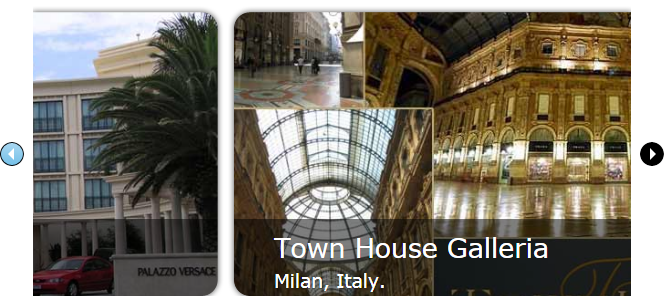
To use UXScroller, you placed a UIElement as the content of the UXScroller with fixed width or height depending on the orientation.
The following example shows how to use a UXScroller control as a scrollable container.
| XAML |
Copy Code
|
|---|---|
<Intersoft:UXScroller HorizontalAlignment="Left" Height="200" VerticalAlignment="Top" Width="150"> <Grid Height="400" Width="150"> <Grid.Background> <LinearGradientBrush EndPoint="0.5,1" StartPoint="0.5,0"> <GradientStop Color="#FFFFD200" Offset="0.007"/> <GradientStop Color="White" Offset="1"/> </LinearGradientBrush> </Grid.Background> <TextBlock HorizontalAlignment="Left" TextWrapping="Wrap" Text="Lorem ipsum dolor sit amet, consectetur adipiscing elit..... " VerticalAlignment="Top"/> </Grid> </Intersoft:UXScroller> |
|
There are two types of ScrollMode available in UXScroller, MouseDown or MouseOver.
If the ScrollMode is set to MouseDown, the control will perform scrolling when the scroll button is pressed. The amount of scrolling depends on the value of the ScrollChange property. If it set to Double.NaN, it will scroll the entire visible content.
If the ScrollMode is set to MouseOver, the control will perform scrolling when the scroll button is hovered. The amount of scrolling depends on the value of the ScrollChange property. However if the value is set to Double.NaN, the scroll amount is set to 5 pixel by default.
Note that when you use MouseOver mode, the scrolling will be performed continuously until the cursor is out from the scroll button.