

| Intersoft.Client.UI.Controls Namespace > UXBusyIndicator Class : HideContentOnBusy Property |
<CategoryAttribute("Common Properties")> Public Property HideContentOnBusy As Boolean
Dim instance As UXBusyIndicator Dim value As Boolean instance.HideContentOnBusy = value value = instance.HideContentOnBusy
[CategoryAttribute("Common Properties")] public bool HideContentOnBusy {get; set;}
[CategoryAttribute("Common Properties")] public: property bool HideContentOnBusy { bool get(); void set ( bool value); }
In addition to blocking the content, UXBusyIndicator also provides a feature to show only the busy indicator and hide the existing content. This mode is particularly useful in data sensitive scenarios such as in order submission or payment processing. You can enable this mode by setting the HideContentOnBusy property to true.
Although it is possible to enable both BlockUIOnBusy and HideContentOnBusy at the same time, you will need to set only one of the mode in most application scenarios.
The following illustration shows the UXBusyIndicator with the HideContentOnBusy property set to true.
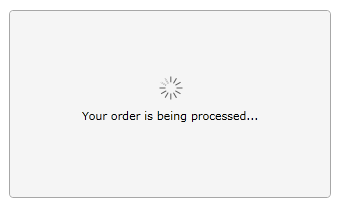
In this mode, the content will show back when the value of the IsBusy property is set to false.
Target Platforms: Windows 7, Windows Vista SP1 or later, Windows XP SP3, Windows Server 2008 (Server Core not supported), Windows Server 2008 R2 (Server Core supported with SP1 or later), Windows Server 2003 SP2