

| Intersoft.Client.UI.Aqua Namespace > UXToolGroup Class : ButtonAppearance Property |
<CategoryAttribute("Appearance")> Public Property ButtonAppearance As FlatStyleMode
Dim instance As UXToolGroup Dim value As FlatStyleMode instance.ButtonAppearance = value value = instance.ButtonAppearance
[CategoryAttribute("Appearance")] public FlatStyleMode ButtonAppearance {get; set;}
[CategoryAttribute("Appearance")] public: property FlatStyleMode ButtonAppearance { FlatStyleMode get(); void set ( FlatStyleMode value); }
UXToolGroup has a unique feature that allows you to create a group of commands and present them in a stylish round-corner appearance with 3D border. This feature allows you to easily achieve rich design with simply some property sets, which traditionally requires a lot of plumbing code and workaround.
To enable this feature, you set the BorderAppearance of the UXToolGroup to ThreeD, which is illustrated in the following figure.
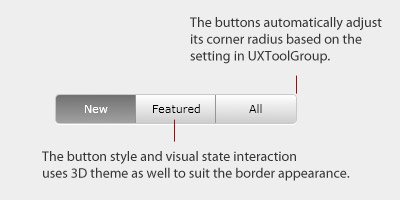
The following example shows how to achieve iTunes-like tool bar similar to the above illustration using UXToolGroup.
| XAML |
Copy Code
|
|---|---|
<Intersoft:UXToolGroup HorizontalAlignment="Left" VerticalAlignment="Top" ButtonAppearance="ThreeD" CornerRadius="4" Height="30" BorderThickness="1" BorderBrush="#FFBABABA"> <Intersoft:UXToolGroup.Effect> <DropShadowEffect ShadowDepth="1" Color="White" BlurRadius="1"/> </Intersoft:UXToolGroup.Effect> <Intersoft:UXToolBarButton Content="New" Width="80" HorizontalContentAlignment="Center" IsToggleButton="True" IsChecked="True" GroupName="ViewGroup" /> <Intersoft:UXToolBarButton Content="Featured" Width="80" HorizontalContentAlignment="Center" IsToggleButton="True" GroupName="ViewGroup" /> <Intersoft:UXToolBarButton Content="All" Width="80" HorizontalContentAlignment="Center" IsToggleButton="True" GroupName="ViewGroup" /> </Intersoft:UXToolGroup> |
|
As seen in the above illustration, UXToolGroup automatically selects the 3D style that predefined in the control. Technically, UXToolGroup takes advantage of the item container style architecture to internally determines the style to be used based on the property's value. This allows you completely redefine the 3D style, or the flat style, to your liking.
To learn more about item container style concept, see Styles and Template Overview.
Target Platforms: Windows 7, Windows Vista SP1 or later, Windows XP SP3, Windows Server 2008 (Server Core not supported), Windows Server 2008 R2 (Server Core supported with SP1 or later), Windows Server 2003 SP2