

| Intersoft ClientUI 8 > ClientUI Licensing and Deployment > Licensing ClientUI for Application Development |
This topic provides information about ClientUI licensing for application development, and describes how to apply the license to the development machine.
By default, ClientUI is set to run in the evaluation mode after installation. ClientUI is licensed based on named developer, which means one developer license is required for one developer that build applications using ClientUI in one of the supported development environments. For more information about the supported development environments, see Supported Development Environments.
You can activate ClientUI into licensed mode by using Intersoft License Manager application, which can be launched from either program group or from ClientUI about box within the designer.
To launch the License Manager from program group, click the Start Menu, select All Programs, expand Intersoft WebUI Studio 2010 R1, and then choose the License Manager application.
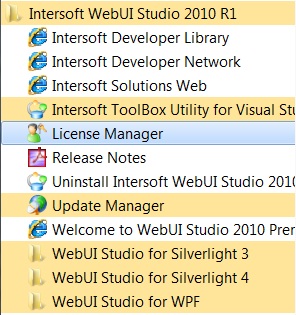
You can also conveniently launch the License Manager from your development environment by right clicking on a ClientUI control instance, choose About ClientUI then click on the Activate button.
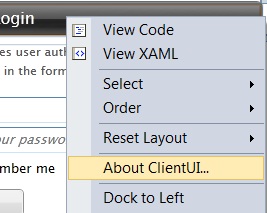
The following illustration shows the License Manager application.
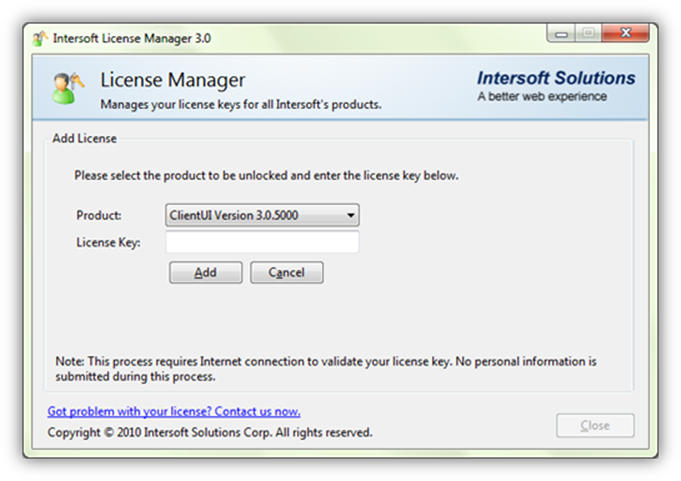
Activating a license for ClientUI is easy and fast. All you need to do is simply entering a valid license key and then click the Add button to activate your license.
 |
Internet connection is required to validate the license key in order to complete the activation process. |