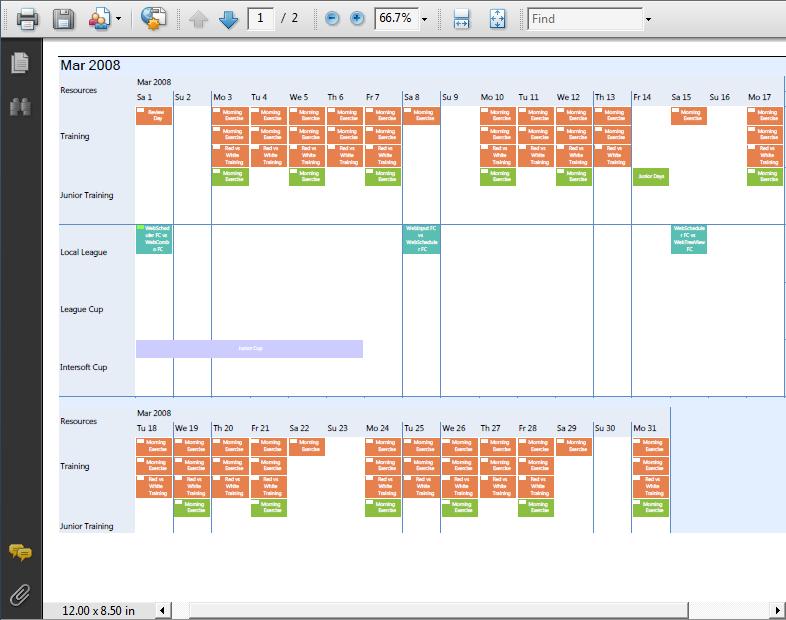WebScheduler provides additional feature that allows user to perform exporting in
Timeline View. It also allows user to customize the exported Timeline column's length.
In this topic, you will learn how to enable export in Timeline and customize Timeline
Export.
To enable Export in Timeline
- Right-click on WebScheduler’s control and choose Properties.
- In Properties box, set EnableExport to True.
To perform Timeline Export customization
- Right-click on WebScheduler’s control and choose Properties.
- In Properties box, set EnableExport to True.
- Expand ViewSettings >> TimelineView.
- You can find these properties that can be used to customize exporting Timeline column’s
length:
- QuarterExportColumnLength, to customize Timeline Quarter view column length.
- MonthExportColumnLength, to customize Timeline Month view column length.
- WeekExportColumnLength, to customize Timeline Week view column length.
- DayHourlyExportColumnLength, to customize Timeline DayHourly view column length.
- Day15MinutesExportColumnLength, to customize Timeline Day15Minutes view column length.