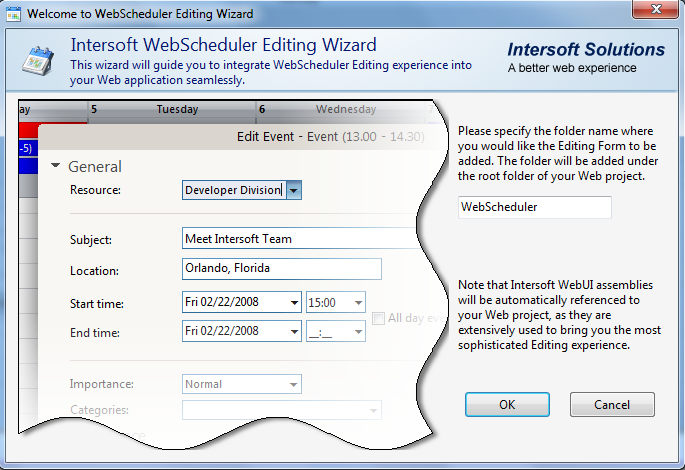After configuring view settings in WebScheduler, we are going to take a further
step which is data editing. Using FlyPostBack™ technology, WebScheduler.NET performs
data editing with less resource consumption and there is no need to wait so long
for page refresh or Postback in order to manipulate or update information to the
database, even WebScheduler does not perform FullPostBack at all.
To set WebScheduler for data editing
- Expand DataEditing section.
- In DataEditing, set AllowAdd, AllowDelete,
AllowEdit, AllowMove and AllowResize
to Yes.
- When you set AllowEdit to Yes, the WebScheduler
Editing Wizard box will appear.
- Specify the folder name where the Editing Form is placed. For example: WebScheduler.
- It will automatically generate the link in EditingUrl property.
For instance: ./WebScheduler/EditingForm.aspx.