WebGrid provides a way for you to change the chart title or header position.
By default, the chart legend position is set to right. However, you can customize the position to None, Top, Bottom, or Left.
The chart legend layout is set to RowOnly by default. You can change the layout to ColsOnly, RowFixed, or ColsFixed.
In this topic, you will learn how to the change the chart title/header position in the chart image, change the position of the chart legend and change its layout.
To change the chart title/header position in the chart image.
- Open WebGrid.NET Designer.
- Go to Pivot Charting Tab.
- Select Header and click See all properties.
- Set the Text to "Chart Header".
- Select TextStyle >> FontStyle.
- Set the EmSize to 18.
- Click OK to apply the changes.
- Run the project.
- Please see the Chart Header Layout from LiveSamples >> WebGrid >> ChartHeader for the result.
To change the position of the chart legend to Left
- Open WebGrid.NET Designer.
- Go to Pivot Charting Tab.
- Select Legend.
- In the Docking, set the Docking to Left.
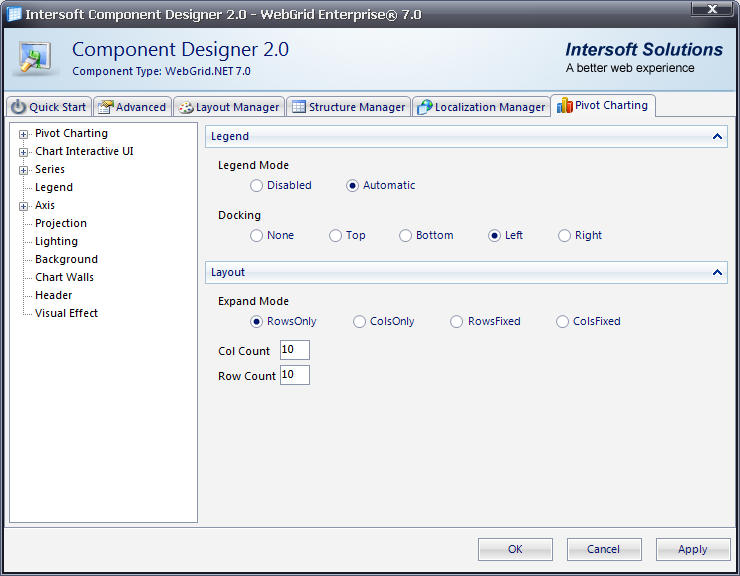
- Click OK to apply the changes.
- Run the project.
To change the layout of the chart legend
- Open WebGrid.NET Designer.
- Go to Pivot Charting Tab.
- Select Legend.
- In the Layout, set the Expand Mode to ColsOnly.
- Click OK to apply the changes.
- Run the project.
Other Resources
Walkthrough Topics
How-to Topics






