WebGrid.NET Enterprise 5.0 now provides built-in feature for Required Input during data editing and makes data validation a snap.
In this topic, you will learn how to configure required input validation for a column.
To configure required input validation for a column
- Bind WebGrid to AccessDataSource (Using Products table from NorthWind datasource).
- Open WebGrid.NET Designer - Advanced tabs - RootTable.
- Go to appropriate Column you want to enable the ResizableTextbox feature.
- Check the Cell requires user input checkbox.
- The error message can also be modified in Input Required Error Text property.
As the result, the error text will appear when cell requires user input.
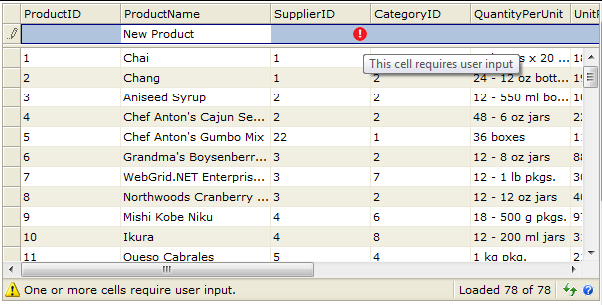
References
InputRequired Property
InputRequiredErrorText Property
Other Resources
Walkthrough Topics
How-to Topics






