You can enable default style in one of the three way described in the following:
- SmartTag Designer
The easiest way to enable Default Style for an existing instance of WebGrid is through SmartTag Designer. SmartTag Designer is a new feature in WebGrid.NET version 5.0. To enable default style from SmartTag Designer:- Select an instance of WebGrid.
- If the SmartTag Designer Panel does not appear, please click the
symbol that appears at the right top relatively to the WebGrid.
- With the SmartTag Designer Panel displayed, click on the "Default Style" dropdown list which is under Styles category.
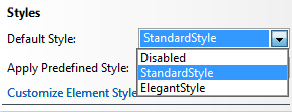

Using SmartTag Designer is the recommended way to enable Default Style feature. The Default Style selection will automatically clean up all style tags in the control definition.
-
Property Set
You can also manually enable the Default Style feature by setting the UseDefaultStyle property to True in the Visual Studio's property window.
However note that this manual approach does not automatically clean up existing style definition.
Tasks
FAQ: What does Default Style look like?
References
UseDefaultStyle Property
Other Resources
Walkthrough Topics
How-to Topics






