This walkthrough shows you how to create and bind multiple WebCombo to ISDataSource control.
During this walkthrough, you will learn how to do the following:
- Use ISDataSource.
- Use Multiple WebCombo with a same ISDataSource
- Use SmartTag to set DataSource.
- Use Data Source Configuration Wizard to set the Database and table.
 Prerequisites
Prerequisites
In order to complete this walkthrough, you will need the following:
- Access to the Microsoft Access Northwind database.
- Visual Studio 2005 Application.
 Step-By-Step Instructions
Step-By-Step Instructions
To create new web application and bind WebCombo to ISDataSource
- Launch Visual Studio.NET 2005.
- Click on File menu, then select New and click Web Site.
- Select ASP.NET Web Site in the Template box and set Location to HTTP.
- Named the Web Site and click OK.
- Right-click on Project's name and select Add New Item.
- Select Intersoft AppForm in the My Templates box and named it as Walkthrough.aspx.
- Drag three WebCombo instances from ToolBar to WebForm.
- Drag an ISDataSource control from ToolBar to WebForm.
- Click the SmartTag on the upper right of the ISDataSource and choose Configure Data Source.
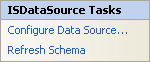
- Select the Schema Type that you want to use and click Next.
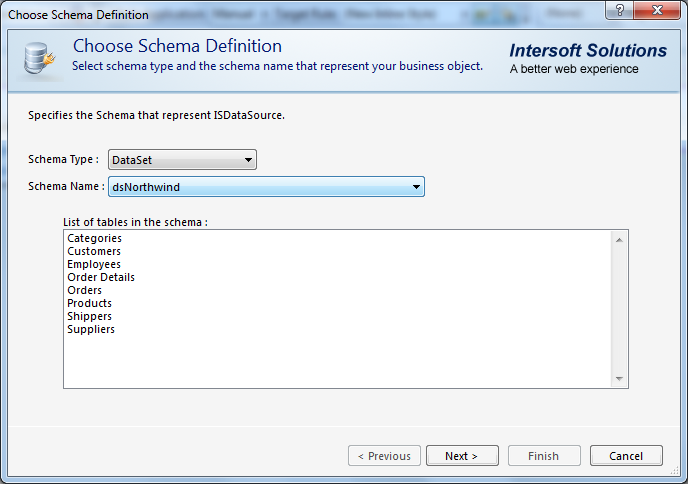
- Add the table required and click Finish.
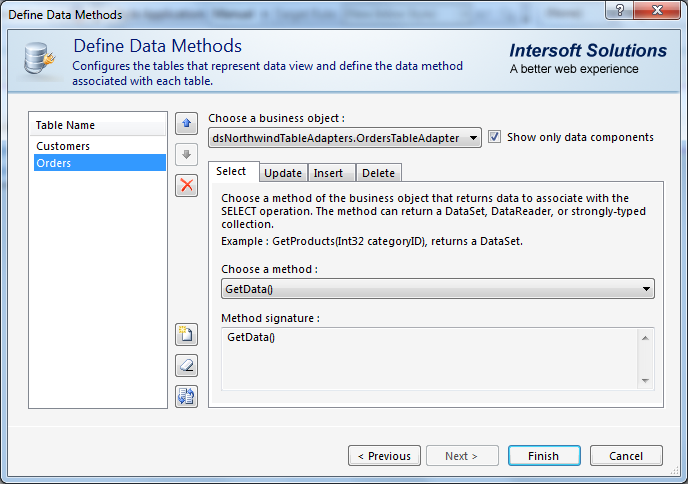
- Click the SmartTag on the upper right of the WebCombo.
- In the SmartTag of each WebCombo, set Choose Data Source field to ISDataSource1.
- Set the DataTextField and DataValueField for every WebCombo in the Page as well.
- Run the project.
Tasks
Walkthrough: Binding WebCombo to ISDataSource control
Walkthrough: Using load-on-demand data retrieval with ISDataSource control in WebCombo
Concepts
Advanced Load-on-Demand data retrieval through ISDataSourceControl support
References
DataSource Property
DataTextField Property
DataValueField Property






