

| Intersoft.Client.UI.Aqua.UXFlow Namespace > UXFlow Class : TitleVisibility Property |
<CategoryAttribute("Layout Settings")> Public Property TitleVisibility As Visibility
Dim instance As UXFlow Dim value As Visibility instance.TitleVisibility = value value = instance.TitleVisibility
[CategoryAttribute("Layout Settings")] public Visibility TitleVisibility {get; set;}
[CategoryAttribute("Layout Settings")] public: property Visibility TitleVisibility { Visibility get(); void set ( Visibility value); }
There are two text elements in UXFlow, a title and a sub title element. Title element is used to display the Title text of the selected item, while sub title element is used to display the SubTitle text of the selected item. The title element is positioned on the top of sub title element; you can control the height of each element through TitleSpace and SubTitleSpace properties accordingly.
These properties are also useful to provide margin between the title element, sub title element and the control panel element. Note that you should specify enough amount of height for the text to be displayed, if your text space is smaller than the actual text size, the text may look truncated.
These text elements can also be collapsed entirely if not desired, distributing more space for the flow element. To visibility of these text elements can be customized through the TitleVisibility and SubTitleVisibility property respectively.
| XAML |
Copy Code
|
|---|---|
<Intersoft:UXFlow x:Name="UXFlow1" Width="700" Height="300" TitleSpace="20" SubTitleSpace="30"> <Intersoft:UXFlowItem ImageSource="le-meurice.jpg" Title="Hôtel Le Meurice" SubTitle="Paris, opposite Tuileries Garden."/> <Intersoft:UXFlowItem ImageSource="altira-macau.jpg" Title="Altira Macau" SubTitle="Taipa Island, Macau."/> ... </Intersoft:UXFlow> |
|
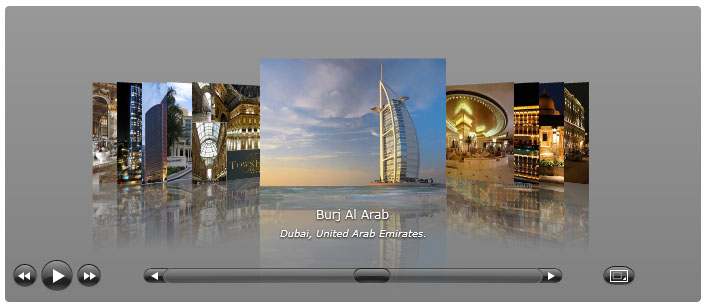
Target Platforms: Windows 7, Windows Vista SP1 or later, Windows XP SP3, Windows Server 2008 (Server Core not supported), Windows Server 2008 R2 (Server Core supported with SP1 or later), Windows Server 2003 SP2