You can either use keyboard or NavigateURL to configure node for navigation.
This topic will show you how to use keyboard and NavigateURL.
To allow keyboard navigation in WebTreeView
- Right click on WebTreeView instance and choose Properties
to open its Properties window.
- Set the AllowKeyboardNavigation property to True.
- Run the project.
To configure NavigateURL and Target properties
- Click WebTreeView instance and press F4.
- Click the Collection button in DataBindings property
to show WebTreeView DataBindings Editor.
- Click the nodes inside Selected data bindings section.
- Set the NavigateURL to the defined URL and Target
property to describe where the URL will be shown.
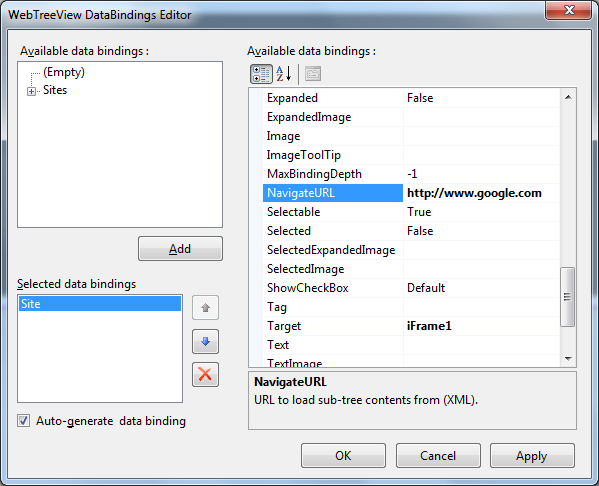
- Run the project.