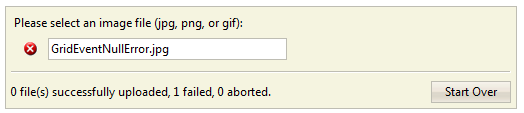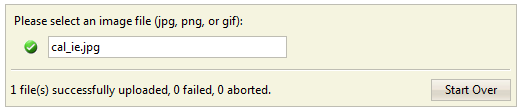This walkthrough shows you how to configure upload file size limit in WebFileUploader.
During this walkthrough, you will learn how to do the following:
- Configuring upload location for WebFileUploader
- Configuring file size limit for WebFileUploader
In order to complete this walkthrough, you will need the following:
- Visual Studio 2008/2010 Application.
To enable mail merge with custom collection
- Launch Visual Studio.NET 2008.
- Click on File menu, then select New and click
Web Site.
- Select ASP.NET Web Site in the Template box and set Location
to HTTP.
- Named the Web Site and click OK.
- Right-click on Project's name and select New Folder.
- Named the folder Upload.
- Right-click on Project's name and select Add New Item.
- Select WebForm in the My Templates box and named it as Walkthrough.aspx.
- Drag WebFileUploader instance from ToolBar to WebForm.
- Set the UploadPath property to the newly created Upload folder,
the value of this property should be ./Upload.
- Set the UploadSizeLimit to 50000, to limit the
upload of each file to 50KB. TotalUploadSizeLimit could also be set to limit the
total file size uploaded to the server in each upload process.
- Run the sample in the Web Browser, trying to upload a file larger than 50KB will
result in a failure.