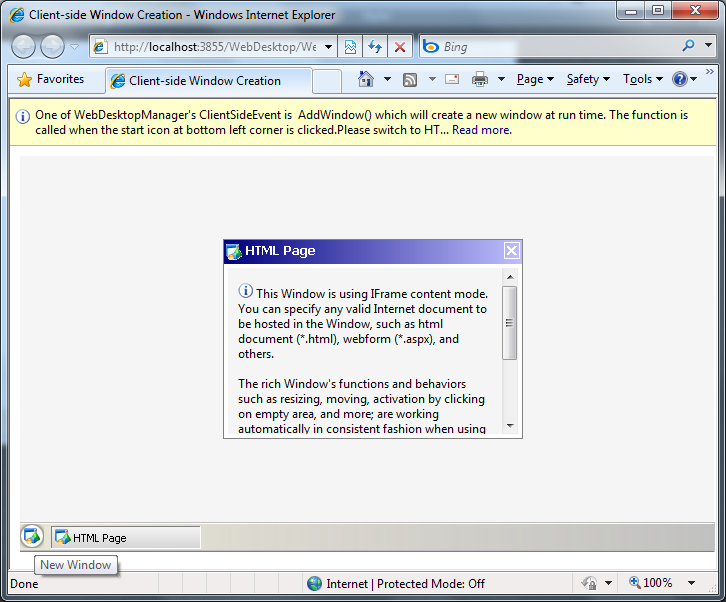WebDesktopManager allows user to create new window at runtime.
This topic will show you how to add new window from client-side.
To add new window at client-side
- Drag WebDesktopManager from Toolbox into a WebForm page.
- On the upper-right corner, click the arrow next to Add Window TaskBar. It is known
as WebDesktopManager Tasks.
- Click Edit Templates.
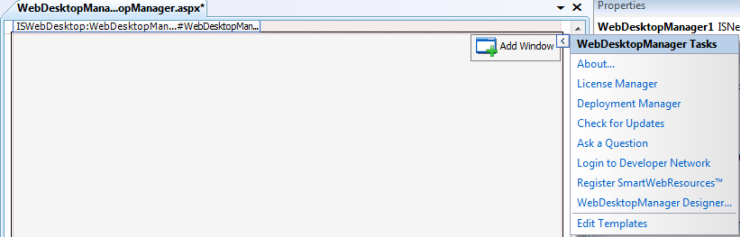
- Click the DropDownArrow and choose TaskBarLeft.
- Drag a HTML Image control from the ToolBox to the TaskBarLeft.
You may customize the image from its properties according to your needs.
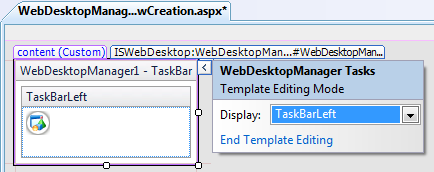
- In the client-side, add the following code:
function AddWindow()
{
var dm = ISGetDesktopManager();
var wnd = dm.GetWindow("wndAboutDM");
if (wnd == null)
{
wnd = new WebDesktopWindow();
wnd.Text = "About DesktopManager";
wnd.Name = "wndAboutDM";
wnd.ControlBoxImage = "is_webdesktop-16.gif";
wnd.ContentURL = "../About.aspx";
wnd.ContentMode = "UseIFrame";
wnd.AllowMinimize = "No";
wnd.AllowMaximize = "No";
dm.Windows.Add(wnd);
wnd.Show();
wnd.ResizeTo(600, 400);
wnd.MoveToCenterDesktop();
}
else
{
wnd.Activate();
}
}
|
- Invoke AddWindow() function from the image's onclick event.
<taskbarlefttemplate>
<img src="../Images/WebDesktopIconRound.png" onclick="AddWindow()" style="CURSOR: pointer" title="New Window">
</taskbarlefttemplate>
|
- Run the project and click the image on the bottom-left corner, which is indicated
as New Window. It will display a new window like the following.